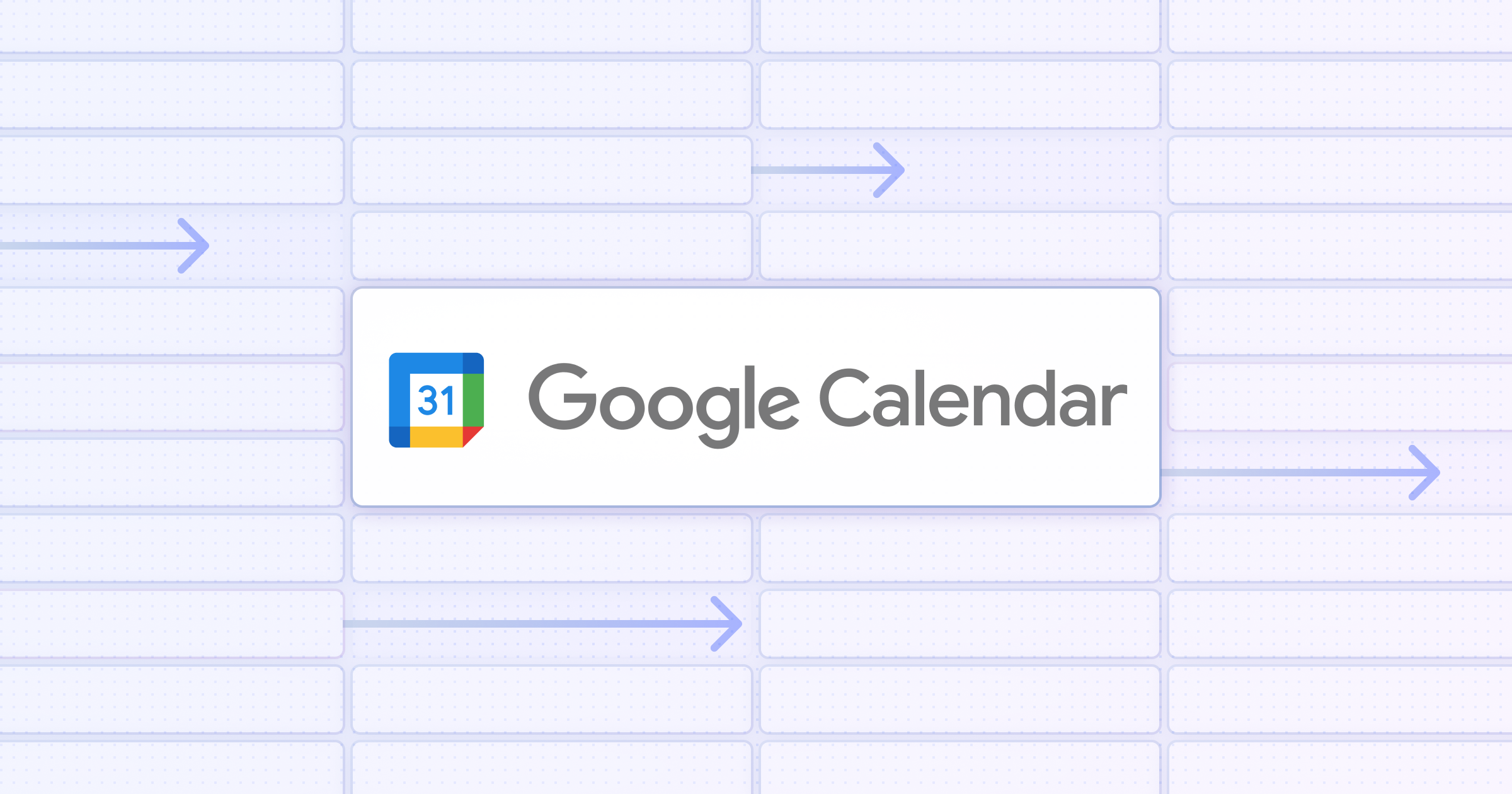
Google Calendar needs no introduction. With more than 500 million users per month, it's basically the entire world's go-to option for keeping track of meetings, deadlines and everything in between.
But let's be honest. As life gets busier, managing your calendar can start to feel like a job all on its own.
The good news? It's possible to automate Google Calendar in a variety of ways—from Google Apps Scripts, to nifty Chrome extensions to workflow automation software like Relay.app (that's us!).
How to automate Google Calendar
There are three main ways to automate Google Calendar: using the Google Apps Script, accessing the Google Calendar API (both of which require fair technical knowledge), using Google Chrome Extensions, or connecting to a third-party workflow automation tool.
Let's look at each method objectively:
Method 1 & 2: Google Calendar API and Google Apps Script
The Google Calendar API allows direct interaction with your calendar data. You can create, modify, and delete events, manage invitations, and more.
However, setting up and using the API requires a good understanding of programming concepts and OAuth 2.0 authentication.
This method involves several steps: enabling the API, configuring OAuth consent, and writing code to manage calendar events—all daunting tasks for non-developers.
Google Apps Script provides a slightly more accessible approach to automating Google Calendar by scripting custom functions directly in Google’s environment.
Through this method, you can interact with other Google services and create automated workflows, like sending emails or organizing calendar events based on specific triggers.
While it’s slightly easier to handle than the standalone API, it still requires scripting knowledge, which poses a significant barrier if you don't know how to code.
Even if you're a non-developer up for a challenge, these methods will have you stuck in a maze of forum posts and help center articles to get anything working.
These tools are powerful for those who can navigate their complexities but may not be the best fit for everyone, especially those looking for a simpler, more user-friendly solution.
✅ Pros
- Both tools provide extensive capabilities to manipulate and manage calendar events, from creating and modifying events to managing attendees and sending notifications.
- They integrate seamlessly with other Google services, allowing for the creation of comprehensive workflows that include services like Gmail, Google Drive, and more.
- You can tailor the automation to fit precise needs, which is particularly beneficial for businesses with specific workflow requirements.
❌ Cons
- Both the API and Google Apps Script require a certain level of programming knowledge, which can be a barrier for users without a technical background.
- Setting up the Google Calendar API involves understanding OAuth 2.0 authentication and handling API keys, which can be daunting and time-consuming even for non-developers.
- While excellent within the Google ecosystem, extending these automations to non-Google tools can be challenging and might require additional tools or services to bridge the gap
Method 3: Browser extensions
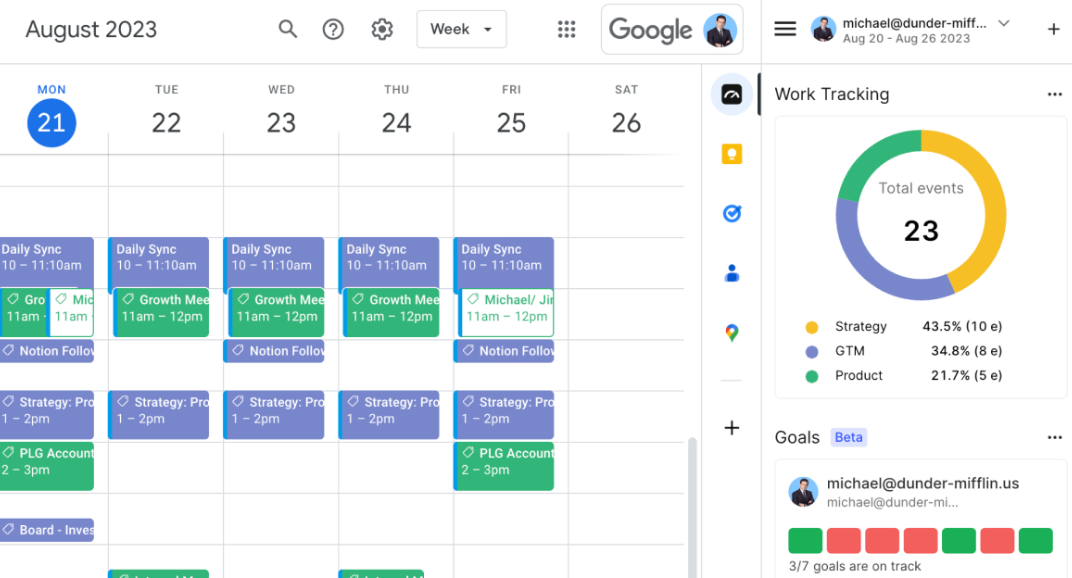
For a more user-friendly approach, browser extensions serve as an easy-to-install solution for enhancing the functionality of Google Calendar.
Extensions typically add pre-built functionalities that eliminate the need for coding, making calendar management and automation accessible to a broader audience.
Here are a few notable options:
- Tackle: Google Calendar time-tracking and productivity insights
- Meetical: Create meeting notes directly from your Google Calendar
- TimeNavi: Automatic tagging for Google Calendar
- Quick Duplicate: Quickly duplicate events on Google Calendar
- Bardeen: Automate manual tasks across websites
- Checker Plus: Take actions and see events without opening Google Calendar.
- Button: A quick overview of your Google Calendar in the browser bar
✅ Pros
- Extensions are easy to install and use, providing an intuitive way for users to enhance the functionality of Google Calendar without any coding knowledge.
- Offer a range of added functionalities such as time tracking, meeting notes integration, event tagging, and quick duplication of events, making day-to-day calendar management more efficient.
- These tools apply enhancements directly in the Google Calendar web interface, offering instant improvements to user experience.
❌ Cons
- Extensions generally enhance basic functionalities and do not provide comprehensive automation capabilities across multiple tools or complex workflows.
- Their functionality is limited to your browse. They don't work across different browsers or mobile devices, for example, which limits accessibility and flexibility.
- While useful for individual tasks, these extensions often lack the depth needed for deeper integration with other business tools, making them less suitable for more complex business needs.
- Require direct interaction with the calendar's web interface, meaning automation only happens during active use, without the possibility for more automated, background operations
Method 4: Workflow automation software
Workflow automation platforms like Relay.app take Google Calendar's capabilities to new heights, integrating it seamlessly with a myriad of other applications to optimize your workflow.
Unlike simpler tools, Relay.app enables complex automations that can execute multiple actions across different platforms based on triggers from Google Calendar events.
For instance, when a new event is added to your Google Calendar, Relay.app can automatically create tasks in project management tools like Asana, log activities in a CRM such as Salesforce, or trigger custom email alerts via Gmail.
This deep integration allows you to streamline operations, minimize manual data entry, and maintain consistency across your various business tools.
Plus, Relay.app offers unique features such as 'Human in the Loop' points within your automations for crucial human insights, as well as inline AI to add data extraction, summarization and guidance within your workflow.
✅ Pros
- Excels at syncing data across platforms, ensuring that changes in Google Calendar reflect instantly in connected applications like CRM systems, project management tools, and marketing platforms.
- Define highly specific triggers and actions within their workflows, allowing for tailored automations that meet precise business needs.
- Scalable architecture can handle an increasing load of automations and integrations without compromising performance, making it suitable for both startups and large enterprises.
- Significantly reduces the time spent on administrative activities, allowing teams to focus on strategic tasks that add more value to the business.
- Automated workflows reduce the likelihood of human error in data entry and task management, leading to more accurate and reliable business processes.
❌ Cons
- Accessing more sophisticated features and higher usage limits often requires a paid subscription (we have a free plan to help you get started).
- Setting up complex automations might seem daunting if you don't have prior experience in workflow automation (reach out to our support team at support@relay.app if you need help!).
10 Google Calendar automations using Relay.app
Let's explore some practical use cases where Relay.app can link Google Calendar with other tools to automate your workflows.
1. Add form respondents as guests
Turn submissions from any online form or survey tool—be it Paperform, Typeform, or Jotform—into dynamic participant lists for your events with this seamless integration.
You can automatically invite individuals who fill out your forms to relevant Google Calendar events, such as seminars, webinars, or workshops.
This powerful automation not only saves valuable administrative time but also ensures that your event guest lists are continuously updated, keeping all participants well-informed and engaged.
2. Create Google Calendar invites from Calendly
Maximize your scheduling efficiency by automatically creating Google Calendar events for new Calendly bookings.
This connection ensures that both you and your invitees have a synchronized calendar, reducing double bookings and missed appointments.
Streamline your workflow further by setting this up to share event details instantly with participants, enhancing communication and preparation.
3. Send notifications for upcoming events
Never miss an important meeting again with automated email alerts for upcoming Google Calendar events. Set up notifications to go out to you and your team to remind everyone of impending engagements.
Customize the timing and content of these alerts to ensure optimal preparation for all your meetings.
4. Create new ClickUp tasks from events
Streamline your workflow by automatically converting new Google Calendar events into ClickUp tasks.
This integration allows you to transform every calendar appointment, meeting, or event into actionable tasks within ClickUp, ensuring no detail is missed.
Perfect for teams that need to quickly adapt to new meetings and maintain project timelines. Keep your projects synchronized and team aligned with upcoming deadlines and responsibilities.
5. Add notes in Pipedrive for new events
Keep your sales team informed and your CRM updated with automatic notes added in Pipedrive whenever a new Google Calendar event is scheduled.
This ensures that every interaction or meeting is tracked and accessible within your sales pipeline, providing valuable context for ongoing customer relationships and upcoming engagements.
6. Create new customers in Paddle from a meeting
Capitalize on business opportunities by automatically creating a new customer profile in Paddle whenever you have a meeting scheduled in Google Calendar.
This automation ensures that every potential client discussed in your meetings is promptly set up in your payment system, streamlining the process from initial contact to financial engagement.
7. Import events from Google Calendar into Airtable
Keep your project timelines and event schedules effortlessly organized by syncing new Google Calendar events directly into Airtable.
This automation transfers all event details, ensuring your Airtable bases always have the latest information, perfect for teams needing real-time updates for event management and coordination tasks.
8. Schedule events from a Jotform submission
Automate your scheduling process by creating Google Calendar events directly from new Jotform submissions.
Ideal for setting up appointments, consultations, or classes based on form responses, this integration saves time and reduces the hassle of manual entry, ensuring your calendar reflects new engagements instantly.
9. Share Google Slides presentations
Enhance your meetings by automatically sharing relevant Google Slides presentations whenever a new event is added to your Google Calendar.
This automation prepares you and your attendees by providing access to necessary materials ahead of time, ensuring that everyone is on the same page and ready to engage as soon as the meeting starts.
Perfect for team updates, client pitches, or educational workshops where presentations are key to communication.
10. Create calendar events from Google Sheets
Streamline your scheduling by setting up Google Calendar events directly from new entries in Google Sheets. This automation is ideal for managing event schedules, appointment bookings, or deadlines that are tracked via spreadsheets.
Whenever a new row is added—perhaps with details like event names, dates, and times— a corresponding event is created in your Google Calendar, keeping your agenda synchronized and up-to-date without manual input.
Start automating Google Calendar today
From syncing with project tools to sending meeting reminders, these automations are designed to streamline your workflow, keep your team aligned, and let you focus on what's truly important.
Get started today with Relay.app.
Related reading:












