Leave a review for Relay.app
Product Hunt, Capterra, and G2 are popular peer review websites where users share reviews about the tools and technologies they use. Reviews help potential users make informed decisions about adopting new tools.
Honest positive reviews are also a terrific way to promote great products—so an endorsement from our satisfied users is a huge help to us! If you’re willing to leave a review for Relay.app, you can refer to this step-by-step guide to walk you through the process.
- Jump to instructions for Product Hunt
- Jump to instructions for Capterra
- Jump to instructions for G2
Product Hunt
Estimated time: 3-5 minutes (depends on whether you already have a Product Hunt account)
Step 1: Create a profile
We recommend starting with signing in or registering with Product Hunt (otherwise, you’ll need to sign in in the middle of the review process). There are several sign up options, including Google and LinkedIn.
Fill out your profile, confirm you are over 16 and not a robot, and save your new profile. You’ll also need to verify your email address before you can proceed.
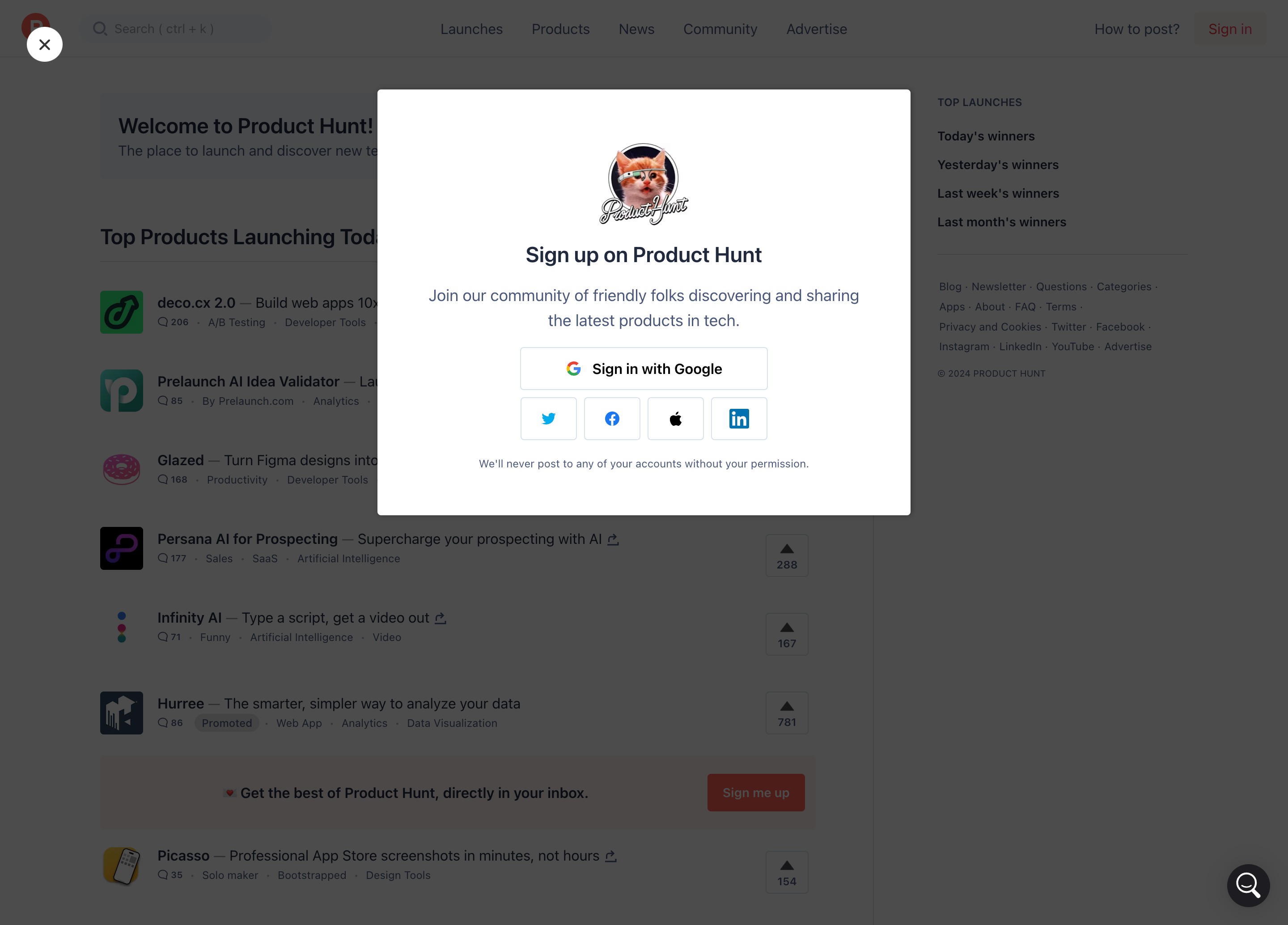
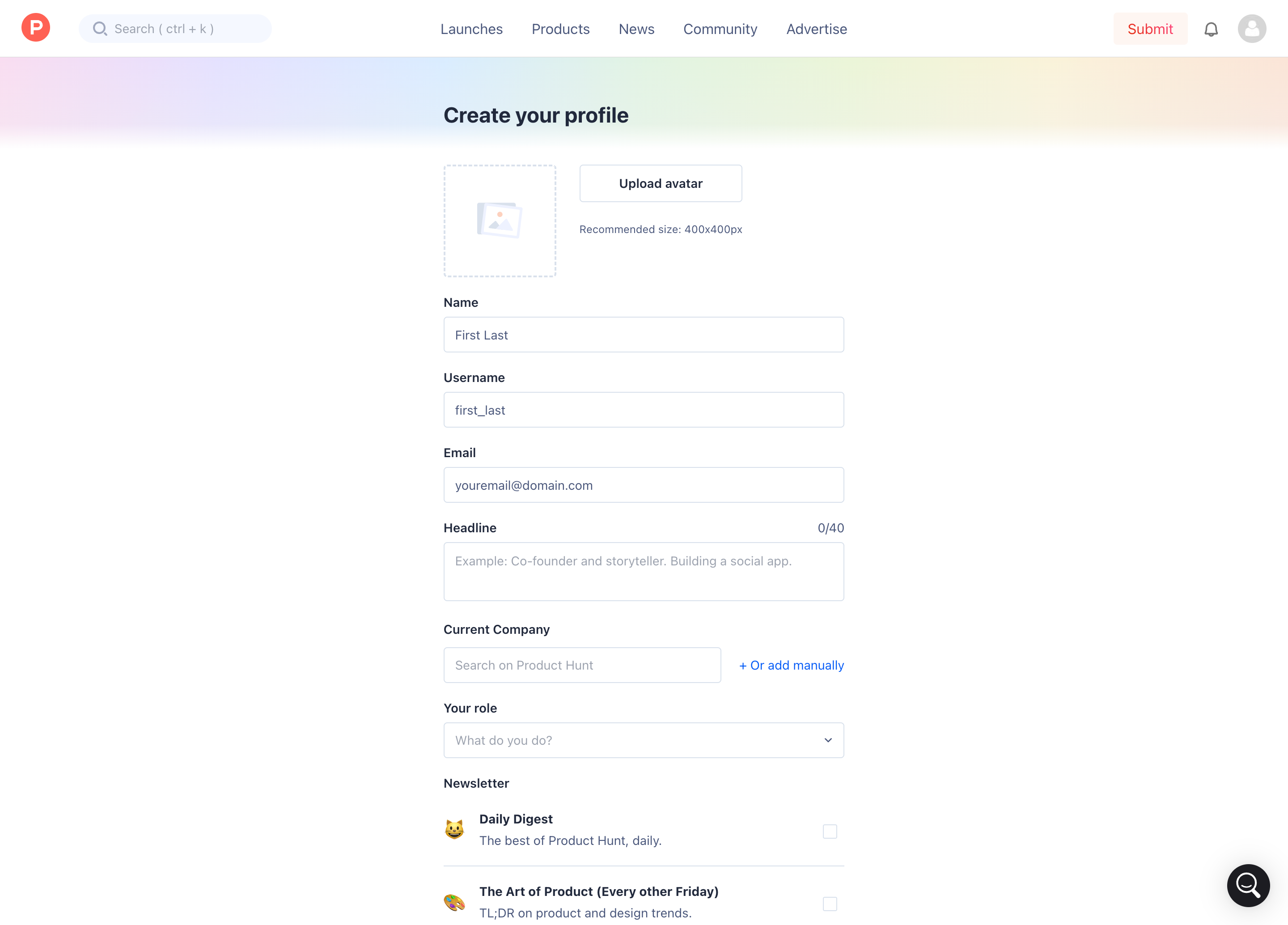
Step 2: Go to Relay.app’s Product Hunt reviews page
Once you’ve signed in, visit the Relay.app Product Hunt page.
Click on the banner “What do you think about Relay.app?” to create a new review.
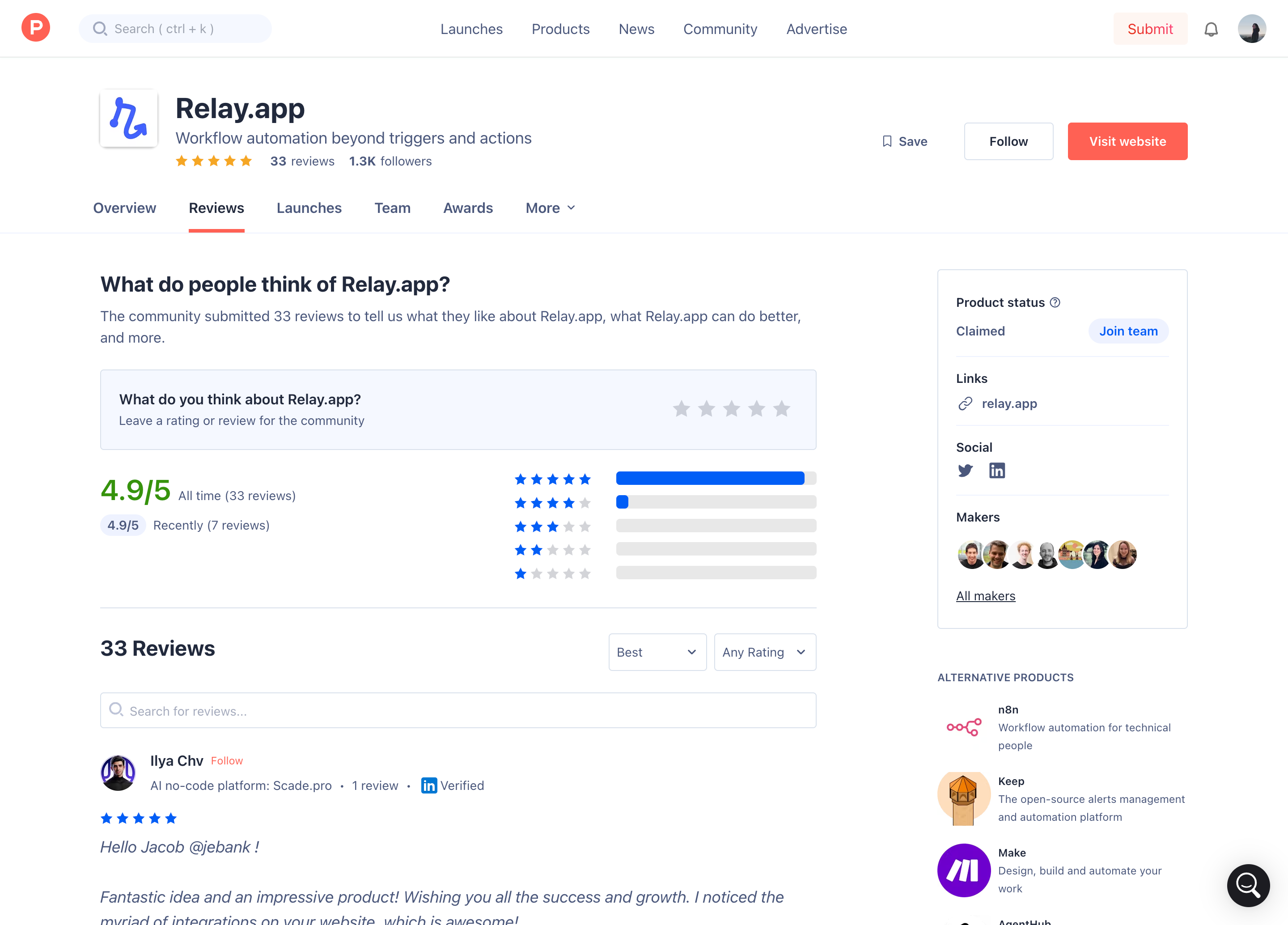
Step 3: Leave your review
Enter your rating and your honest feedback about Relay.app. Select the checkbox for “I am using Relay.app” on the bottom of the page.
Click post, and you’re done!
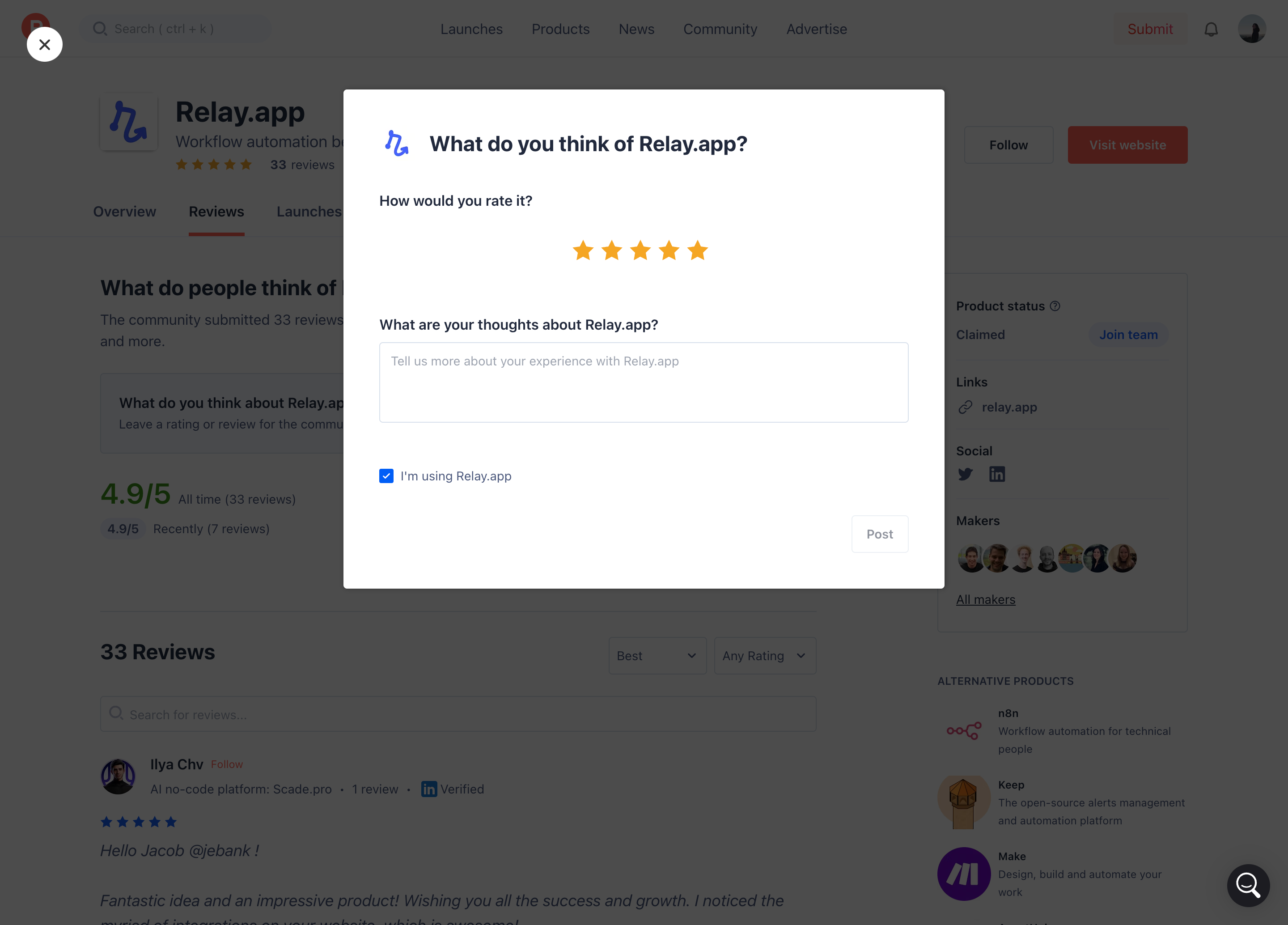
Capterra
Estimated time: 5-10 minutes
Step 1: Go to Relay.app's page on Capterra
Open the Relay.app page on Capterra.com. Click the “Write a Review” link near the top of the page.
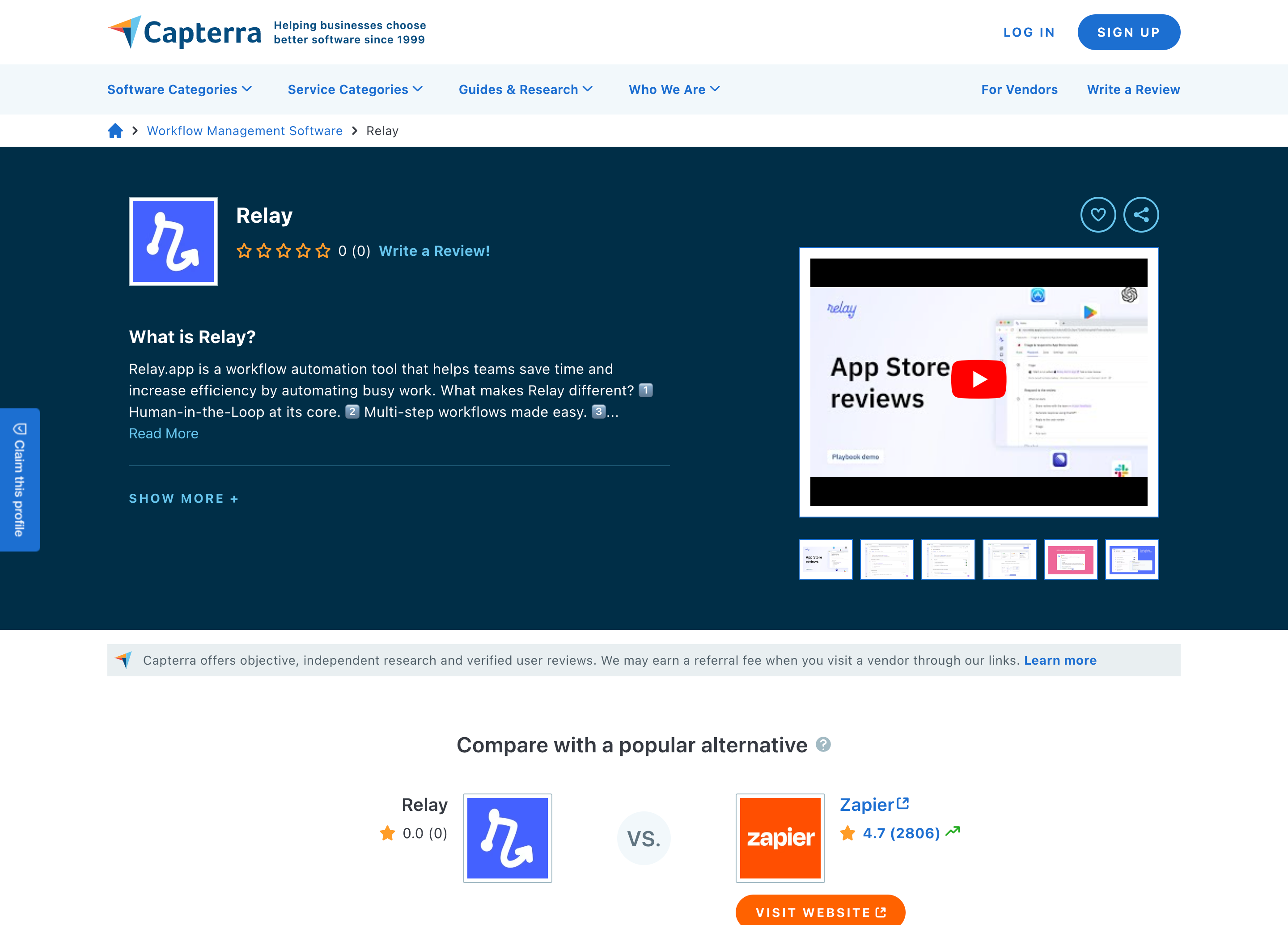
Step 2: Sign in to Capterra
You’ll be prompted to sign in before leaving a review. You can use LinkedIn to make it faster for Capterra to verify your identify, or just enter your information manually.
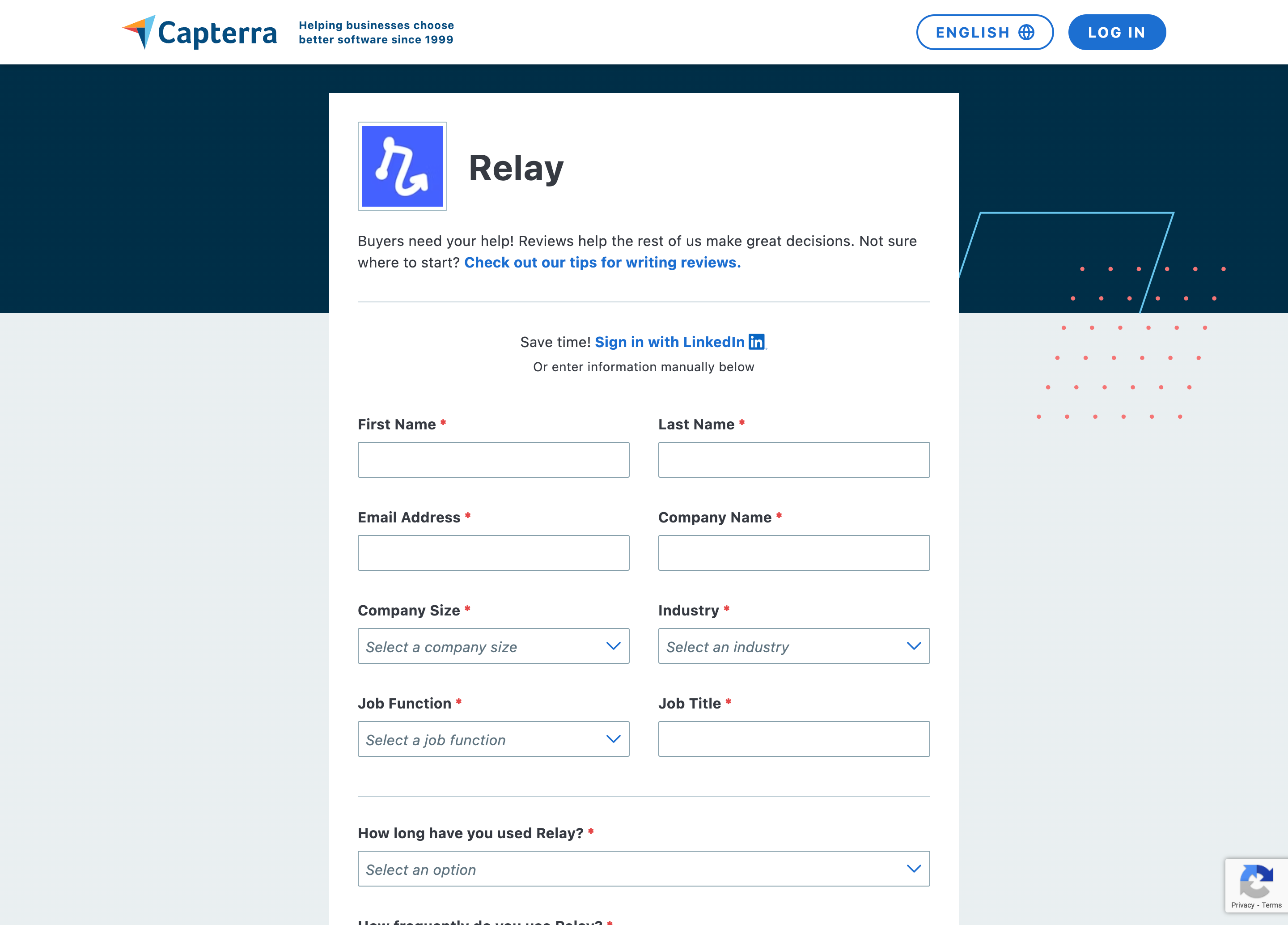
Step 3: Rate Relay.app
You’ll be prompted to fill out ratings about various aspects of Relay.app, like its quality, ease of use, and customer support. You can optionally add specific details about any features you’d like to comment on.
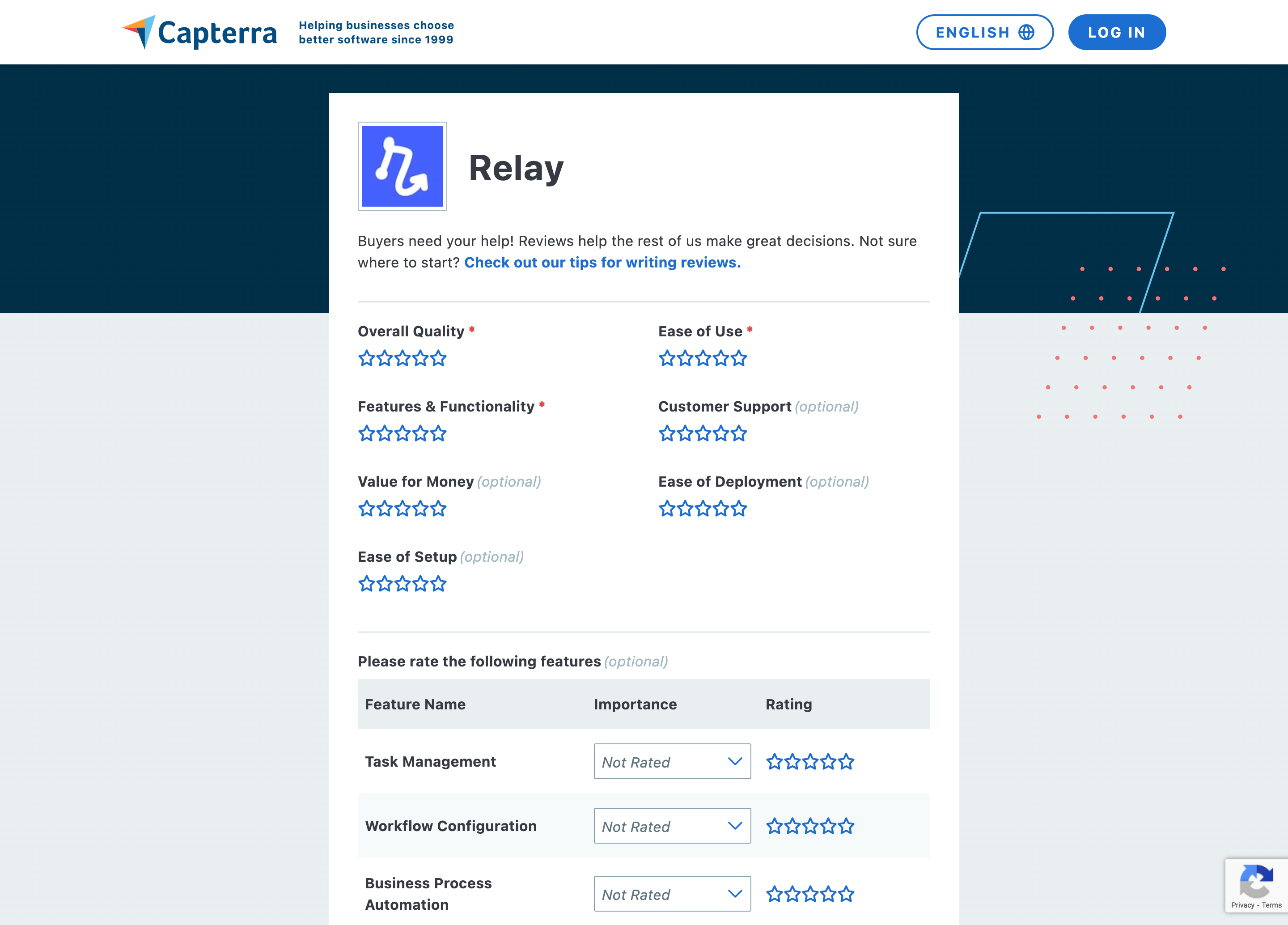
Step 4: Write your Relay.app review
Finally, write your Relay.app review. Capterra has tips to write a great review. Here’s a summary (more details here):
- Be specific – Give real examples; the more details the better!
- Be readable – Check your grammar and spelling
- Be objective – Try to touch on both positive and negative aspects of your experience
- Be recent – Talk about your experiences with more recent versions of the app
- Be relevant – Avoid personal opinions not directly relevant to using the software
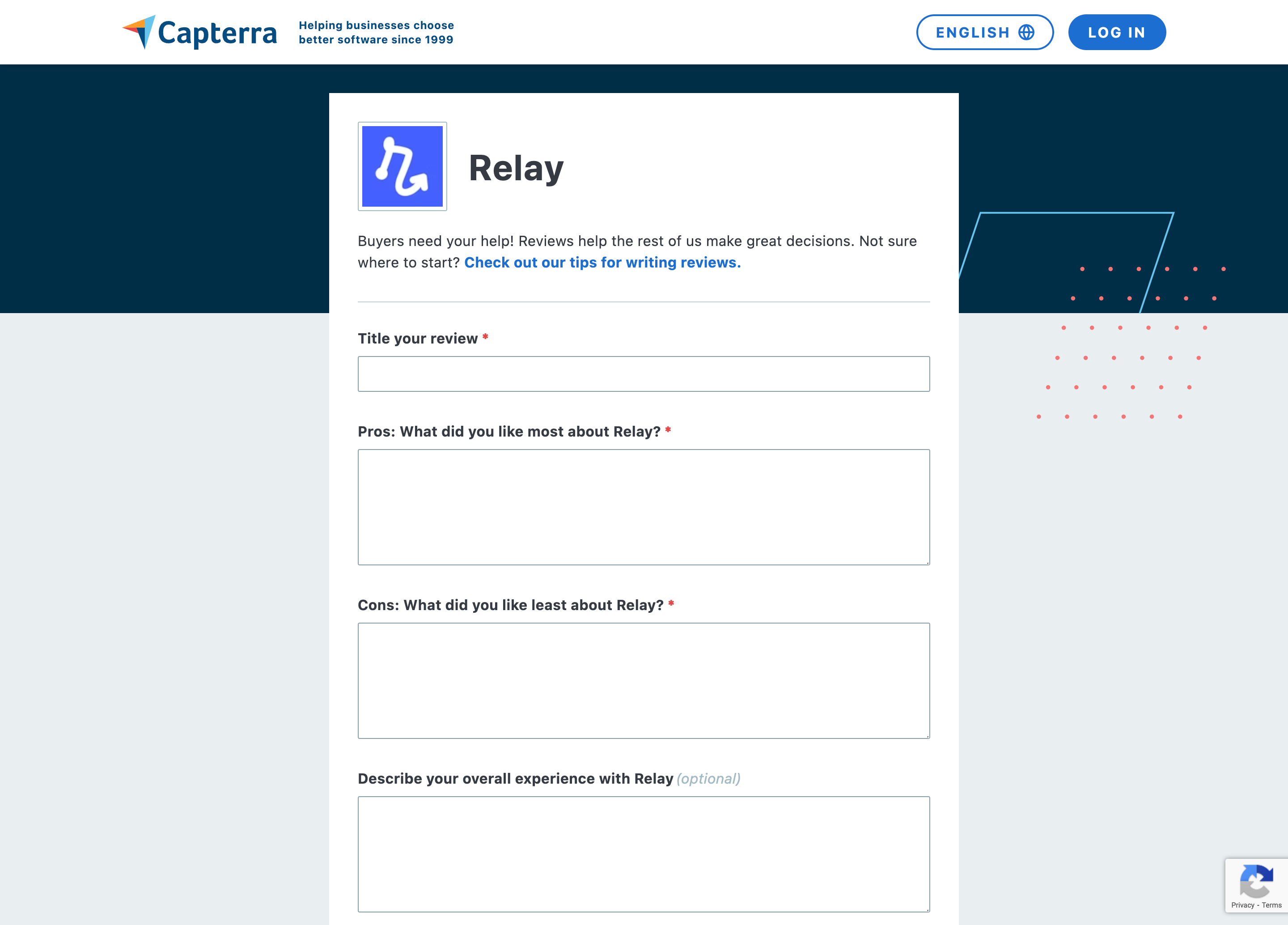
Step 5: Post your review
Double check that your review meets the basic Capterra review guidelines, summarized here:
- Be yourself – Use your real name and company info so Capterra can verify your identity
- Be honest – Share your real experience
- Of course, please don’t write abusive content or use inflammatory language
- Don’t include personal or identifying information about yourself or others
- Keep your review’s focus on the software and your experience; no need to disparage or promote other products
And then you’re ready to post! Click submit, confirm that you are indeed not a robot, and that’s it.
G2
Time estimation: 10 minutes
Step 1: Go to Relay.app’s page on G2
Visit Relay.app’s profile on G2. Click “Write a Review.”
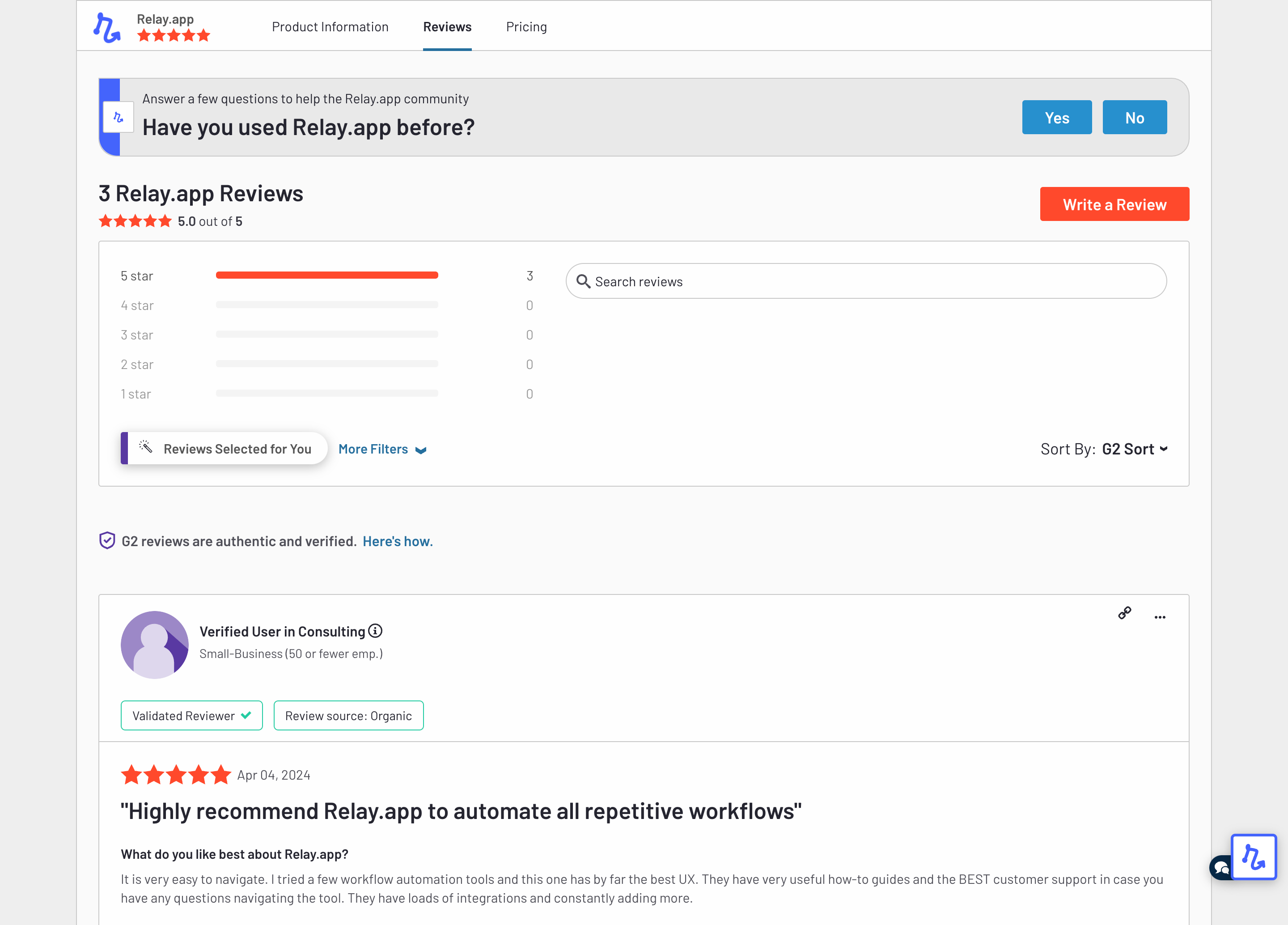
Step 2: Sign in to G2
You’ll be prompted to sign into G2 or create a new G2 account.
If you have a Google Business account, we recommend you sign in using that account so you can skip the step later in the flow where you’ll need to verify you are a user of Relay.app.
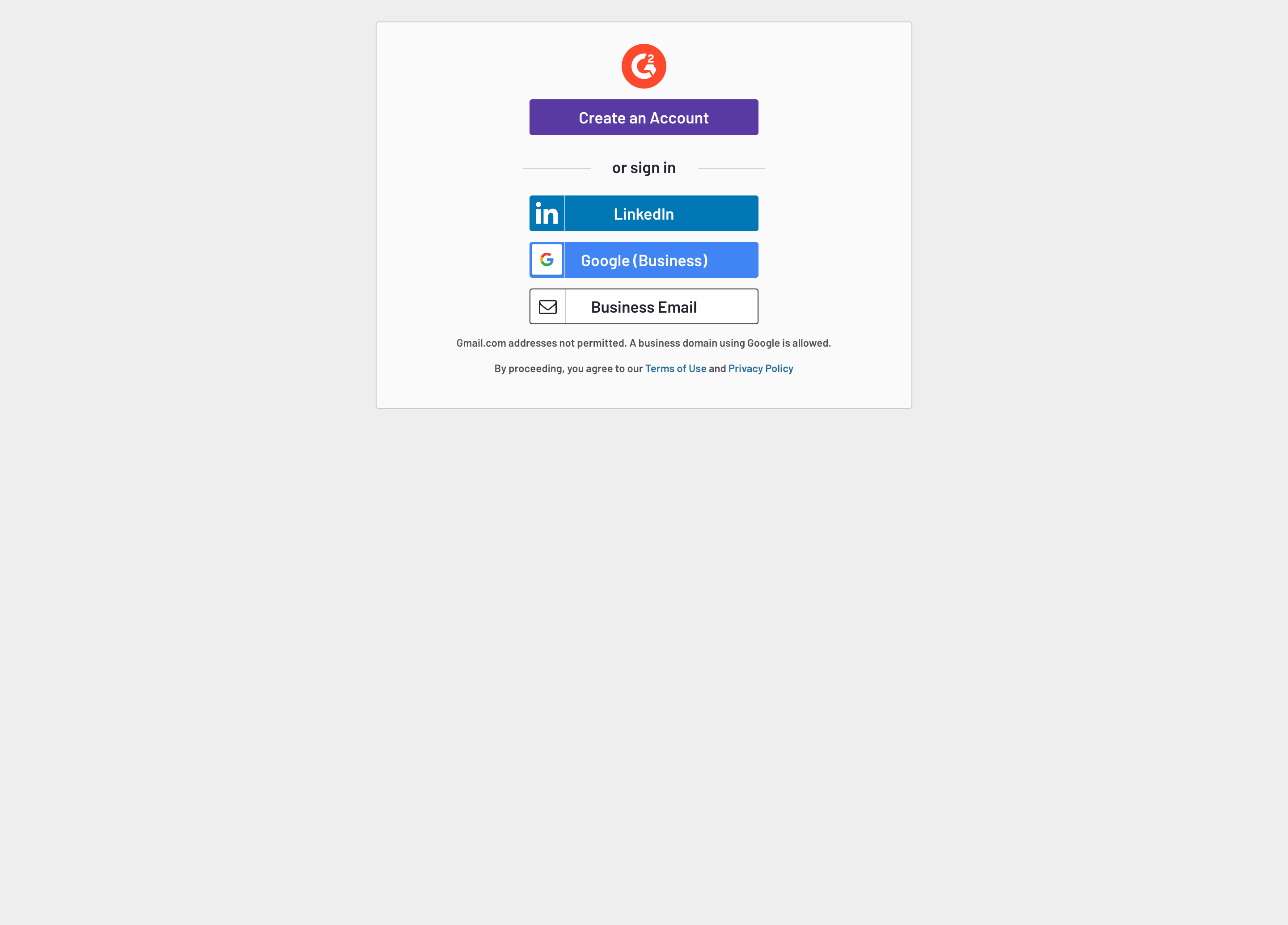
Step 3: Give Relay.app a rating
Once you’ve signed in, you can start your review. It’s a lot of questions, but they are straightforward. You’ll fill out five sections: A product rating, about the product, about you, about your organization, and a feature ranking.
Start by giving Relay.app a rating. Add a title and what you like and dislike about the product.

Step 4: Share how you use Relay.app
Next, fill in the fields about the product, including what you use Relay.app for, what problems it solves, and how easy it is to use.
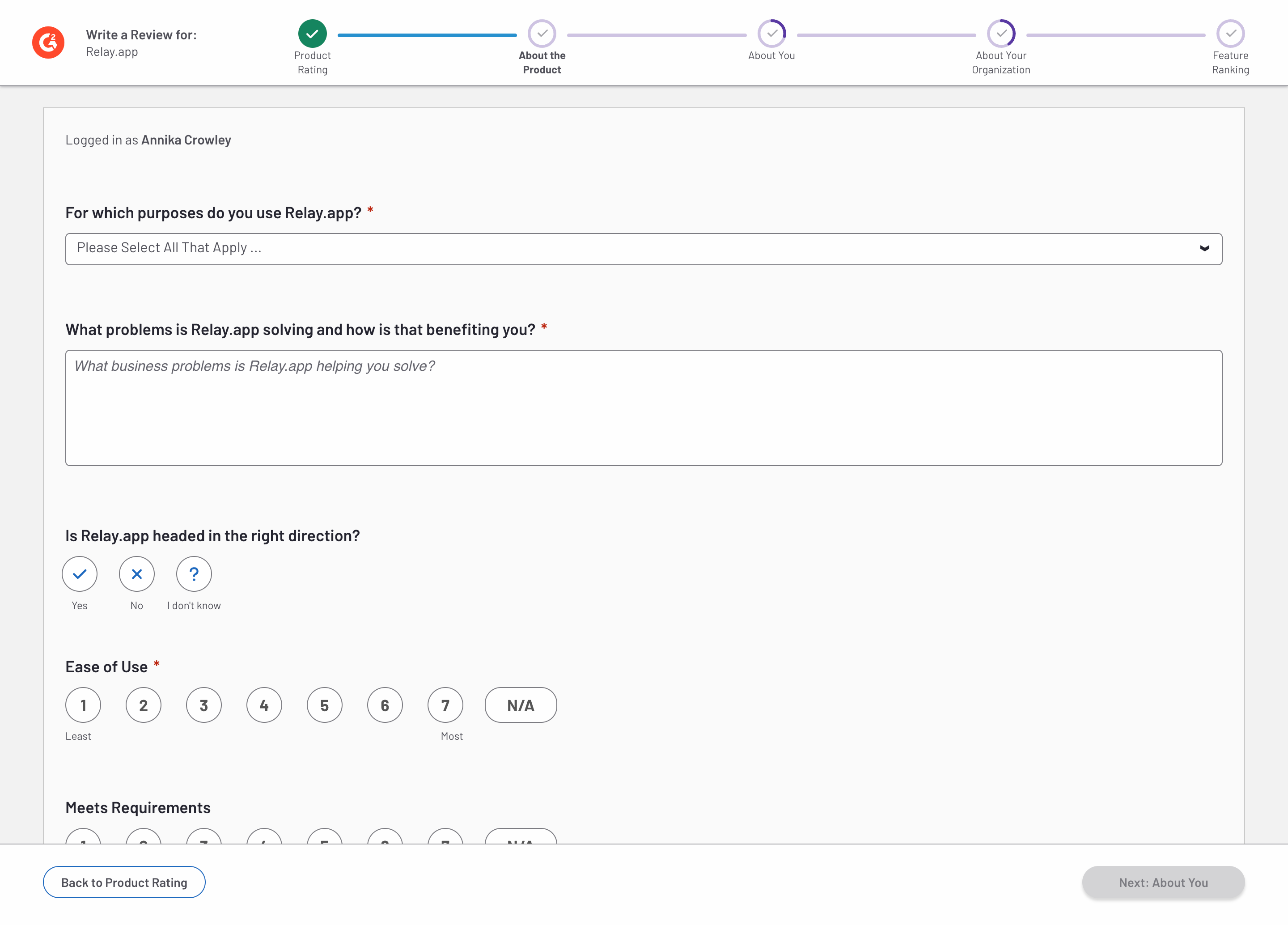
Step 5: Verify you use Relay.app
In the next section, you’ll fill in a couple fields about your Relay.app usage.
You’ll also need to upload a screenshot that shows you logged into Relay.app if you haven’t logged in with your Google Business account. This is to verify that you actually use Relay.app. Only G2 moderators will be able to see the screenshot, and it won’t be included in your review.
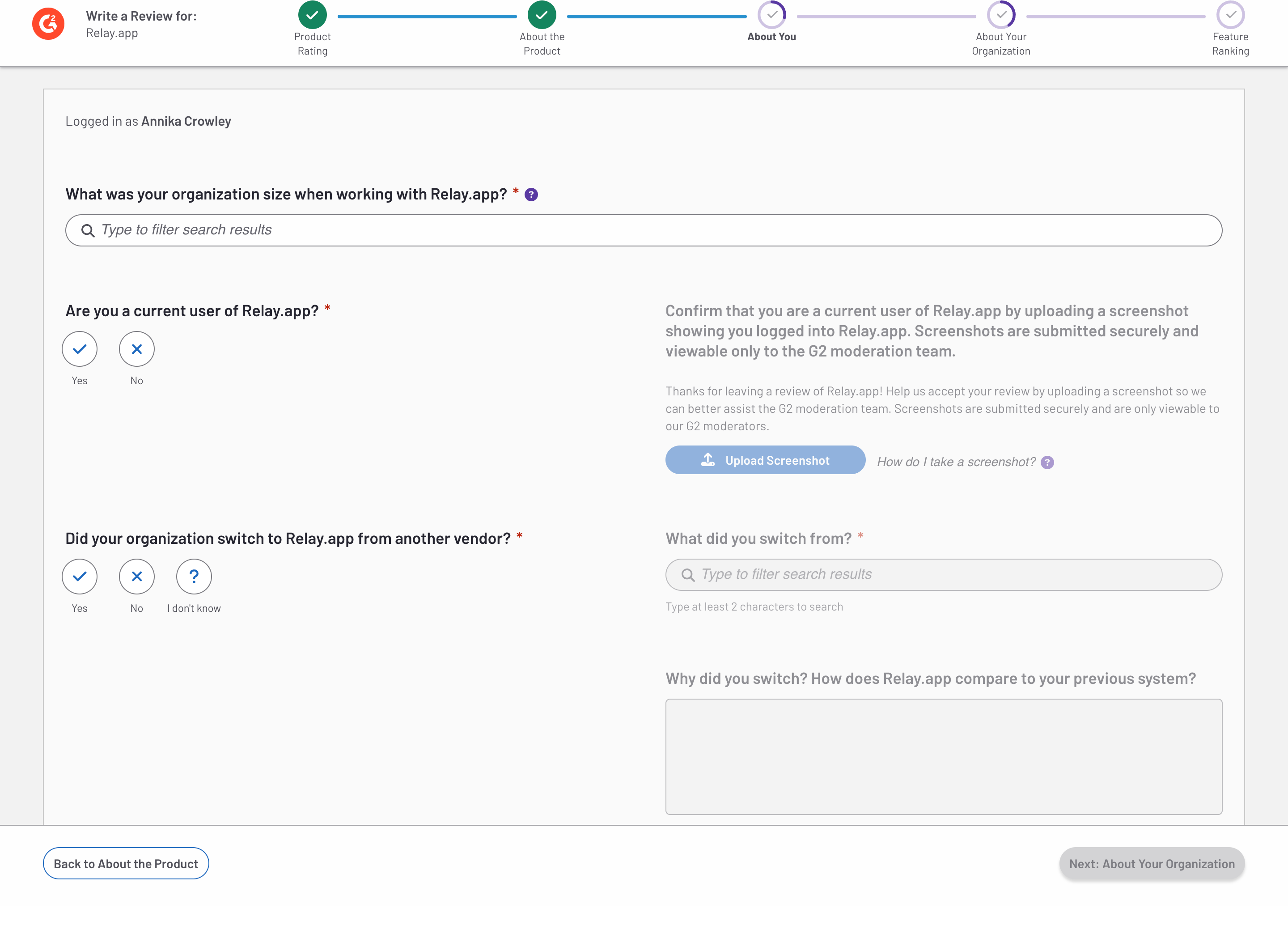
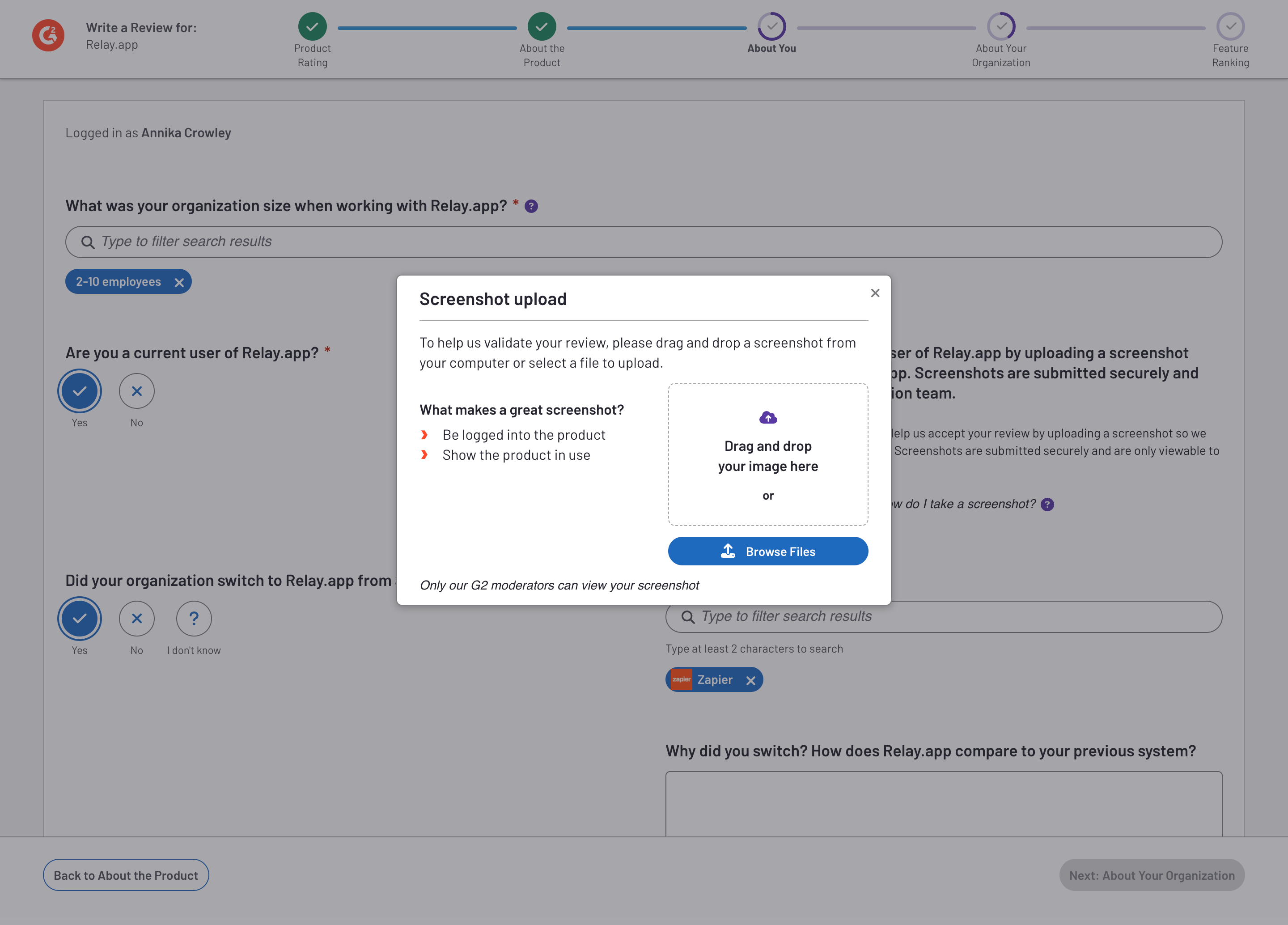
Step 6: Add information about your org
Fill in a couple fields about the organization where you most recently used Relay.app.
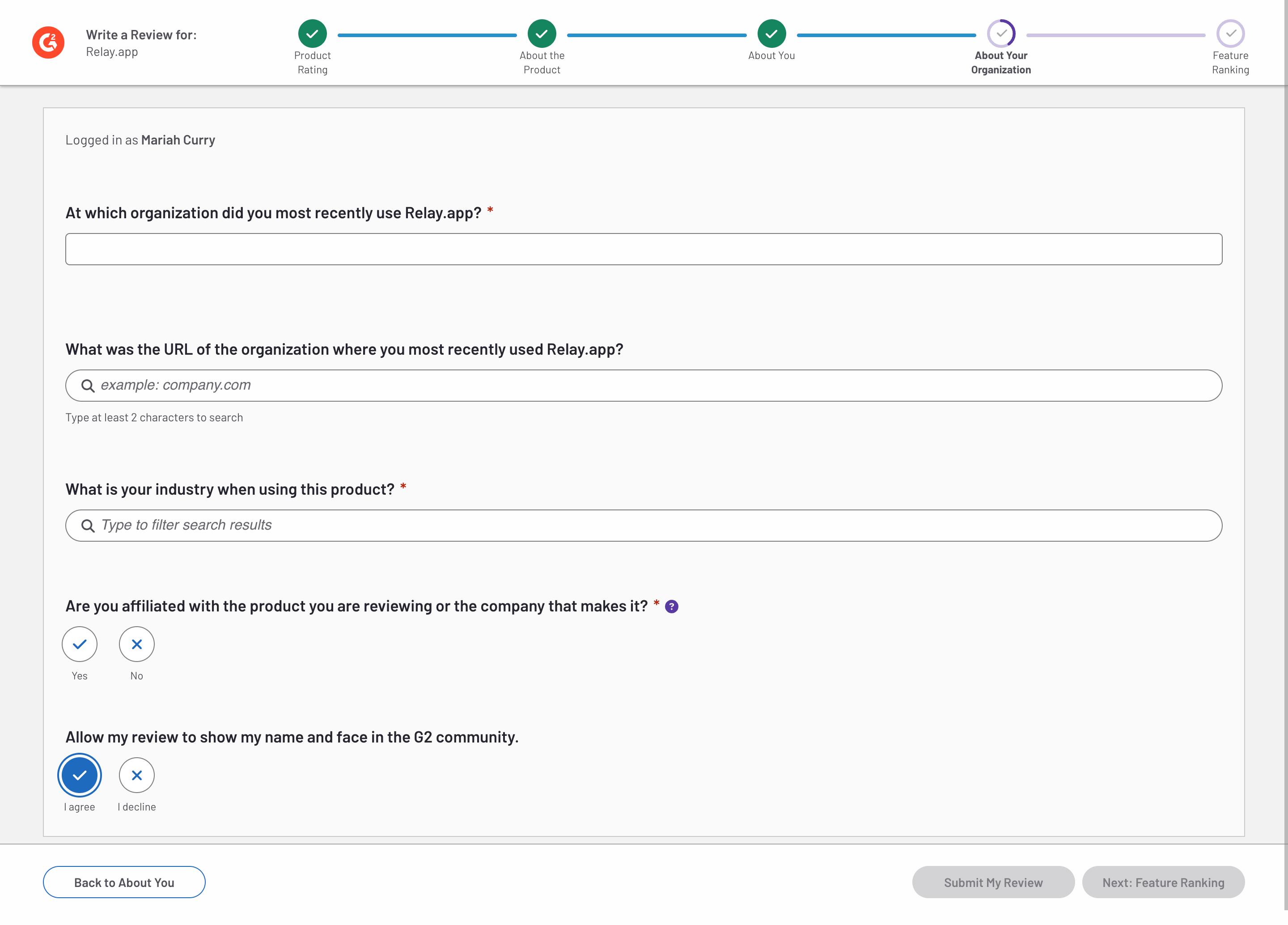
Step 7: Rank features (Optional)
Lastly, you can optionally give rankings for some features. These features are generically described, and the questions are optional, so you don’t need to provide ratings unless you have experience with the feature.
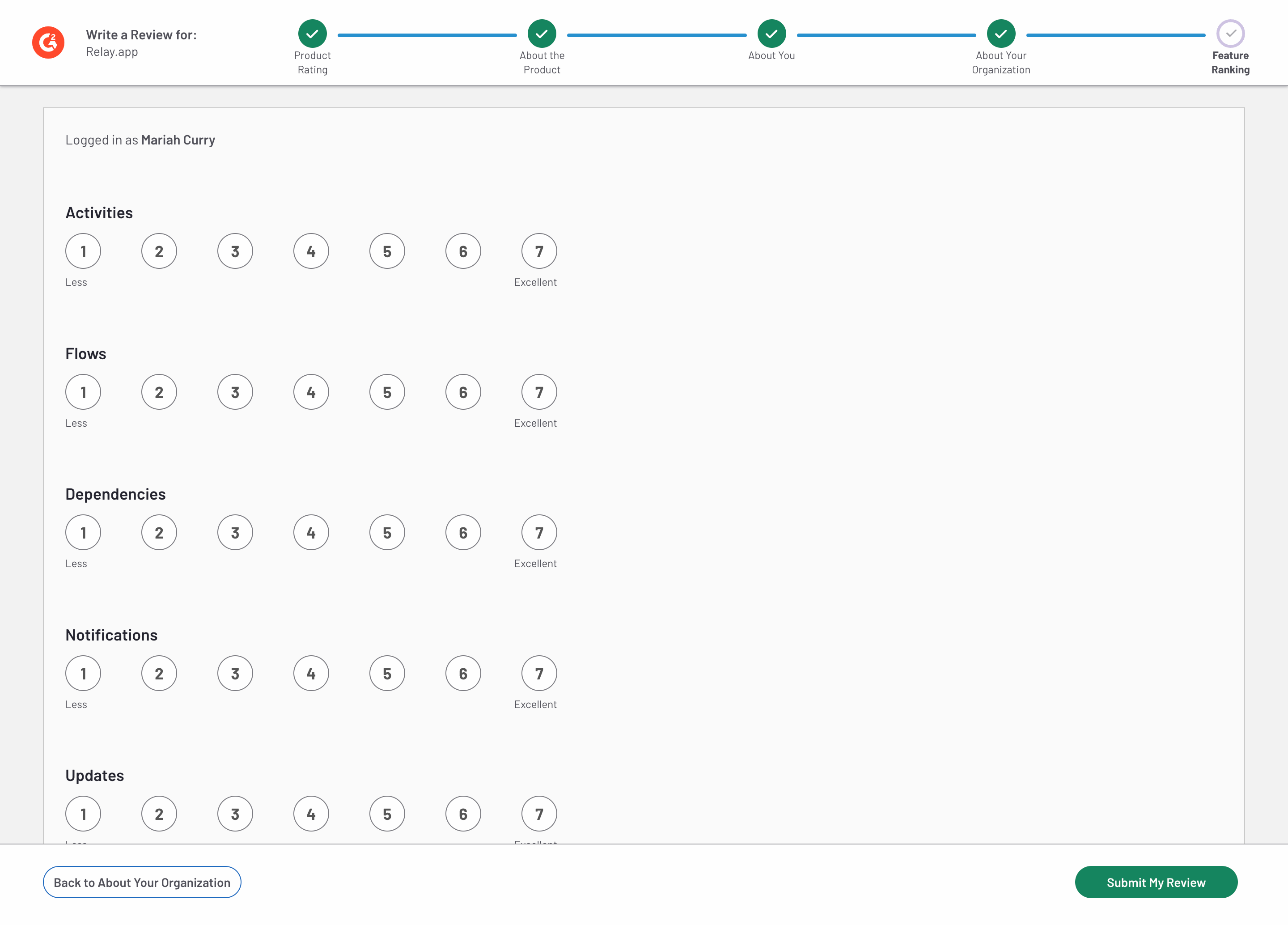
Step 8: Submit your review
Click “Submit My Review” and you’re done!