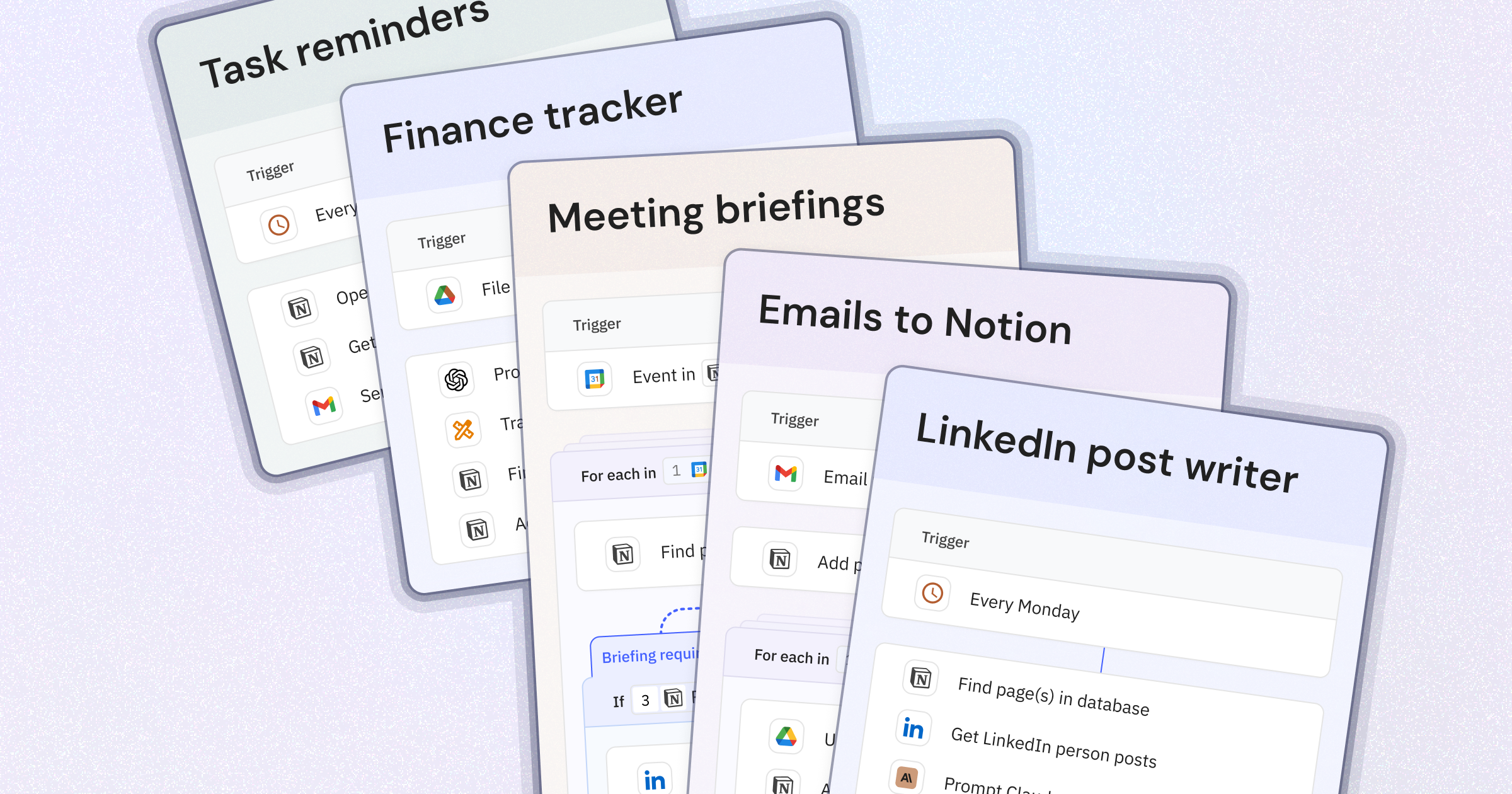
Introduction
If you’ve ever wished your week could start with less chaos and more clarity, you’re in the right place. As someone building a consultancy, I know how quickly to-dos, notes, and ideas can pile up – especially when you’re running a business or a busy team.
That’s why I’m always looking for ways to reduce manual work. And when I found Relay.app, I was incredibly excited about the possibilities. Whether it’s sending yourself a tidy weekly task summary, prepping for meetings, tracking your finances, managing emails, or even drafting LinkedIn posts, Relay.app makes it all feel effortless.
What makes Relay.app special isn’t just the power of automation, but how easy it is to get started.
Relay.app anticipates what you need, comes with a lot of quality of life features and is really easy to understand (even if you never built an automation before).
What’s more, Relay.app works really well in combination with Notion - which is of course quite relevant if you spend as much time in Notion as I do.
So in this post, I’ll walk you through my favourite business automations built with Relay.app and Notion. Whether you’re a Notion pro or just starting out, you’ll find ideas here that make your workday lighter and your Mondays a little brighter.
1. How to Build a Fully Automated Finance Tracker using Relay.app and Notion
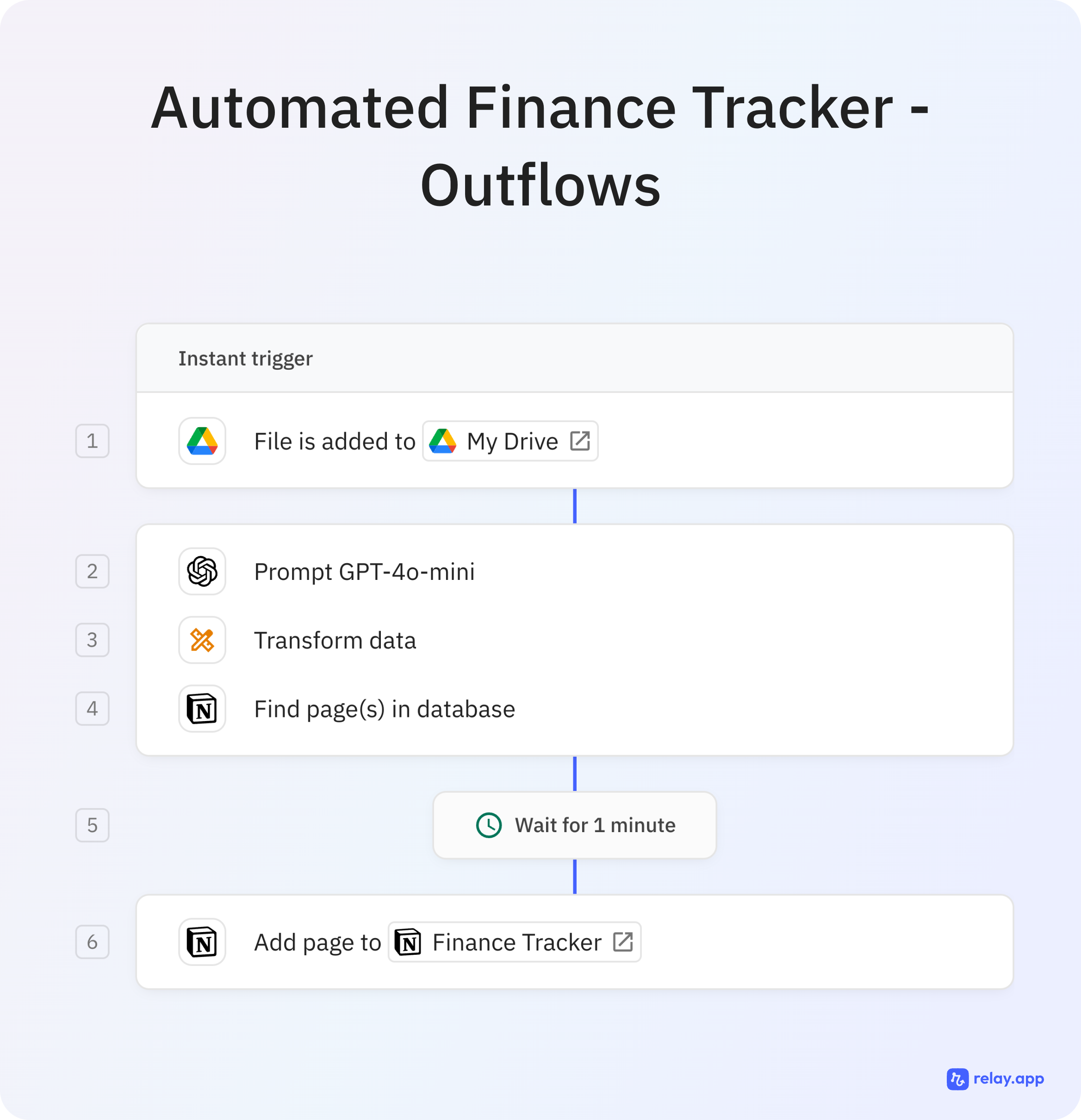
What does it do and why should you care?
- Only upload your receipt to Google Drive: The rest is done for you.
- No more manual data entry: Automatically track all your income and expenses in Notion.
- Instant insights: See up-to-date totals, recent transactions, and spending breakdowns at a glance.
- Stay organised: Everything is sorted by month and year and you can get recurring summaries of your spendings and income.
- Save time and avoid errors: Automation means no more copy-pasting or missed transactions.
If you want a clear, always-accurate overview of your finances with zero admin, this setup is for you.
How does it work? (Simple steps)
- Set up Notion databases:
- Create a database for every transaction with properties like amount, date, type, category.
- Create a database for each Month and Year: By linking this to your transactions, it’s possible to receive automatic monthly and yearly summaries.
- Connect Google Drive & Notion with Relay.app:
- Drop receipts or invoices into a Google Drive folder.
- Relay.app’s AI reads each document, pulls out key info, and creates a new entry in Notion.
- Transactions are automatically linked to the right month and year.
- Optional extras:
- AI can auto-categorise expenses for you.
- Build a Notion dashboard to see recent expenses, monthly totals, and charts – all updating themselves once built!
In short:
Just upload your documents, and everything else happens automatically. You get a real-time, organised finance tracker in Notion, with no manual work required.
2. How to Create Automated Meeting Briefings in Notion
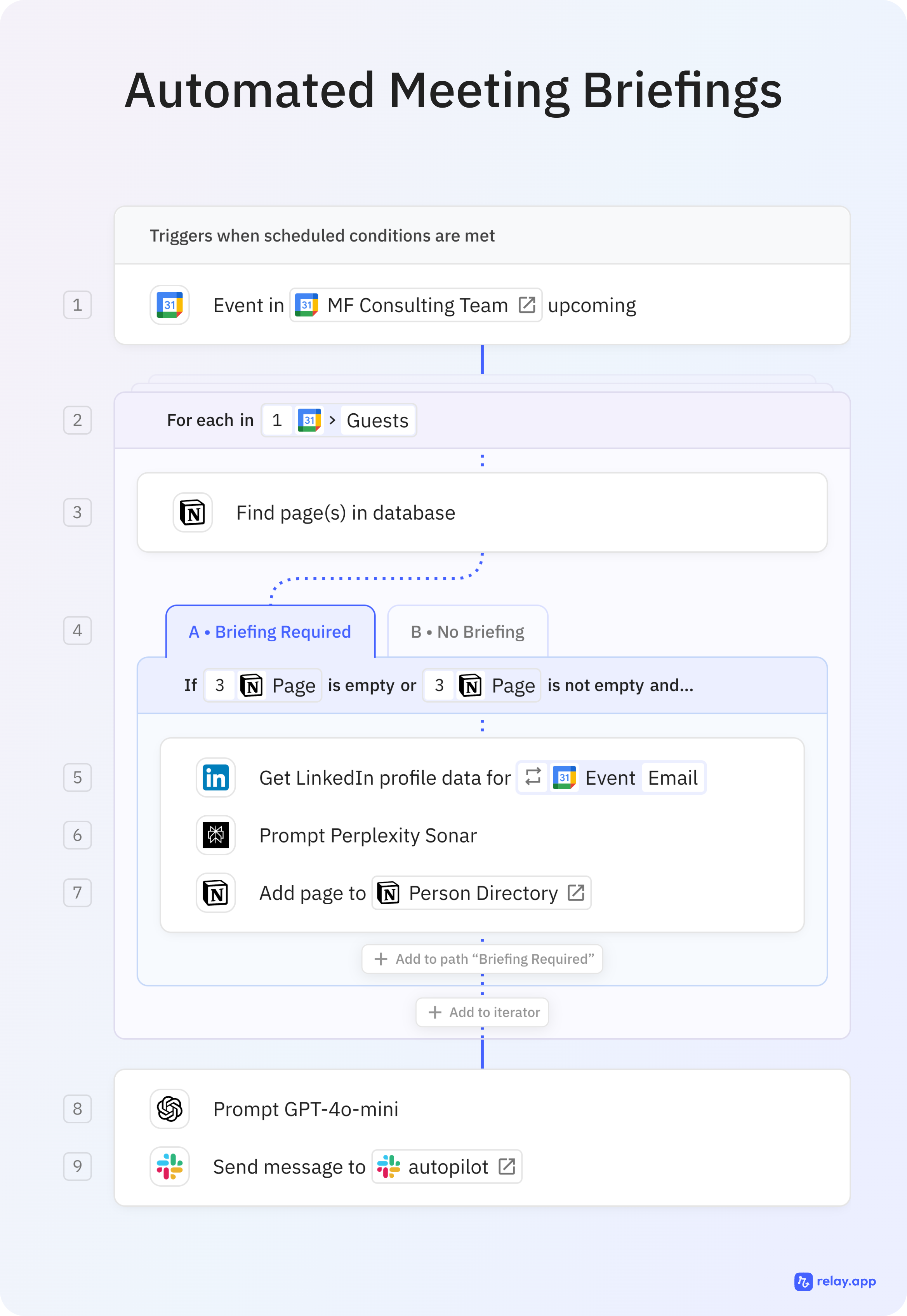
What does it do and why should you care?
- Eliminate pre-meeting research: Automatically research meeting attendees without manually searching LinkedIn.
- Always be prepared: Receive comprehensive briefings about guests 30 minutes before meetings.
- Save valuable time: Turn 30 minutes of manual research into a 3-minute review of an AI-generated briefing.
- Stay up-to-date: System automatically refreshes contact information that's more than 90 days old.
- Centralise knowledge: All briefings are stored in your Notion database for future reference.
If you're drowning in meetings and tired of scrambling to research who you're talking to, this automation will transform your workflow and ensure you're always prepared.
How does it work? (Simple steps)
- Set up your Notion database:
- Create a database with properties for Name, Email, LinkedIn URL, Briefing, and Last Updated.
- Add a Formula property to flag contacts needing refreshed briefings (if older than 90 days).
- Build the automation in Relay.app:
- Connect your calendar as a trigger (30 minutes before meetings).
- For each meeting guest, check if they exist in your Notion database.
- If new (or needs refreshing), use AI to find their LinkedIn profile and research them.
- Store all findings in your Notion database and generate a consolidated briefing.
- Send the briefing to yourself via Slack or email before the meeting starts.
- The AI research process:
- First AI step finds LinkedIn profiles for unknown contacts.
- Second AI step (e.g., using Perplexity) researches each person and their company.
- Final AI step consolidates all individual briefings into one clean document.
In short:
Your calendar triggers the system, which automatically researches new contacts, refreshes outdated information, and delivers a comprehensive briefing before every meeting. You don’t have to lift a finger.
3. How to Get Your Mails to Notion
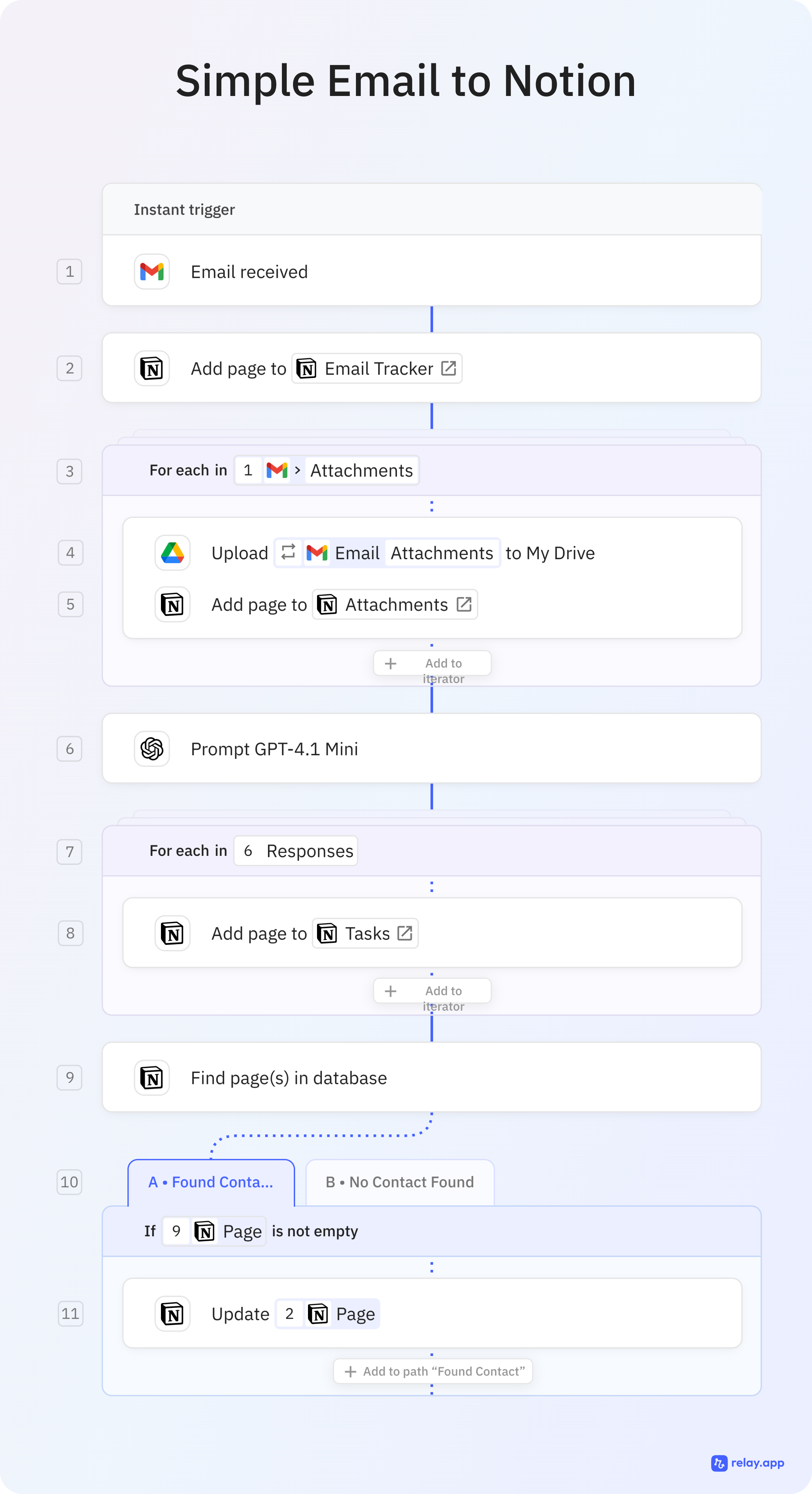
What does it do and why should you care?
- Inbox zero made easy: Automatically send important emails to your Notion workspace.
- Never lose track: Create a searchable archive of critical communications or newsletters content in Notion.
- Extract actionable items: Use AI to pull tasks and follow-ups from email content.
- Save time on data entry: Stop manually copying email information into Notion.
- Stay organized: Filter which emails go to Notion based on labels or other criteria.
If you're tired of important emails getting buried in your inbox or manually copying information to Notion, this automation creates a seamless bridge between your email and Notion workspace.
How does it work? (Simple steps)
- Set up your Notion database:
- Create a database with properties for Subject, Sender, Date Received, and Status.
- Add optional properties for Categories, Priority, or Related Projects.
- Configure Relay.app automation:
- Connect Gmail or Outlook as your trigger (new email received).
- Add filters to process only specific emails (by label, sender, or keywords).
- Map email data directly to your Notion database properties.
- Use AI to extract tasks or action items from email content.
- Optionally connect to Google Drive to handle attachments.
- Advanced options:
- Link emails to contacts in your CRM database using relation properties.
- Create separate databases for attachments with links to files in Google Drive.
- Set up scheduled triggers to process batches of emails at specific times.
In short:
Your emails automatically flow into Notion, creating a searchable archive that extracts the important information and tasks-all without you having to copy and paste a single thing.
4. How to Build a LinkedIn Post Generator
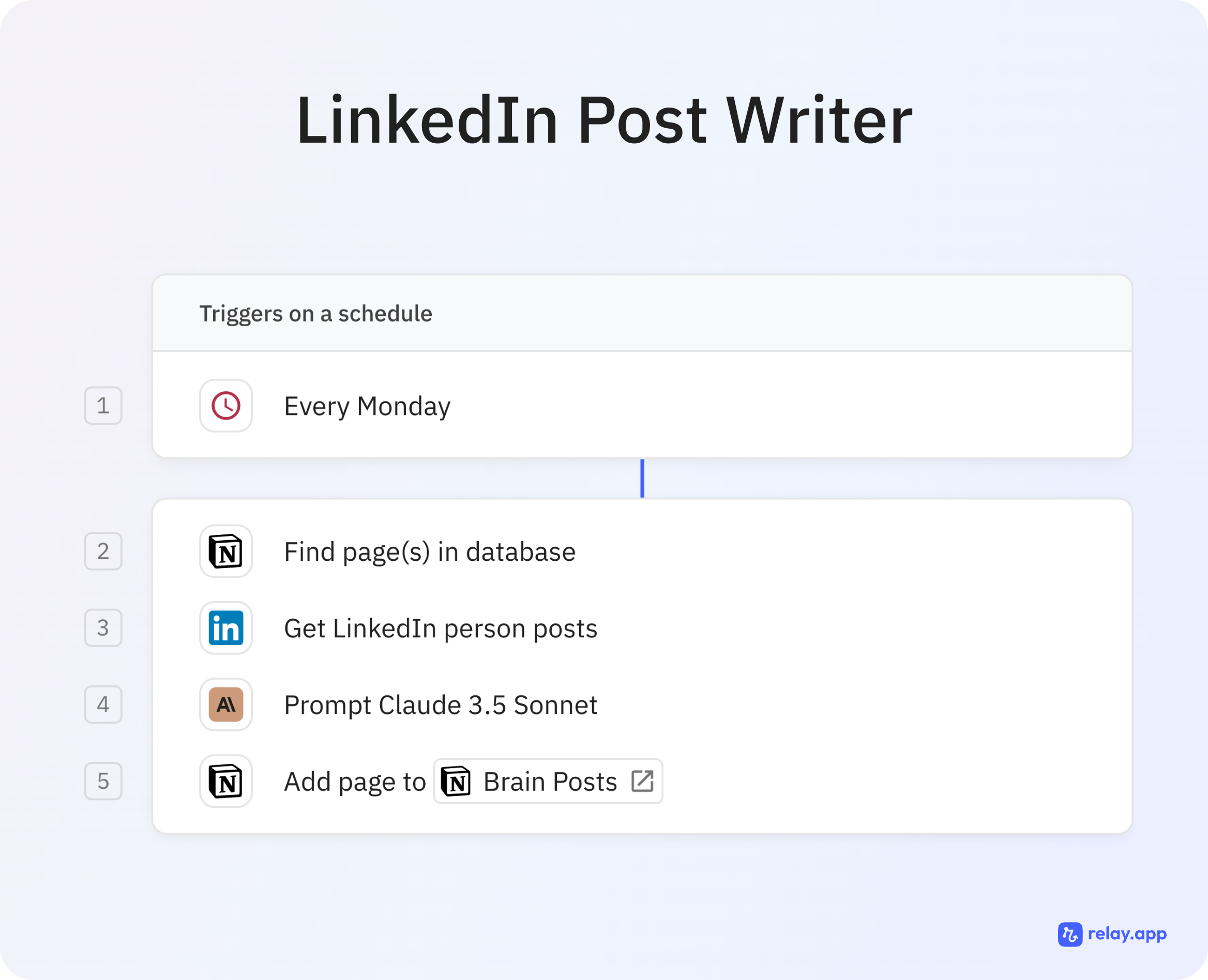
What does it do and why should you care?
- Automate content creation: Generate LinkedIn posts directly within your Notion workspace.
- Maintain your voice: The AI adapts to your personal writing style by analysing your LinkedIn profile.
- Solves writer’s block: Turns your existing data lake in Notion into a first draft.
- Customize to your needs: Easily adapts the workflow to match your specific content requirements.
- Seamless integration: Works within your existing Notion setup with minimal configuration.
If you find it hard to keep up with posting on LinkedIn or spend too much time writing posts, this automation is for you. It doesn’t make up random content. Instead, it creates LinkedIn posts from your own notes and ideas already saved in Notion. So every post is truly yours and fits your style.
How does it work? (Simple steps)
- Set up/link your Notion database:
- Create or link a simple database with properties for Content and Tag.
- Create a database for the post drafts.
- Configure the Relay.app workflow:
- Set a scheduled trigger (e.g., every Monday)
- Configure a step to fetch your LinkedIn profile activity for tone analysis.
- Add an AI step with a custom prompt that incorporates your writing style.
- Set up the final step to add a new page to the Post Drafts database, including the output of the AI module.
- Customize for your needs:
- Adapt the AI prompt to focus on your specific content niche or industry.
- Adjust the workflow to match your posting frequency and content strategy.
- Fine-tune with Claude 3.5 Sonnet for more natural-sounding posts.
In short:
Add content ideas to your Notion database, and the AI automatically generates LinkedIn posts that match your personal writing style.
5. How to Set Up a Weekly Task Summary Update
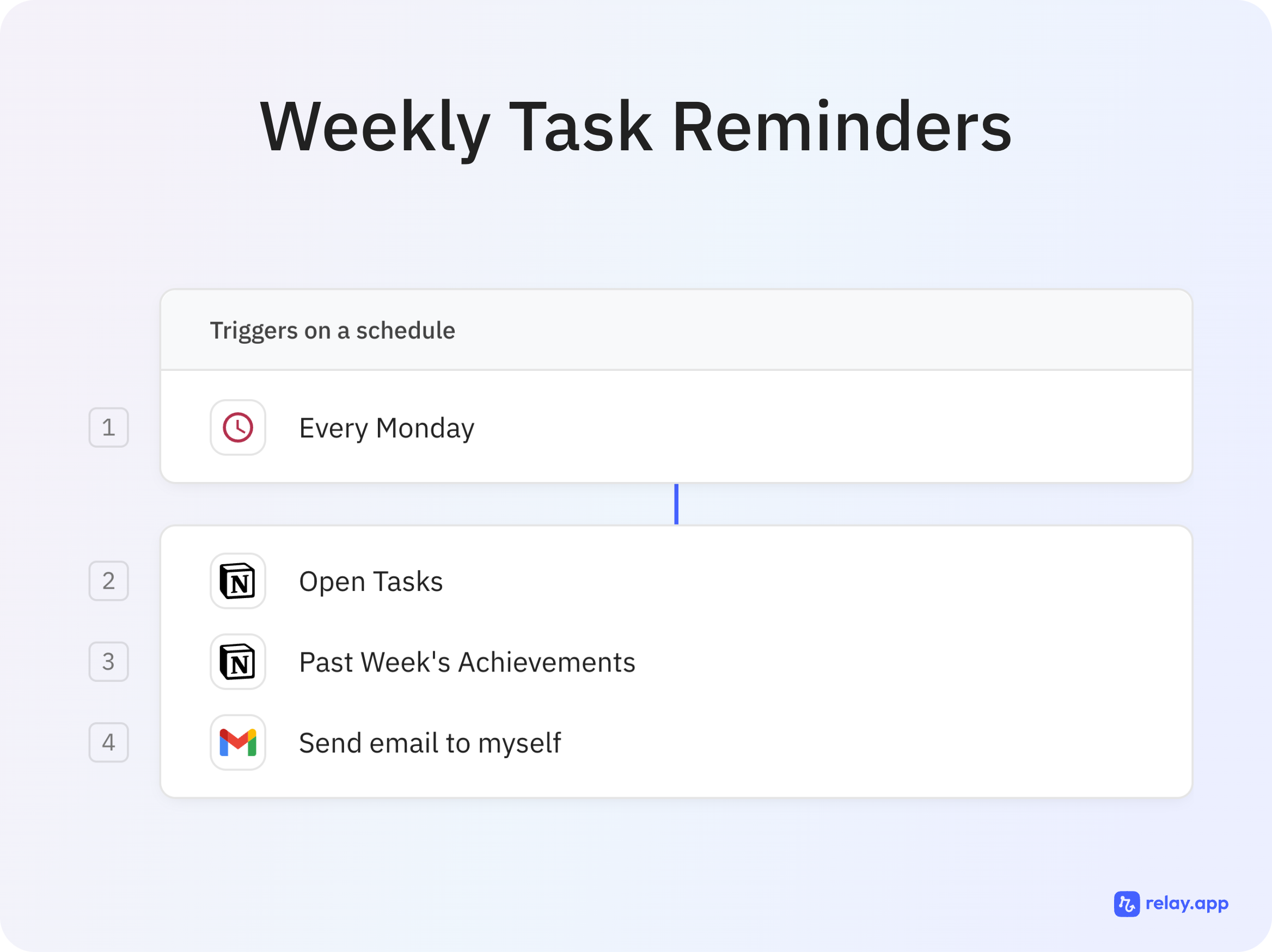
What does it do and why should you care?
- Get organized for the week: Receive a summary of all open tasks and last week’s achievements every Monday.
- Stay on track: Never forget what’s pending or overlook your recent wins.
- Automate your workflow: No more manual reviews – your summary lands in your inbox automatically.
- Boost motivation: Seeing your progress and priorities in one place helps you start the week focused.
- Adapt to your needs: This automation can be adapted to include progress on OKRs, AI-assisted team updates or activity summaries as well as important appointments for the week.
If you want a simple way to keep your tasks and accomplishments top of mind, this workflow gives you a fresh start every Monday without any manual effort.
How does it work? (Simple steps)
- Schedule the automation:
- Set Relay.app to trigger every Monday morning.)
- Connect to Notion:
- Pull a list of all open tasks from your Notion database.
- Fetch last week’s completed achievements or finished tasks.
- Send a summary email:
- Relay.app compiles your open tasks and past week’s highlights into a single email.
- The summary is sent straight to your inbox, ready for your weekly planning.
In short:
Kick off each week with a clear, automated summary of what’s on your plate and what you’ve accomplished.
Creating Leverage For Your Team
Even after helping many teams and individuals set up these kinds of automations, it’s always great to see the moment when it “clicks” and the realisation sets in that these workflows create incredible leverage for your company.
It’s not just about ticking off tasks or storing information, it’s about creating a workspace that truly fits the way you and your team work best.
Whether you need a finance tracker, a meeting briefing workflow, a smarter inbox, or a content engine, a flexible tool like Notion can create the perfect foundation. And then you can use a tool like Relay to automate the workflows around it.
That’s where I see the biggest wins for my clients: less busywork, more clarity, and a central hub that actually helps everyone stay on the same page. The learning curve is real, but so is the payoff.
If you’re curious to see what’s possible, I have a ton of Notion resources you might find helpful.
And if you ever want to talk through ideas or need support building your own setup, you can always learn more about our Notion Consulting services.
Because in the end, it’s all about creating more time for the work that matters in your business - rather than copypasting values from one screen to another.








