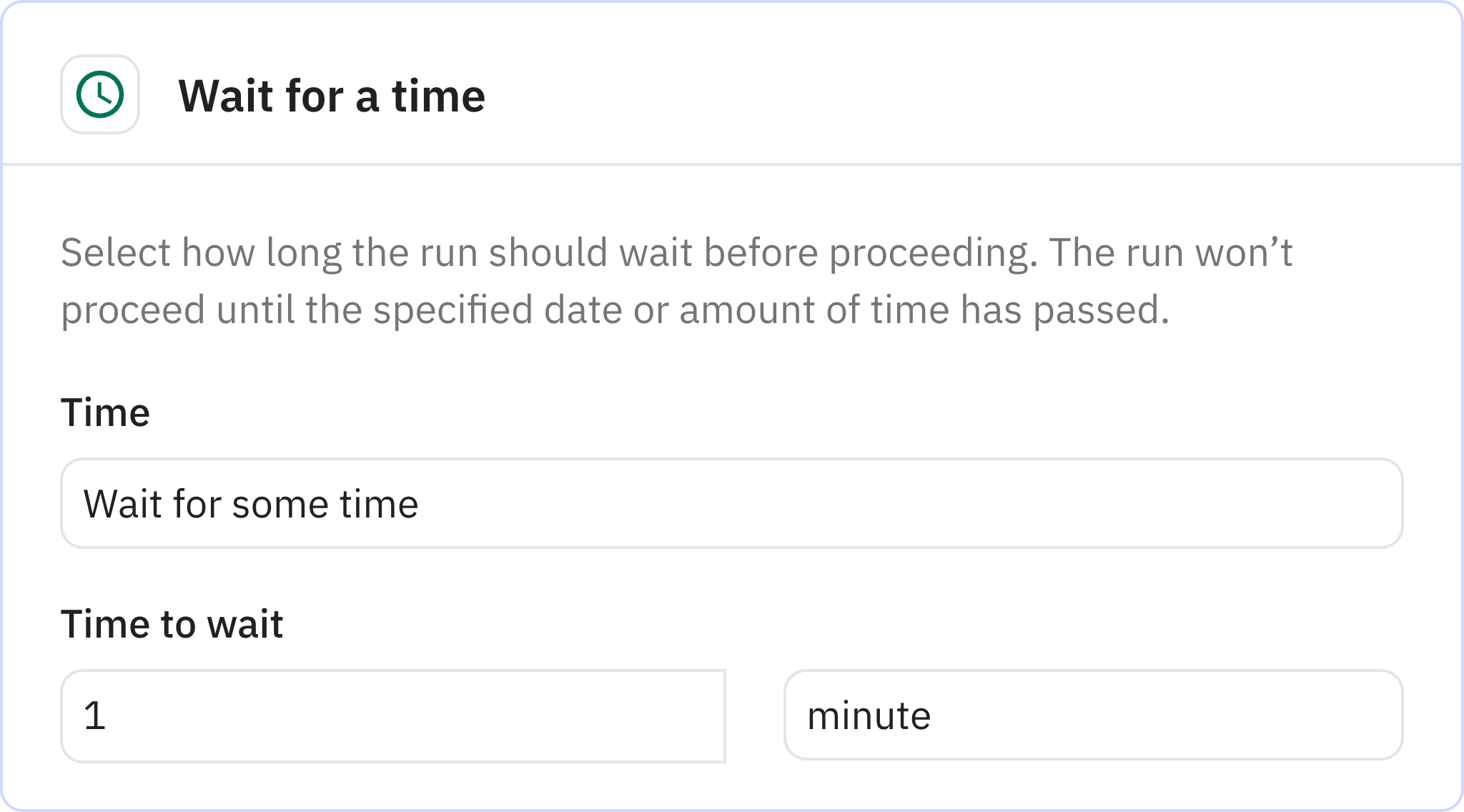Automated Finance Tracker - Outflows for Line Items
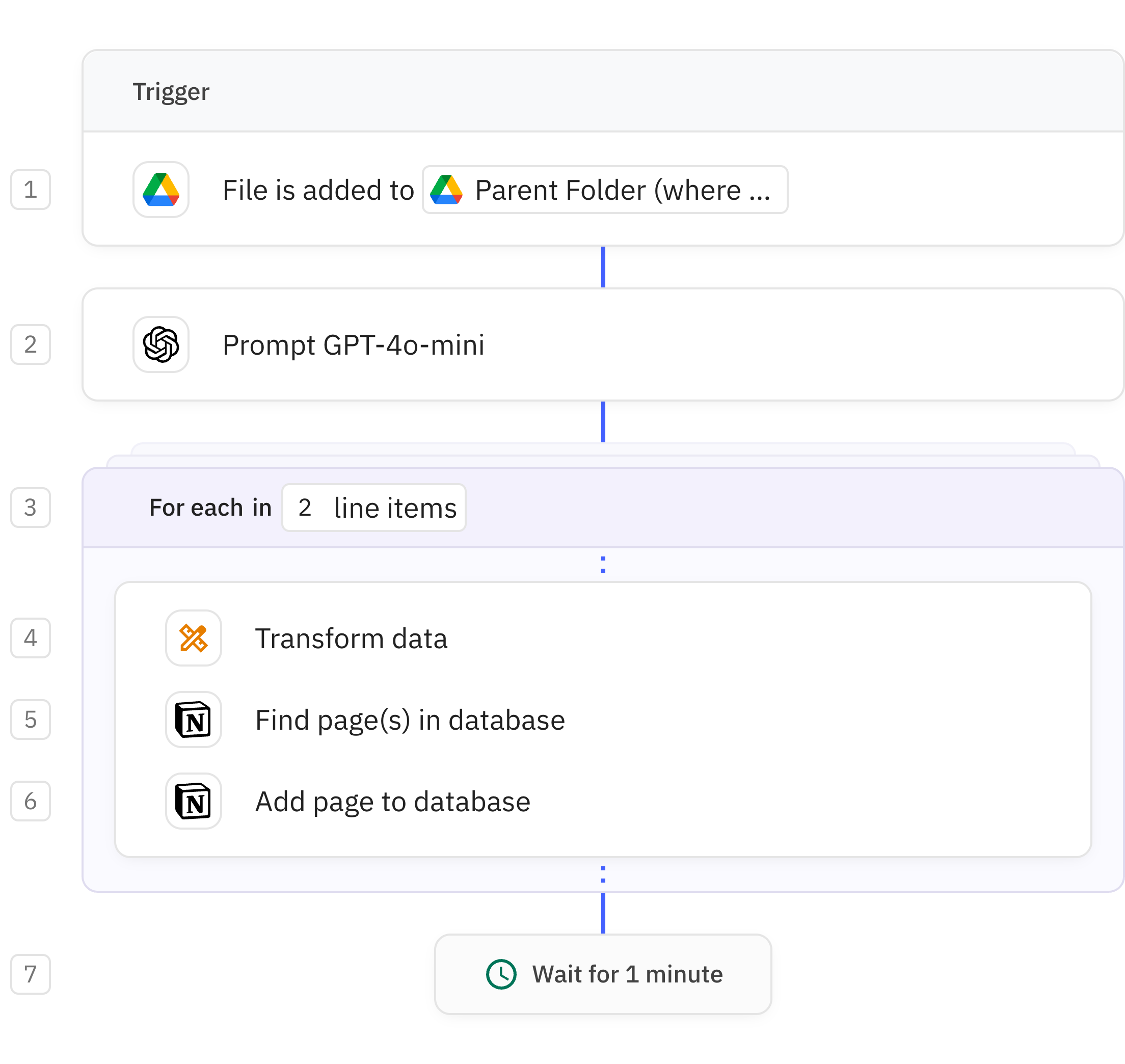
Steps in this workflow
Automate expense tracking by processing financial documents uploaded to Google Drive. When a file is added to a designated folder, GPT-4o-mini analyzes it to extract line items with names, amounts, and dates. Each individual expense is then processed and recorded in your Notion database for comprehensive financial tracking. The system handles multiple entries simultaneously, creating a reliable record of all outflows without manual data entry.
Activates when a new file is uploaded to your specified Google Drive folder. You'll need to configure which folder should be monitored during workflow setup.
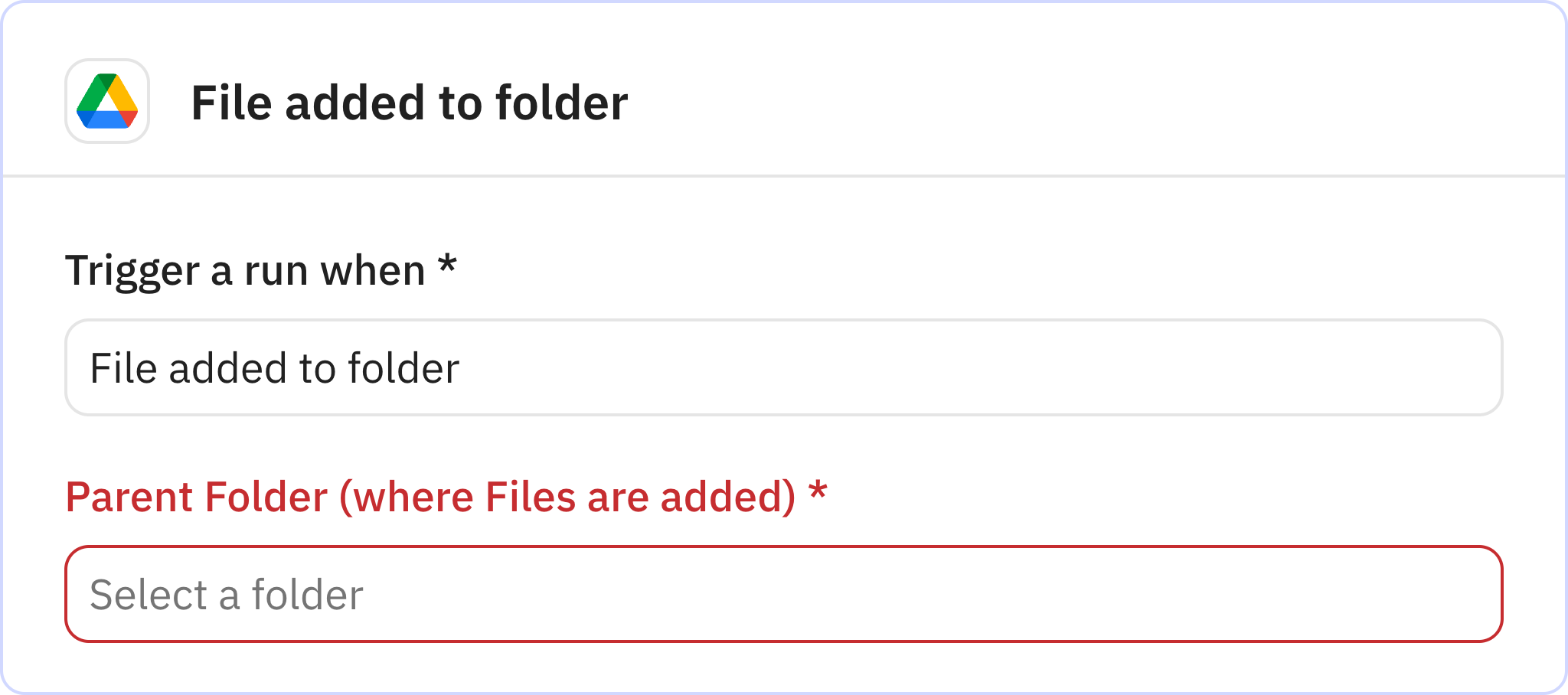
Uses GPT-4o-mini to analyze the uploaded document and extract financial line items. The AI identifies the name, amount, and date for each expense item in the document.
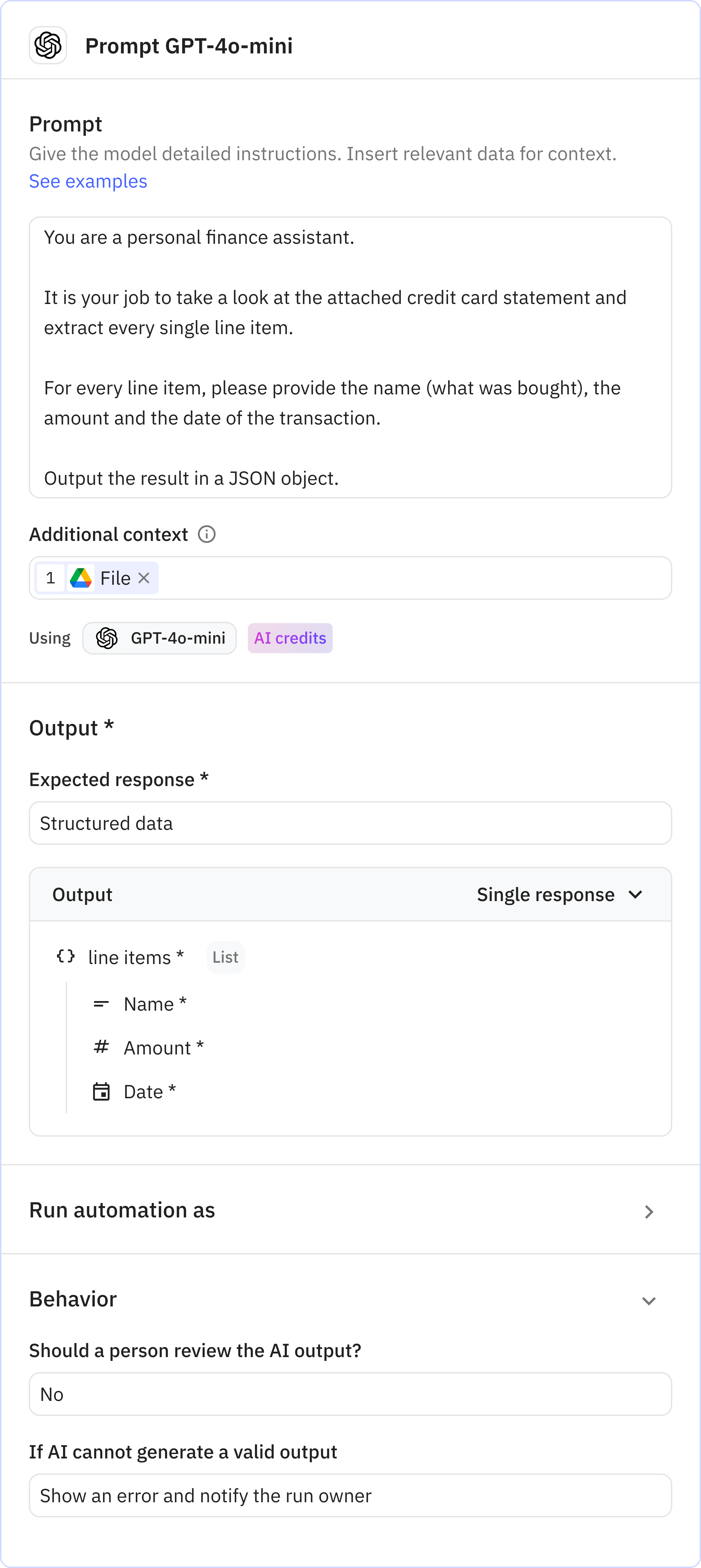
Processes each line item individually by creating separate threads that run in parallel. This step collects all the outputs from the individual item processing and aggregates them into organized lists.
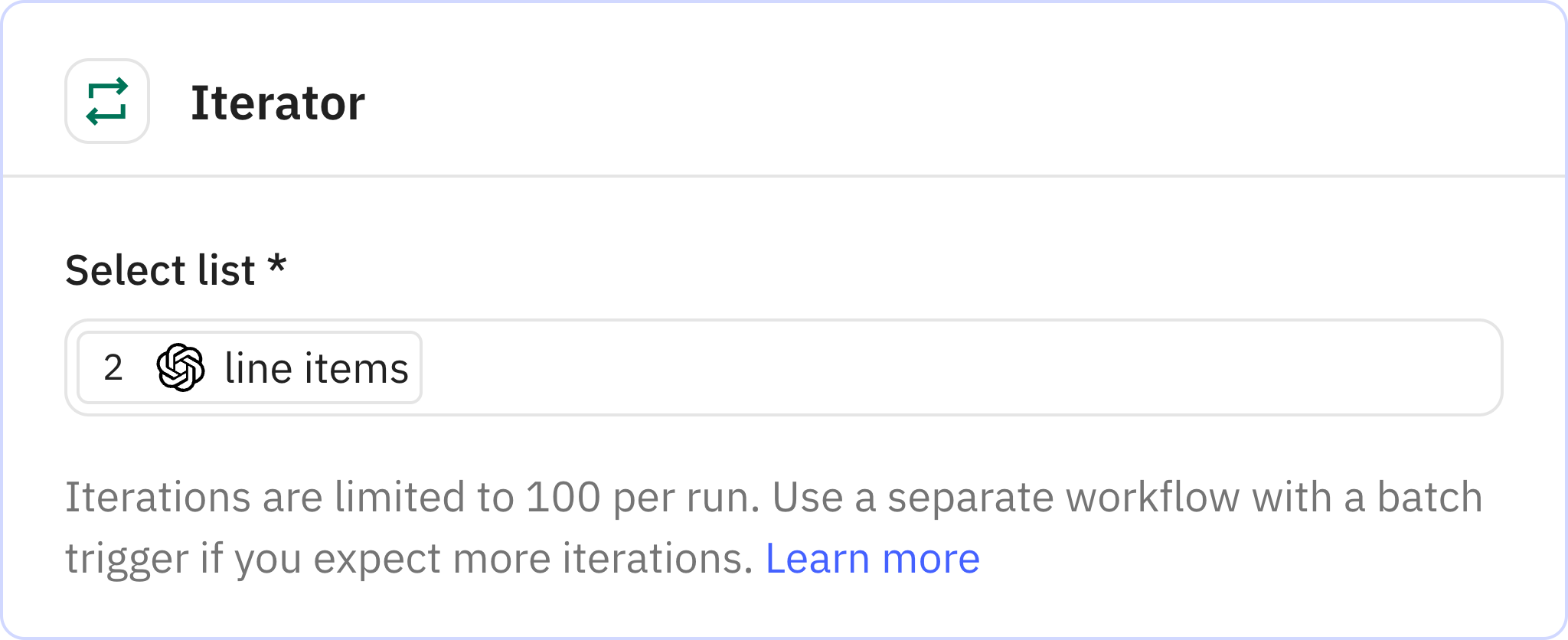
Transforms the extracted financial data for each line item into the format required by Notion. This ensures the information is properly structured before being sent to your database.
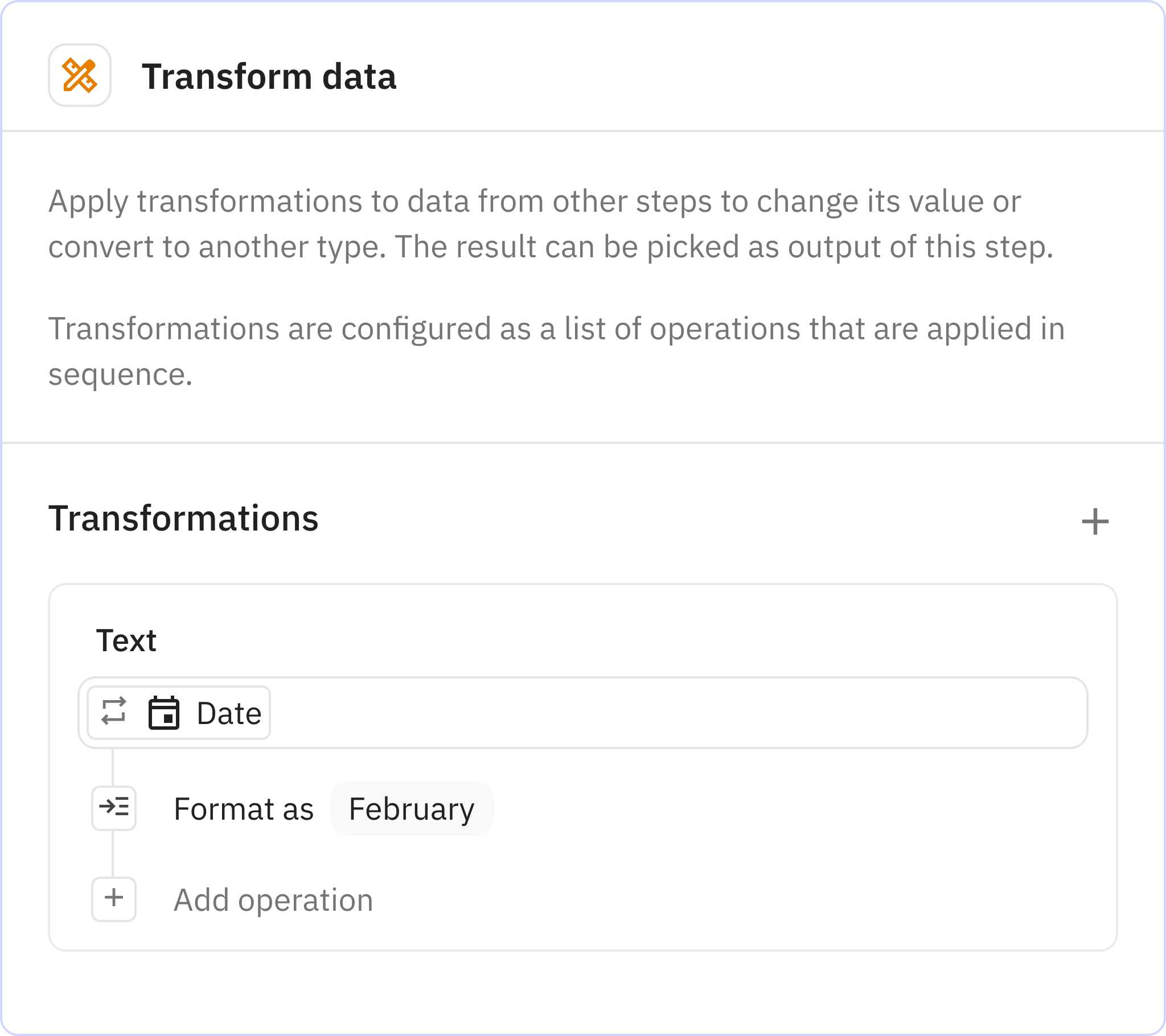
Searches your Notion database to find any existing pages that might match the current line item. You'll need to specify which Notion database to search during workflow setup.
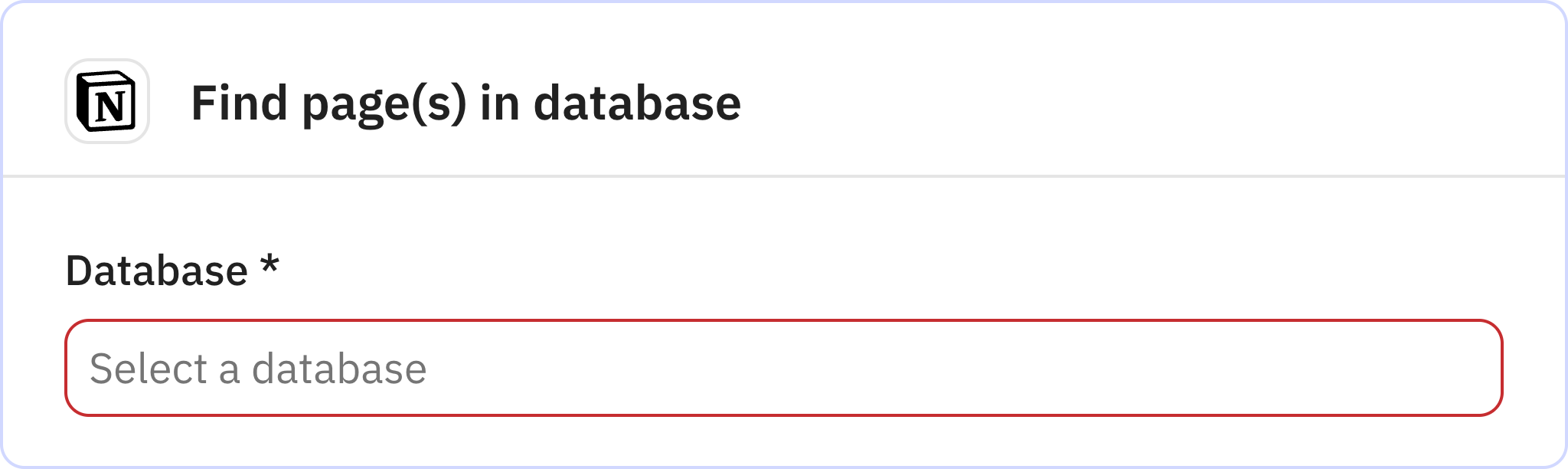
Creates a new entry in your Notion database for the expense line item. You'll need to configure which Notion database should receive the expense records during workflow setup.
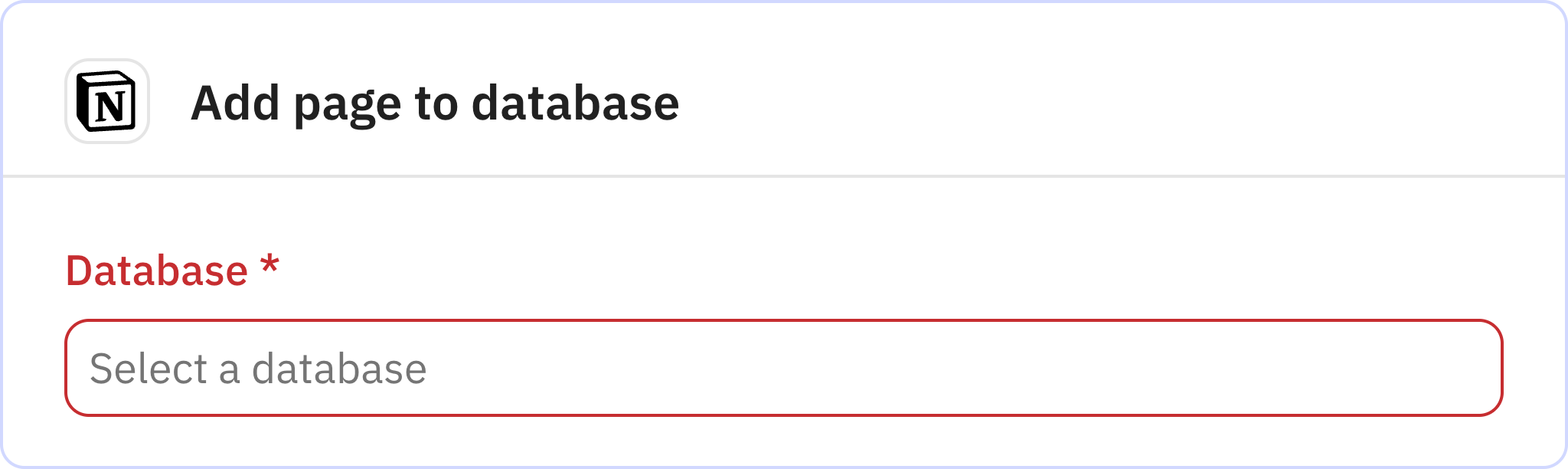
Pauses the workflow for one minute after processing all line items. This brief delay helps ensure all database operations complete properly.