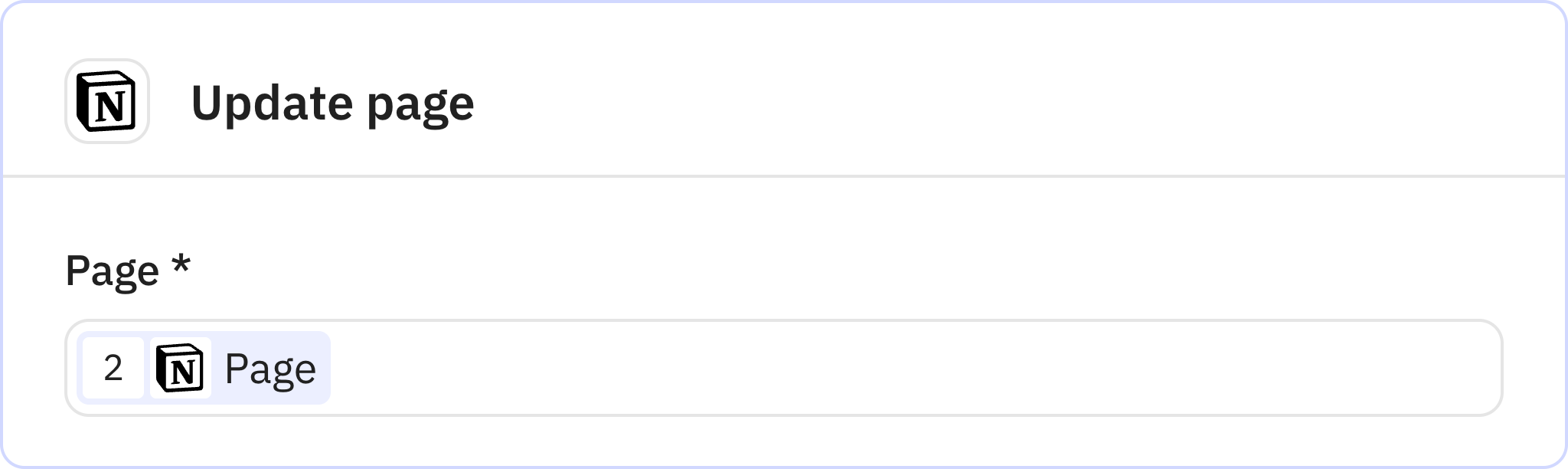Simple Email to Notion
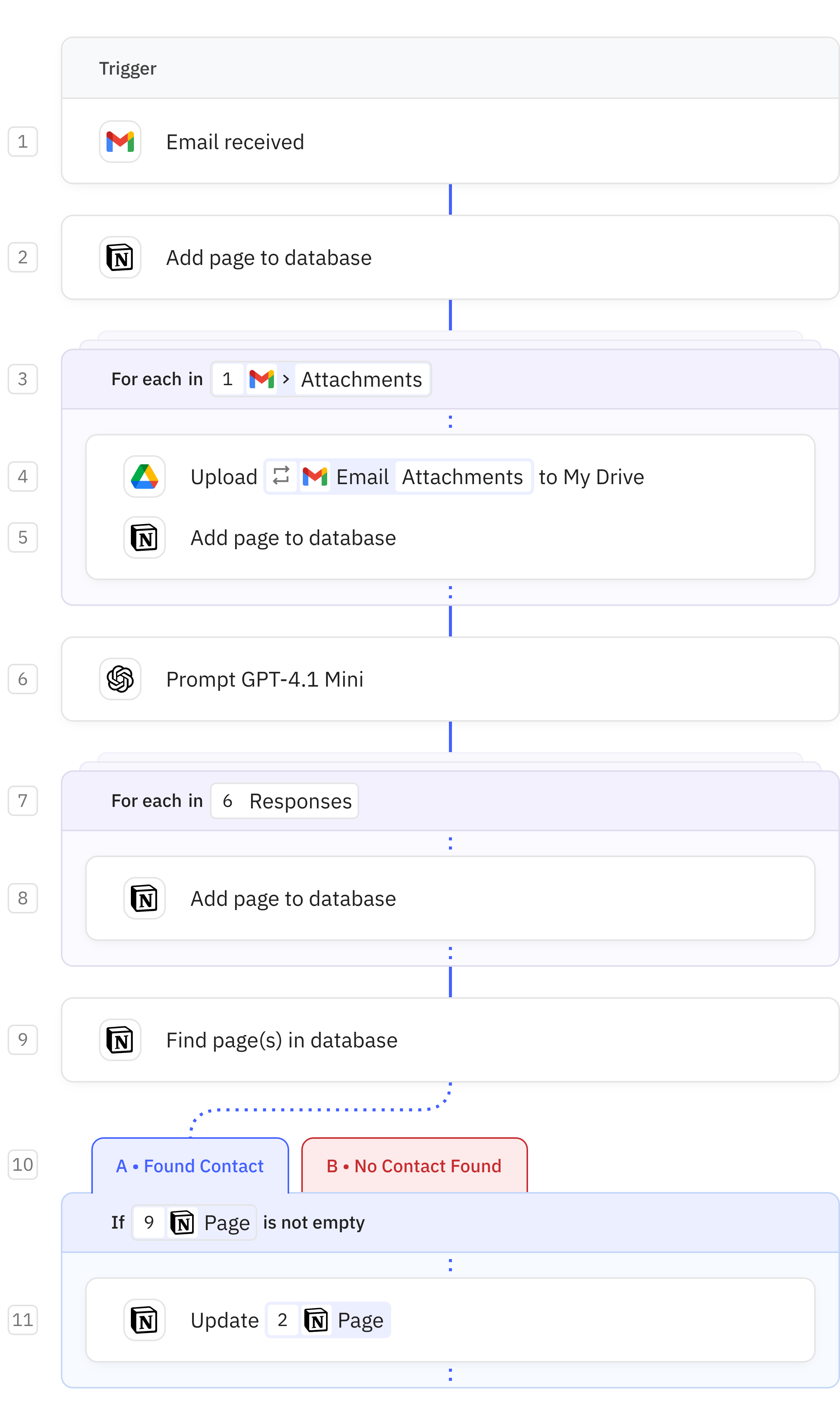
Steps in this workflow
Automatically capture and organize your emails, attachments, and action items in Notion. This workflow activates when receiving Gmail messages, creates a page in your Notion database with the email content, and uploads any attachments to Google Drive with references in Notion. It uses AI to analyze email text and identify tasks with due dates and priorities, adding each as a separate Notion entry. The workflow also checks if contact information already exists in your database and either updates existing entries or creates new ones as needed.
Activates when a new email is received in your Gmail inbox. You can configure whether the workflow triggers only for the first email in a conversation or for all emails.
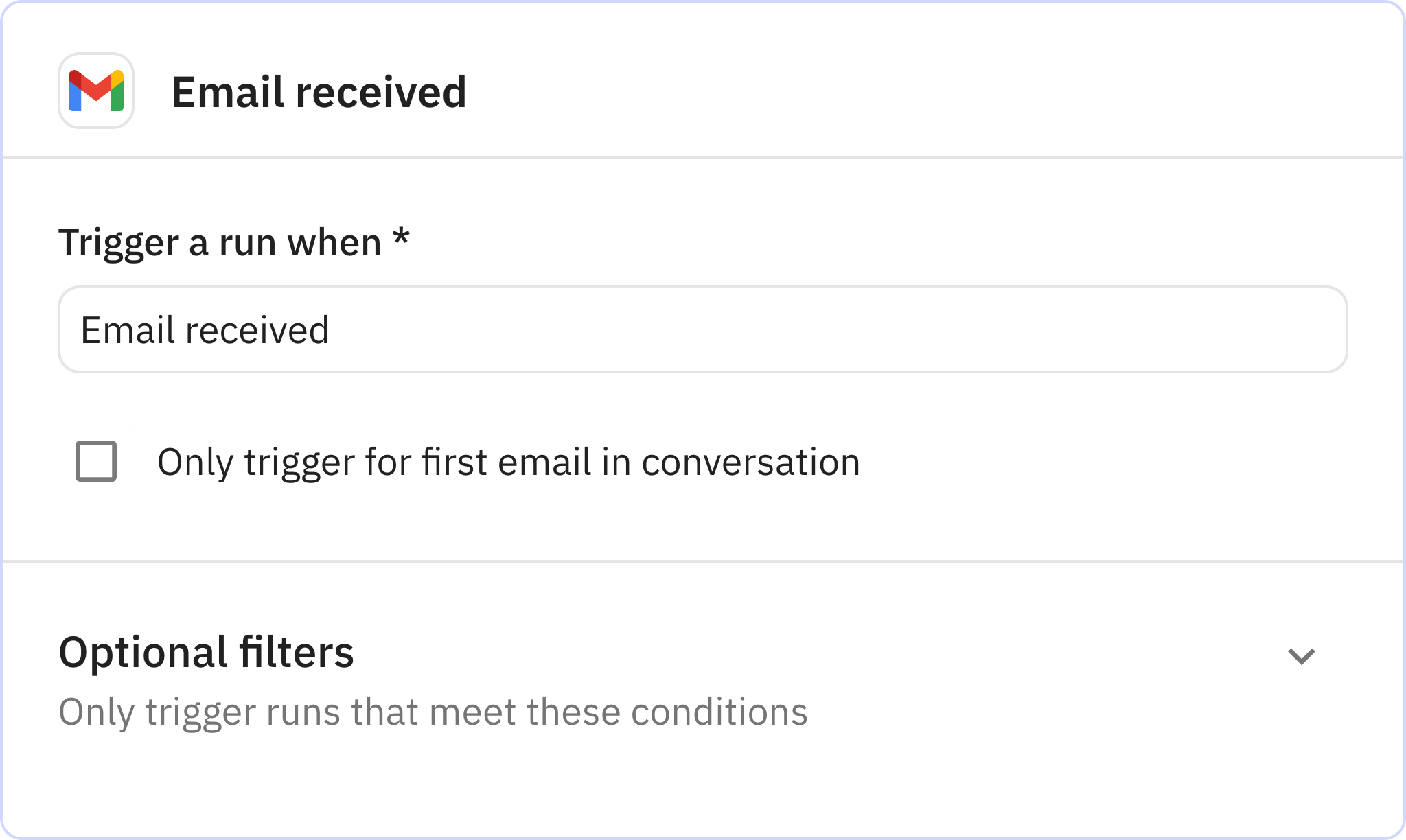
Creates a new page in your specified Notion database containing the full content of the email. The email body is transferred directly to the Notion page with its formatting preserved.
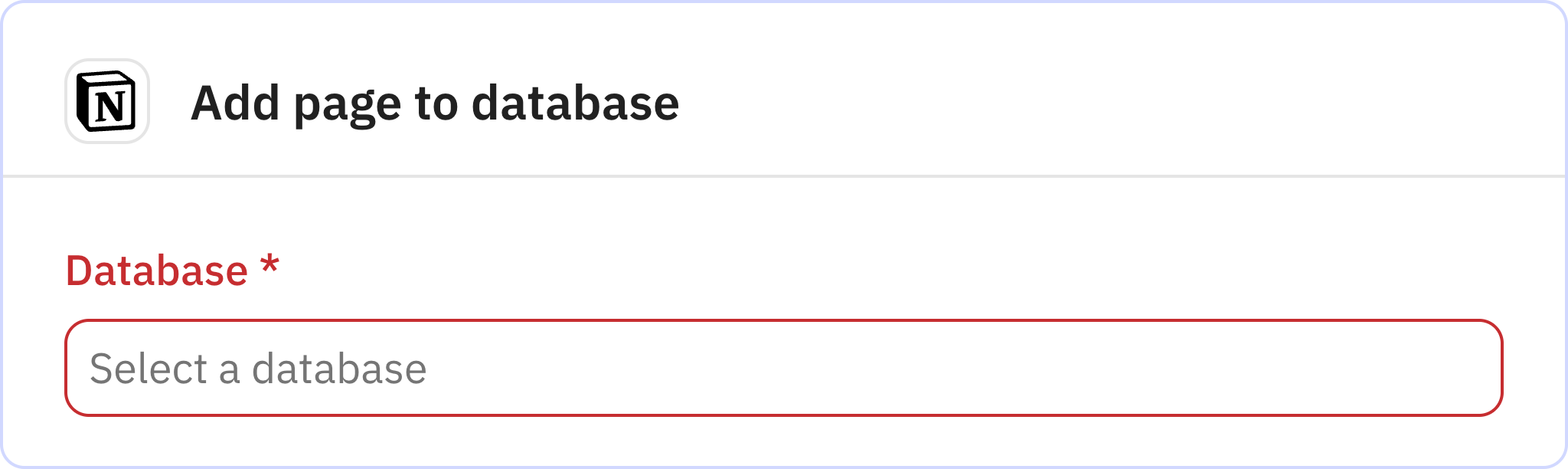
Processes each attachment from the email. For each attachment found in the email, the workflow will execute steps to upload it to Drive and create a reference in Notion.
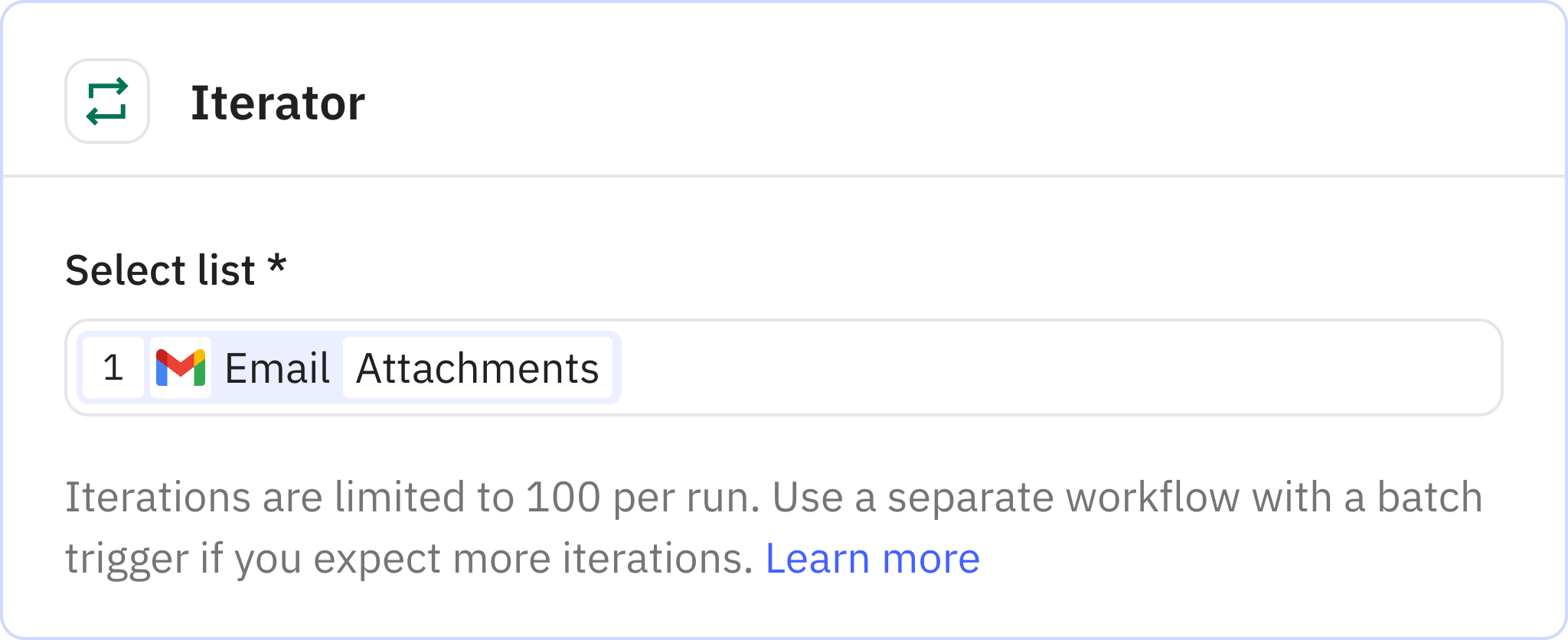
Uploads each email attachment to Google Drive. The file is stored in your Drive account where you can configure a specific parent folder if needed.
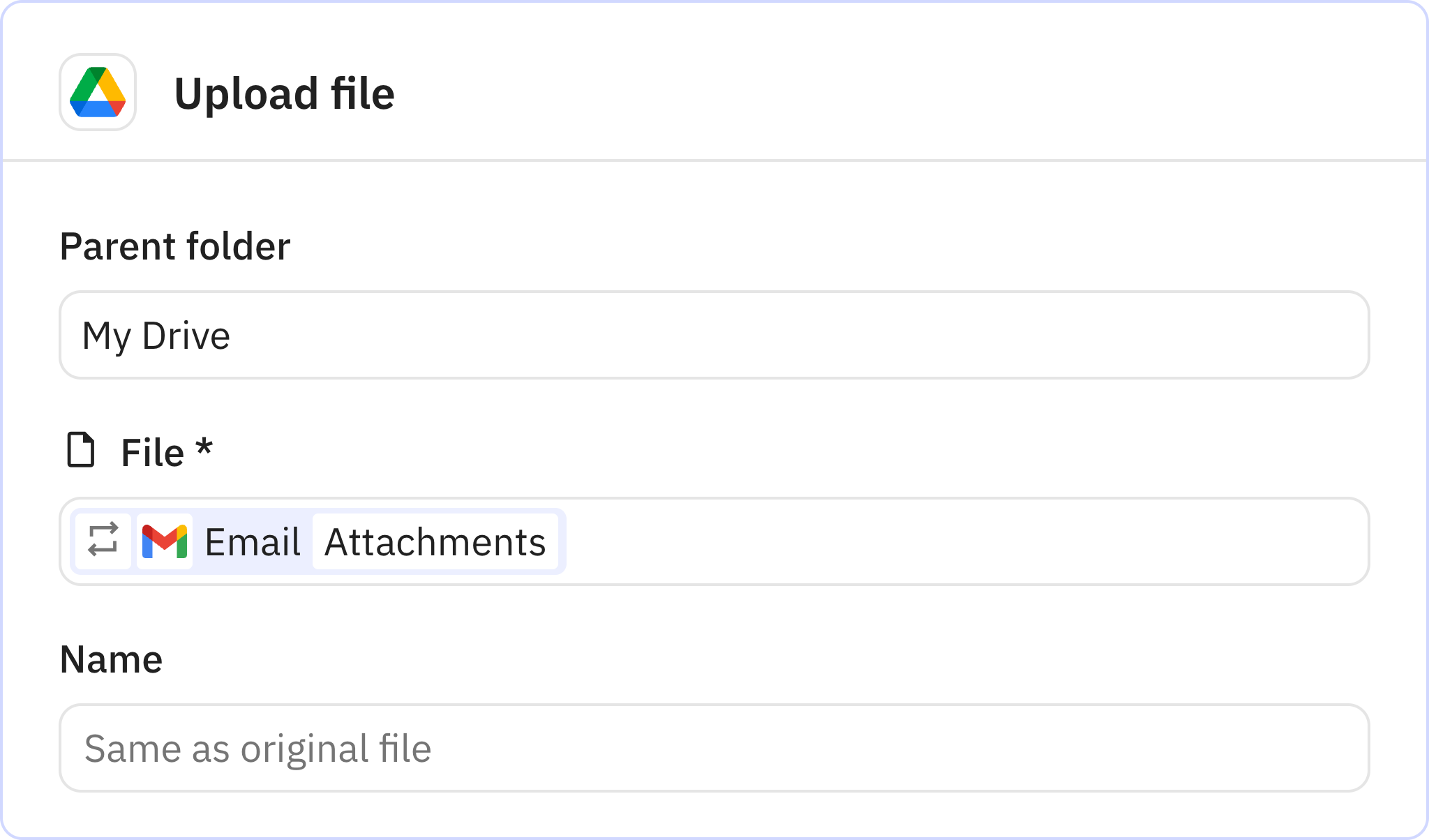
Creates a Notion page for each uploaded attachment. This page contains information about the file and links to the Google Drive location.
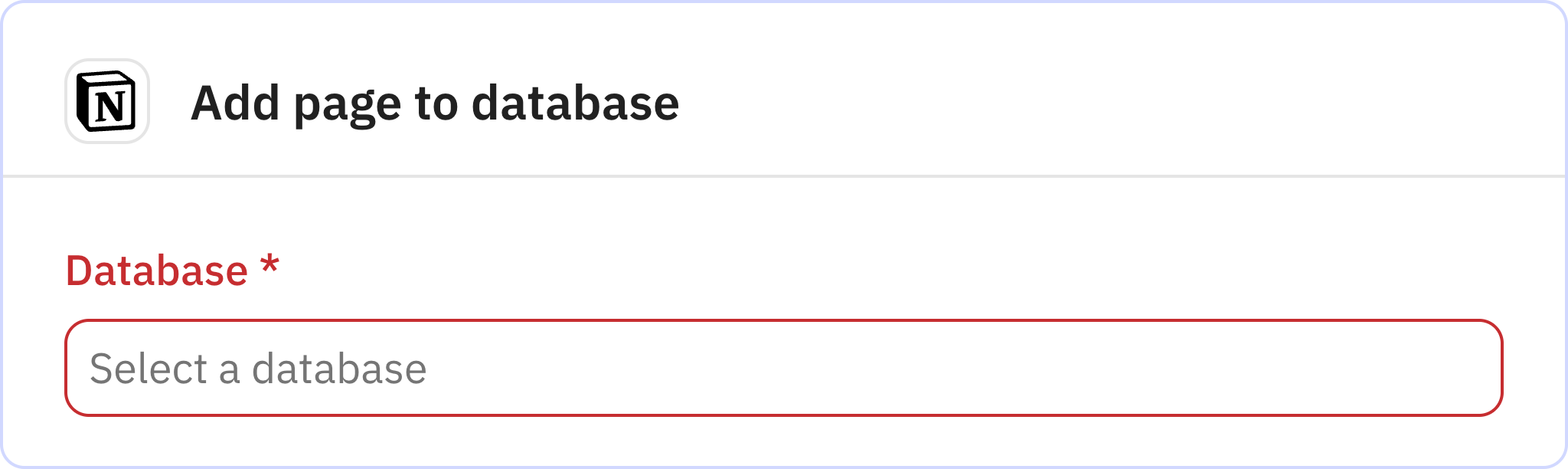
Uses AI to analyze the email content and identify action items. The AI extracts tasks, due dates, and priority levels from the email body, focusing only on actual tasks requiring action.
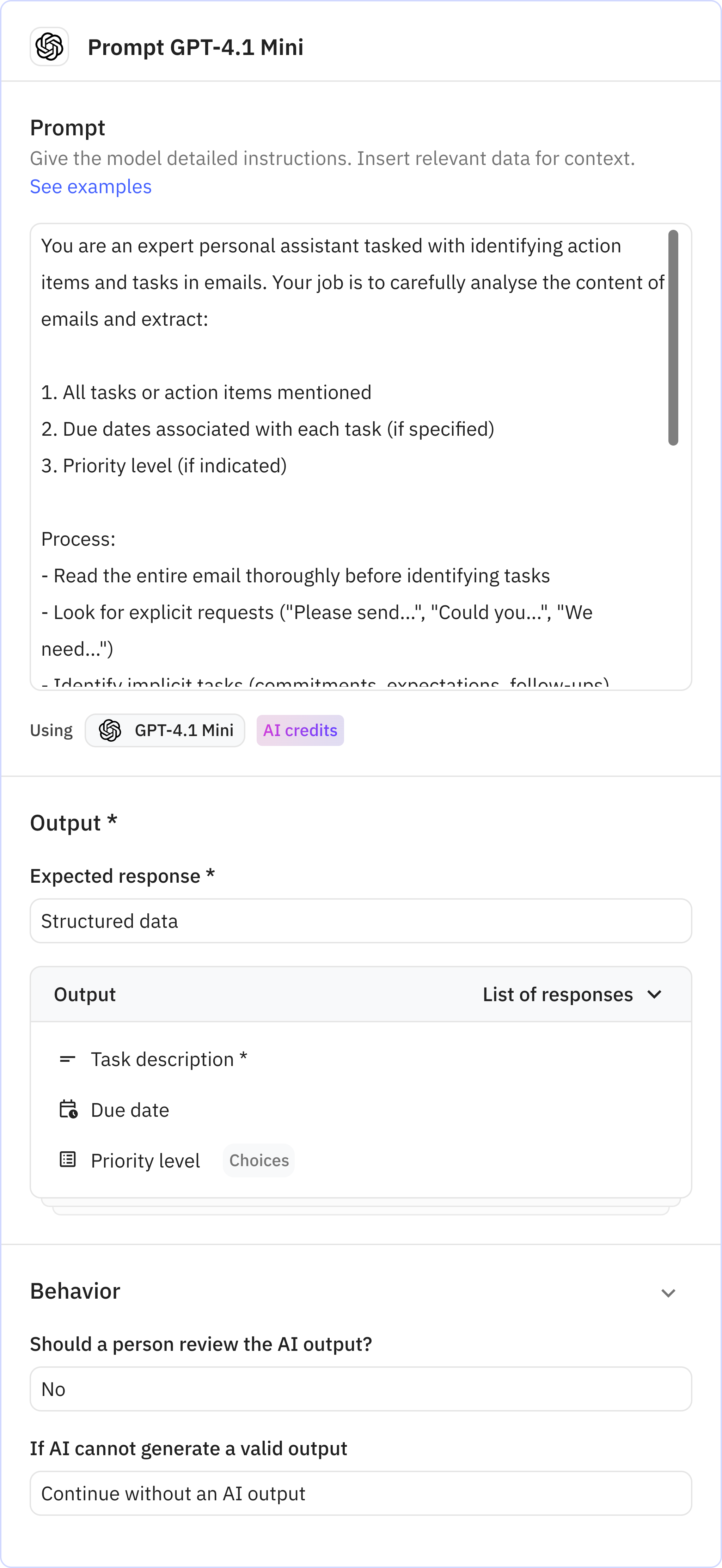
Processes each action item identified by the AI. For each task found in the email, the workflow will create a separate entry in your task database.
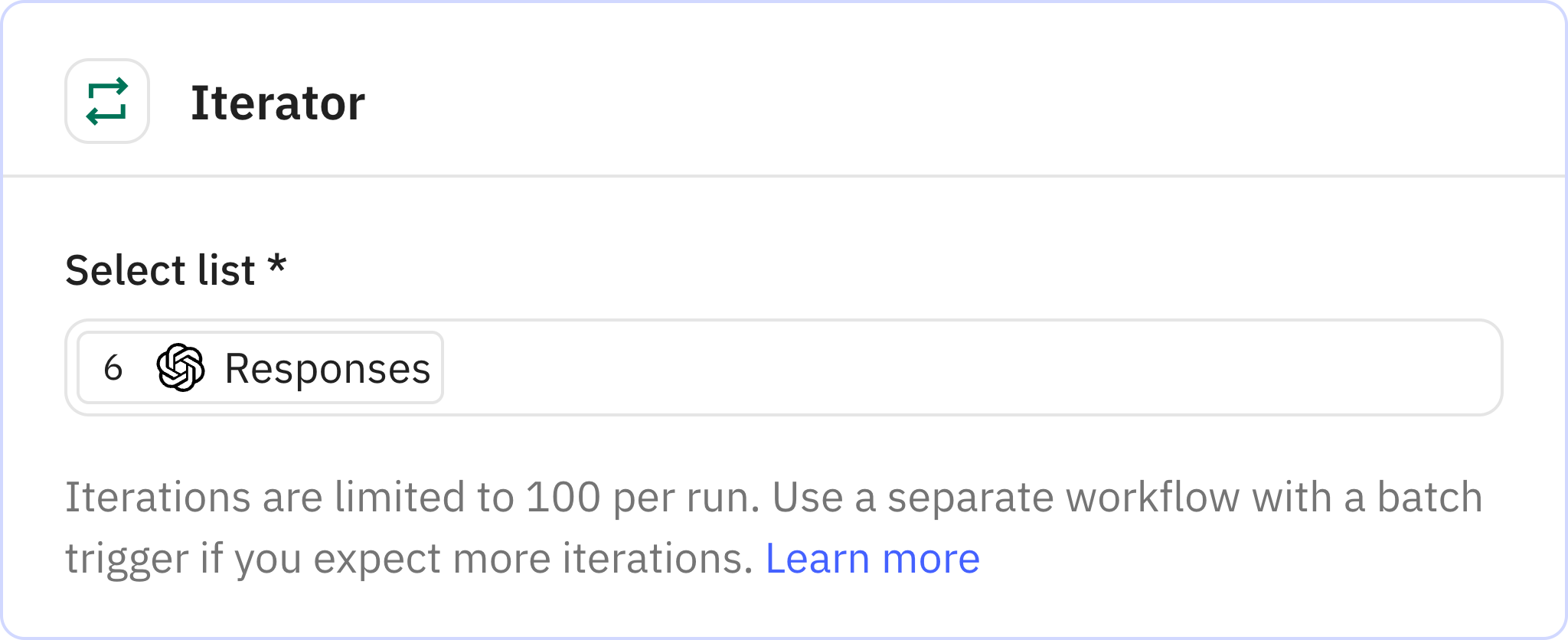
Creates a Notion page for each action item with its details. Each task is added to your configured database with information about the task description, due date, and priority level.
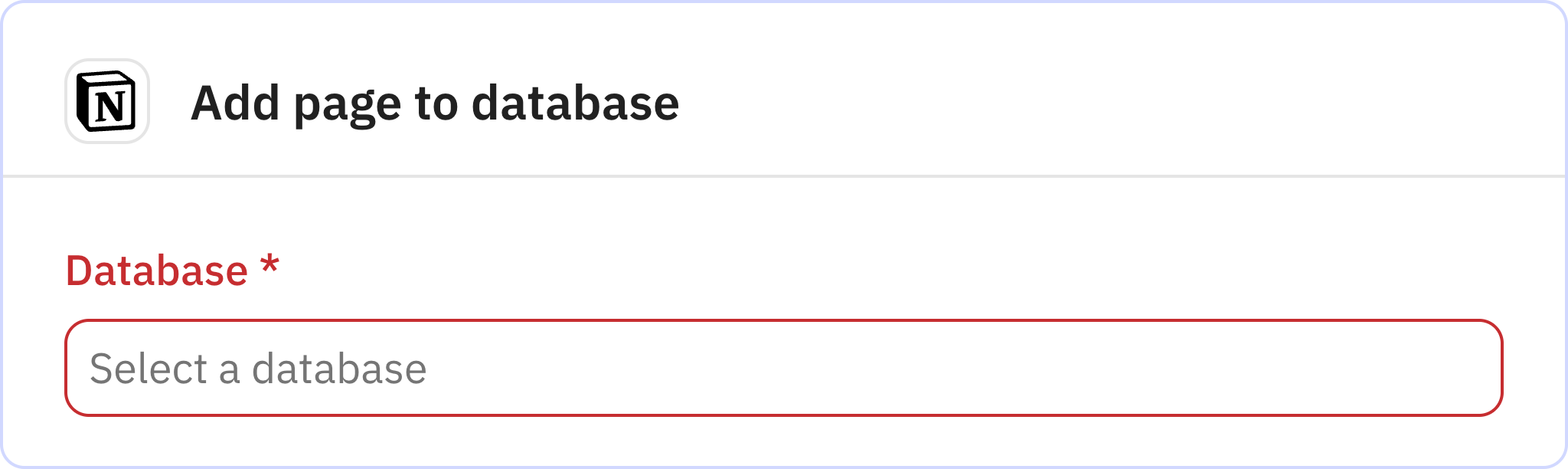
Searches your Notion database for existing contact information. This step checks if contact details from the email already exist in your database.
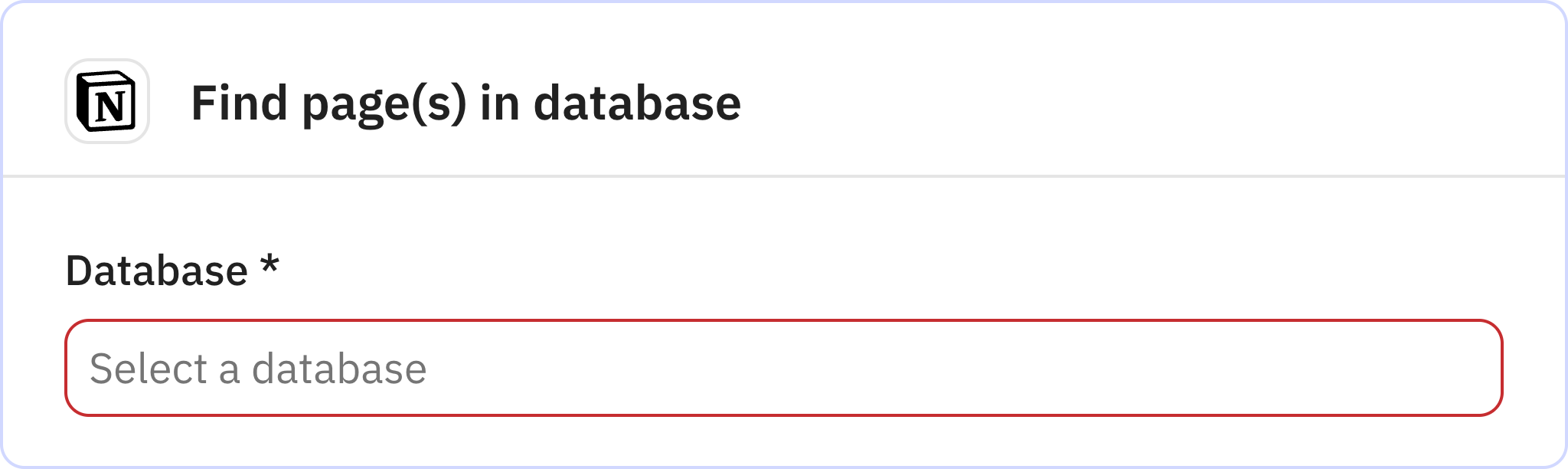
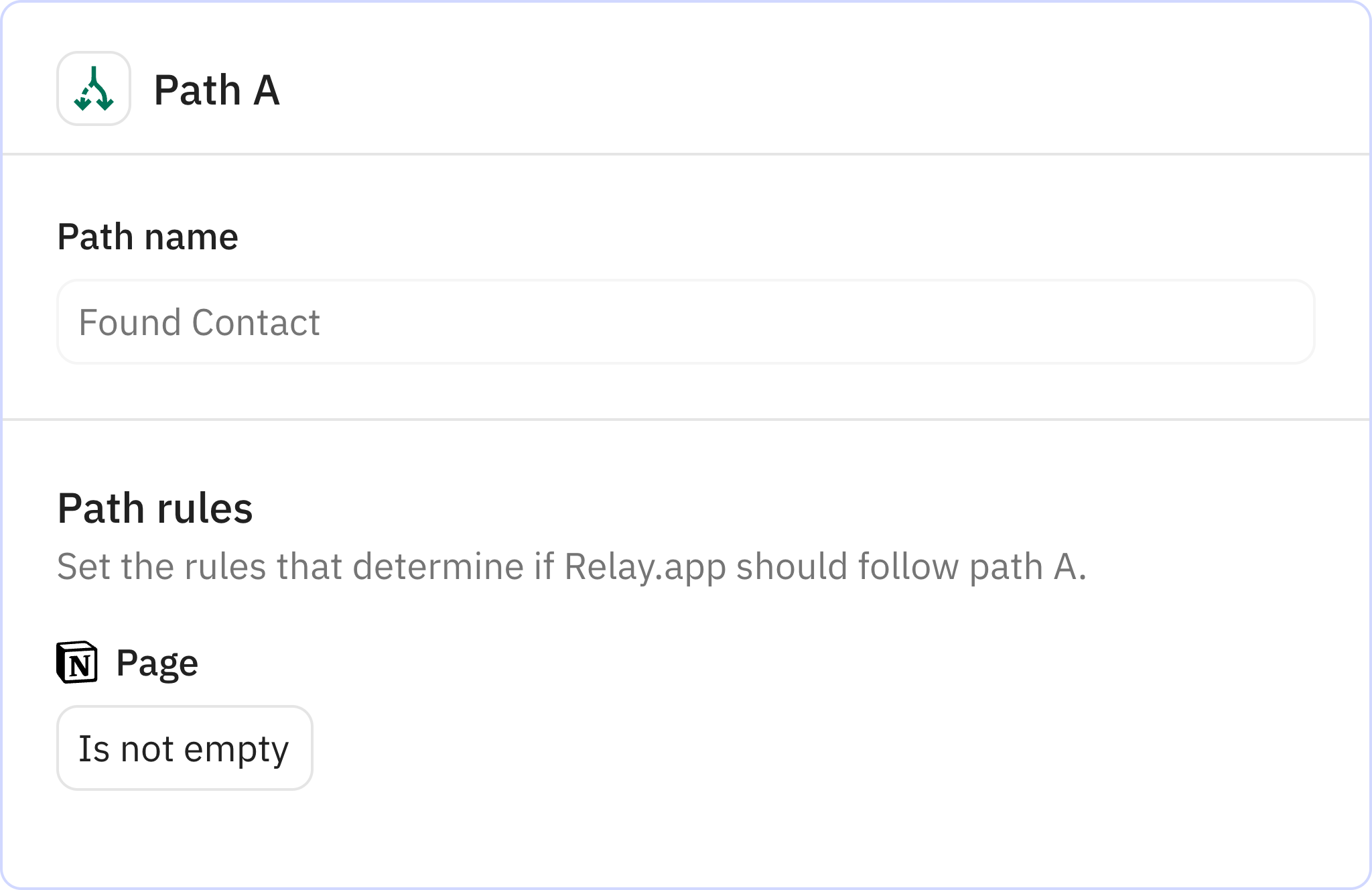
Updates an existing Notion page with new information. When a matching contact is found, this step updates the existing entry with the latest details from the email.