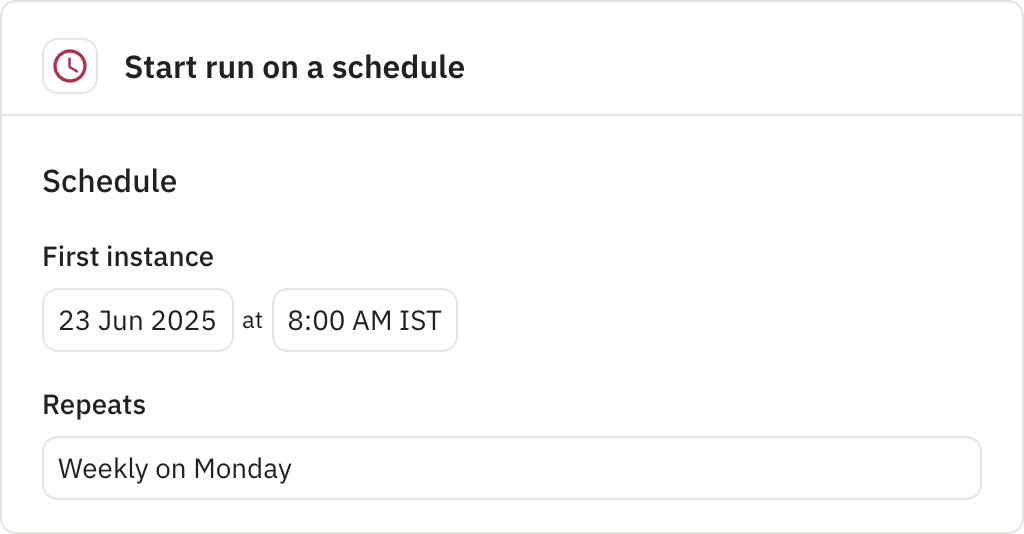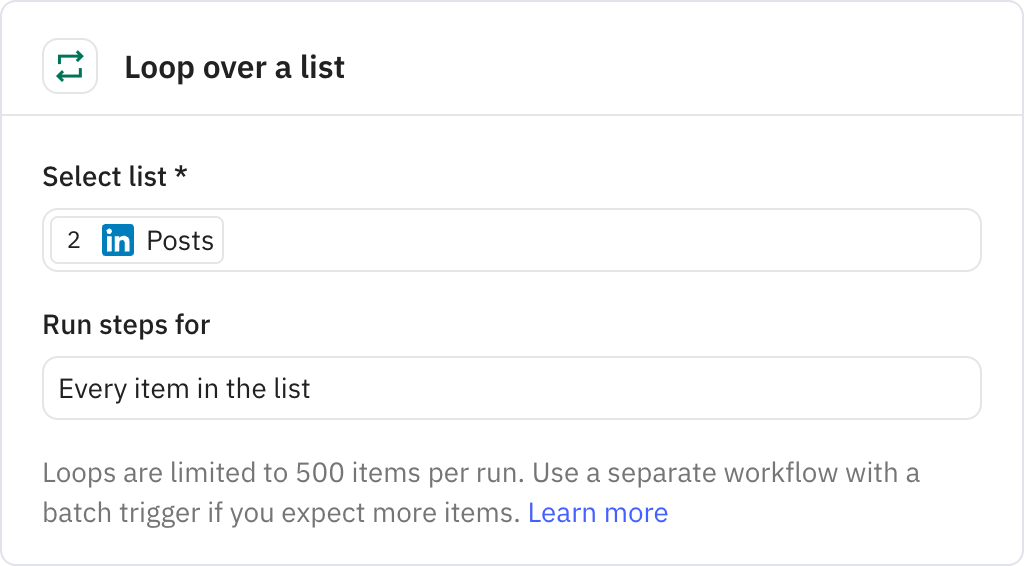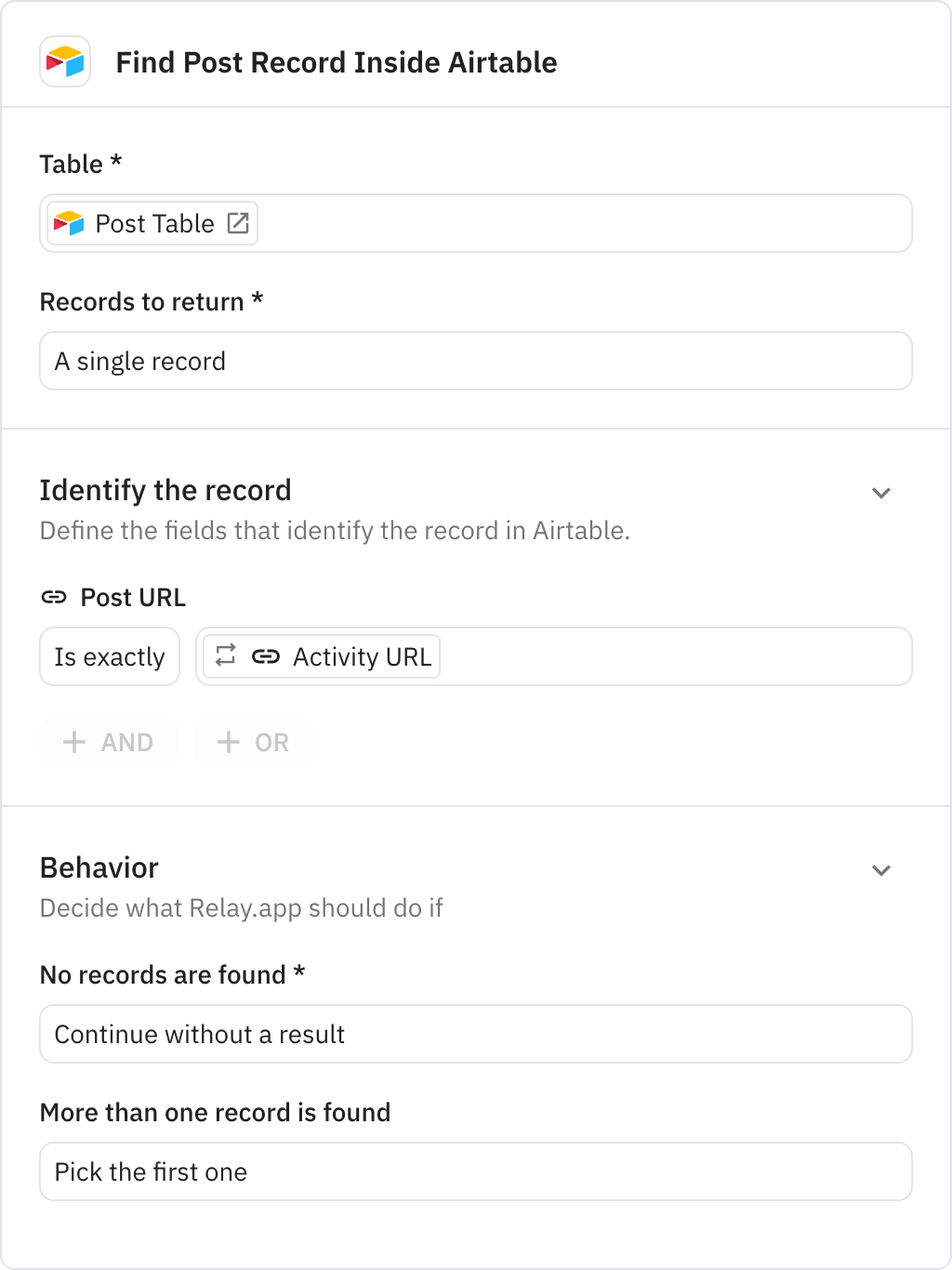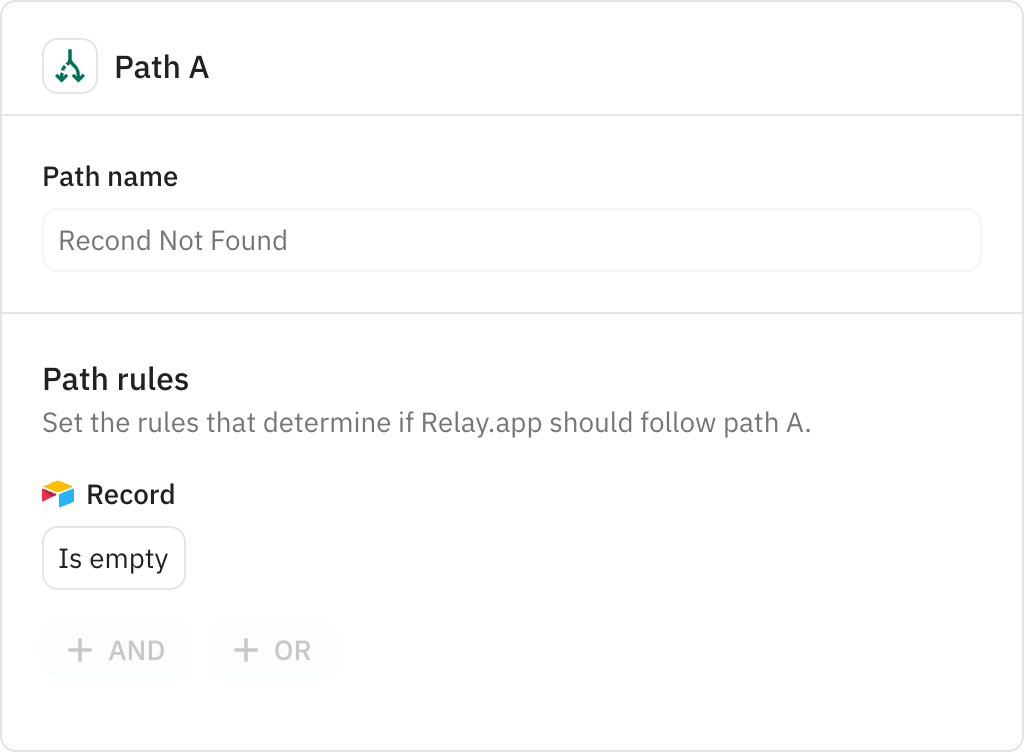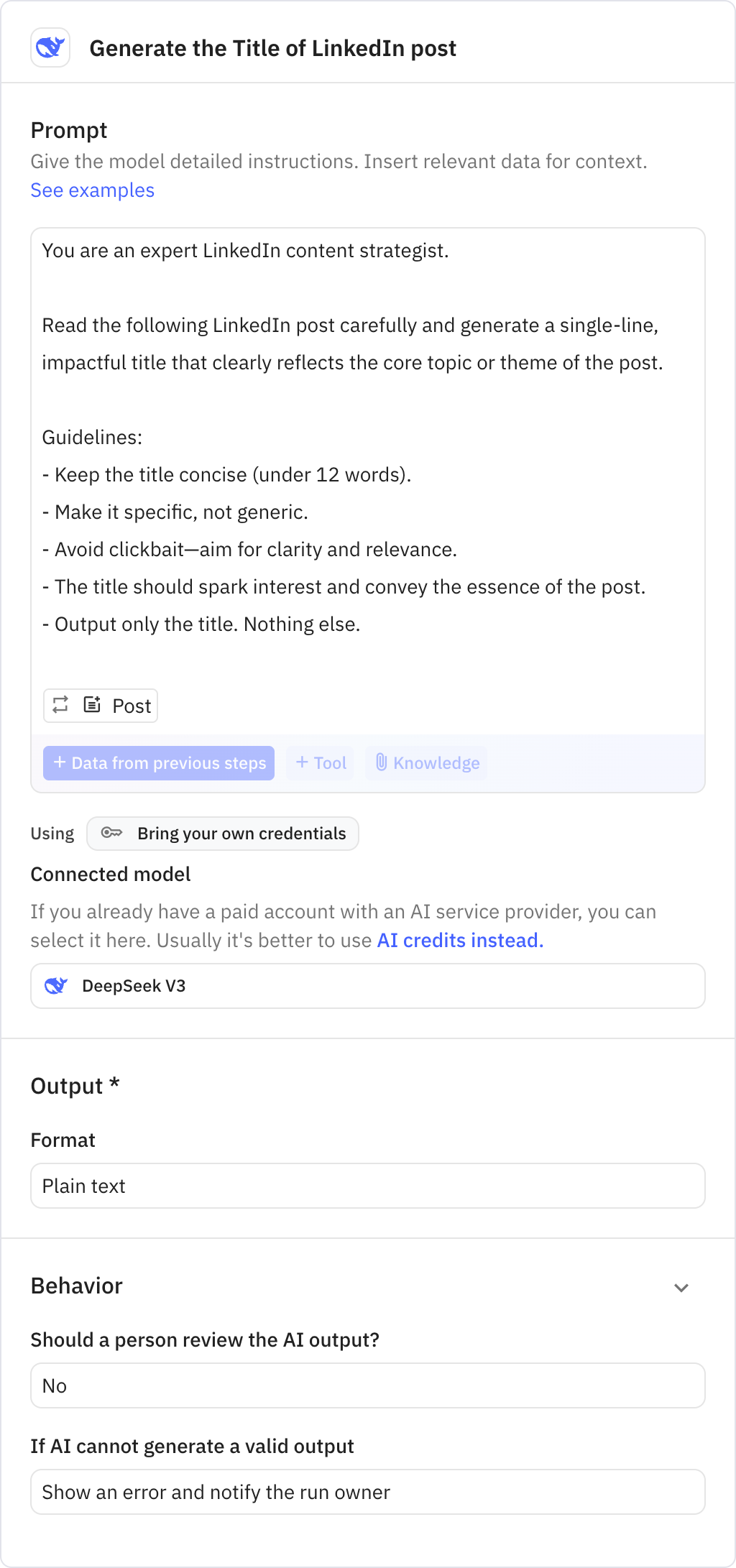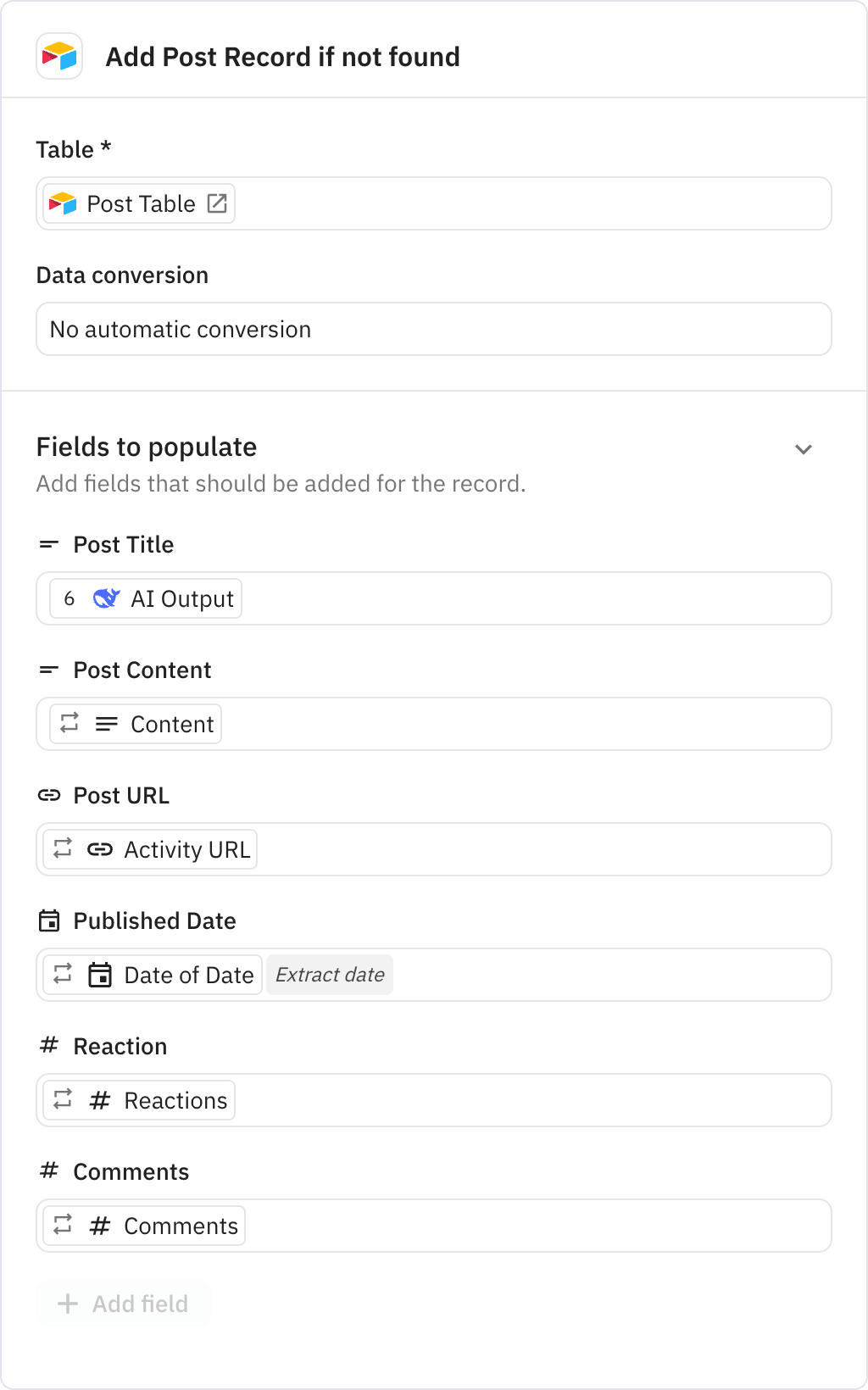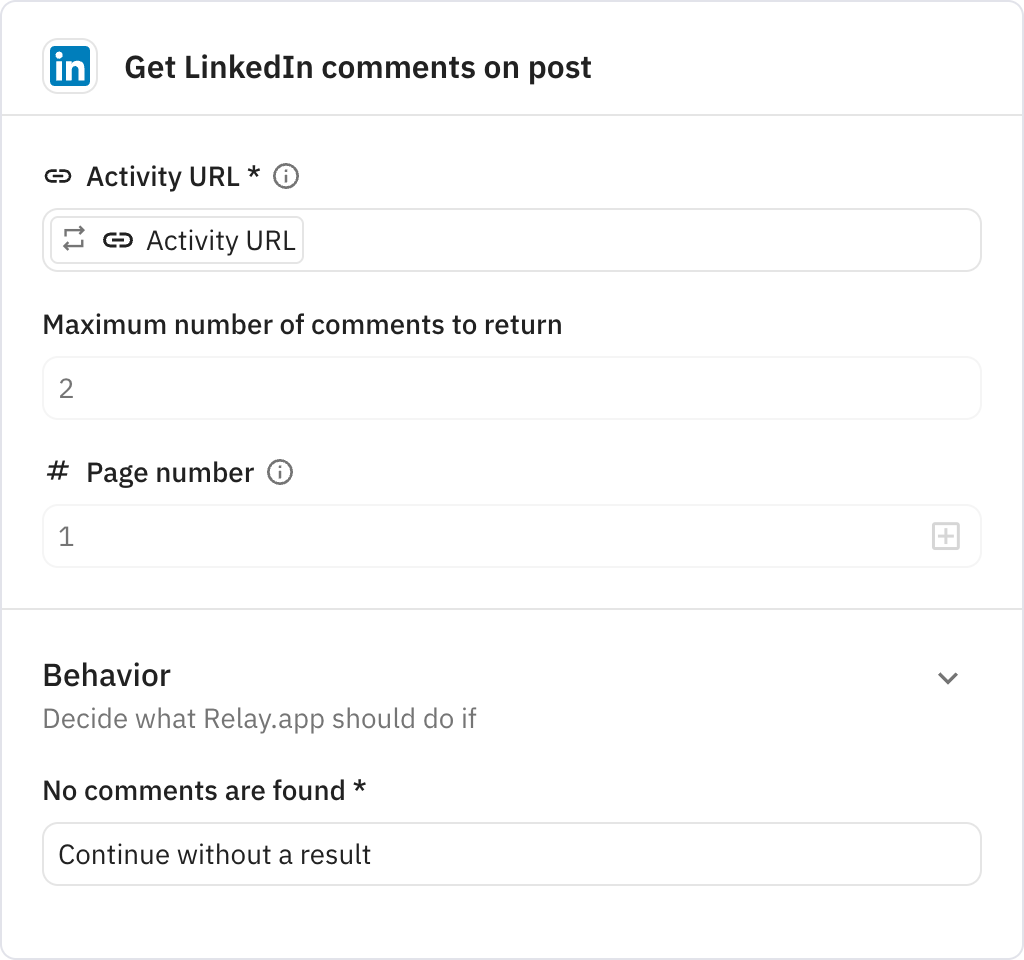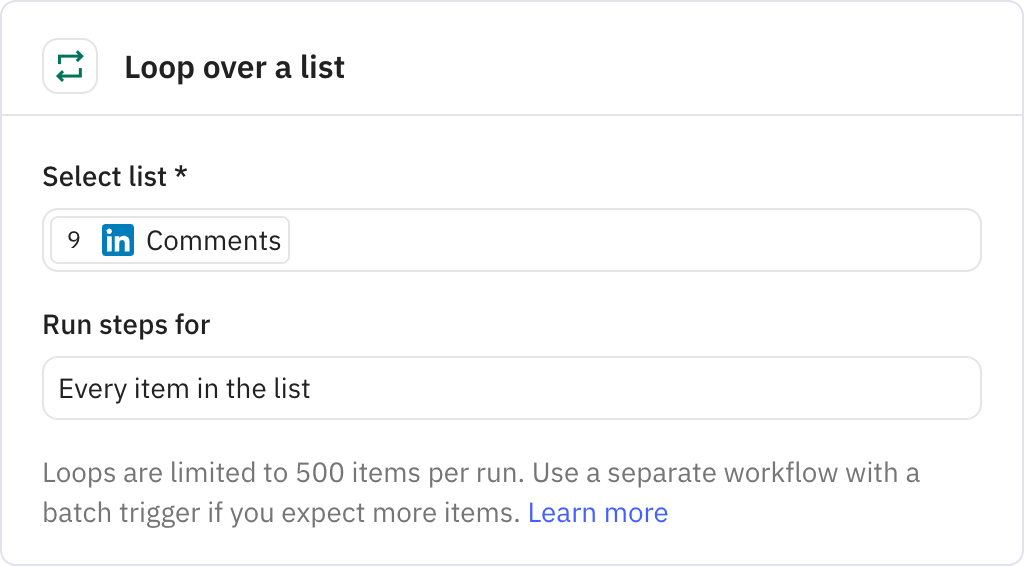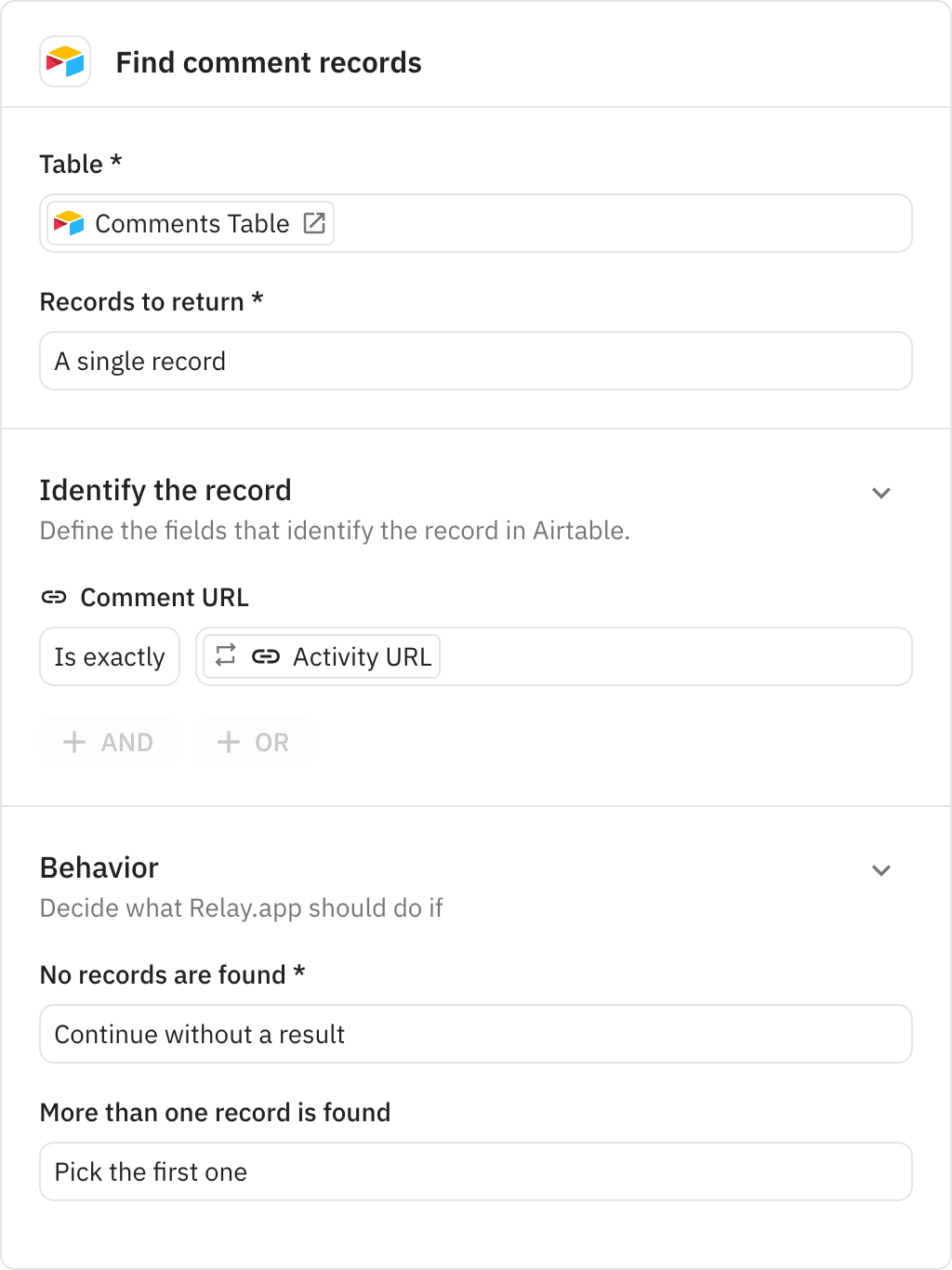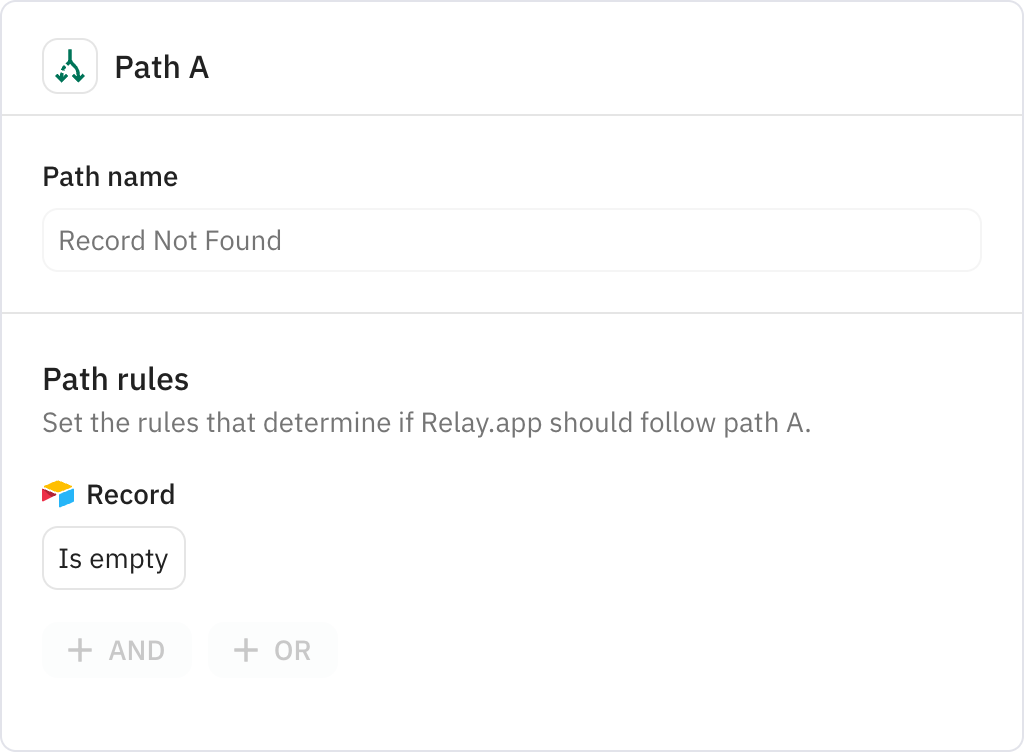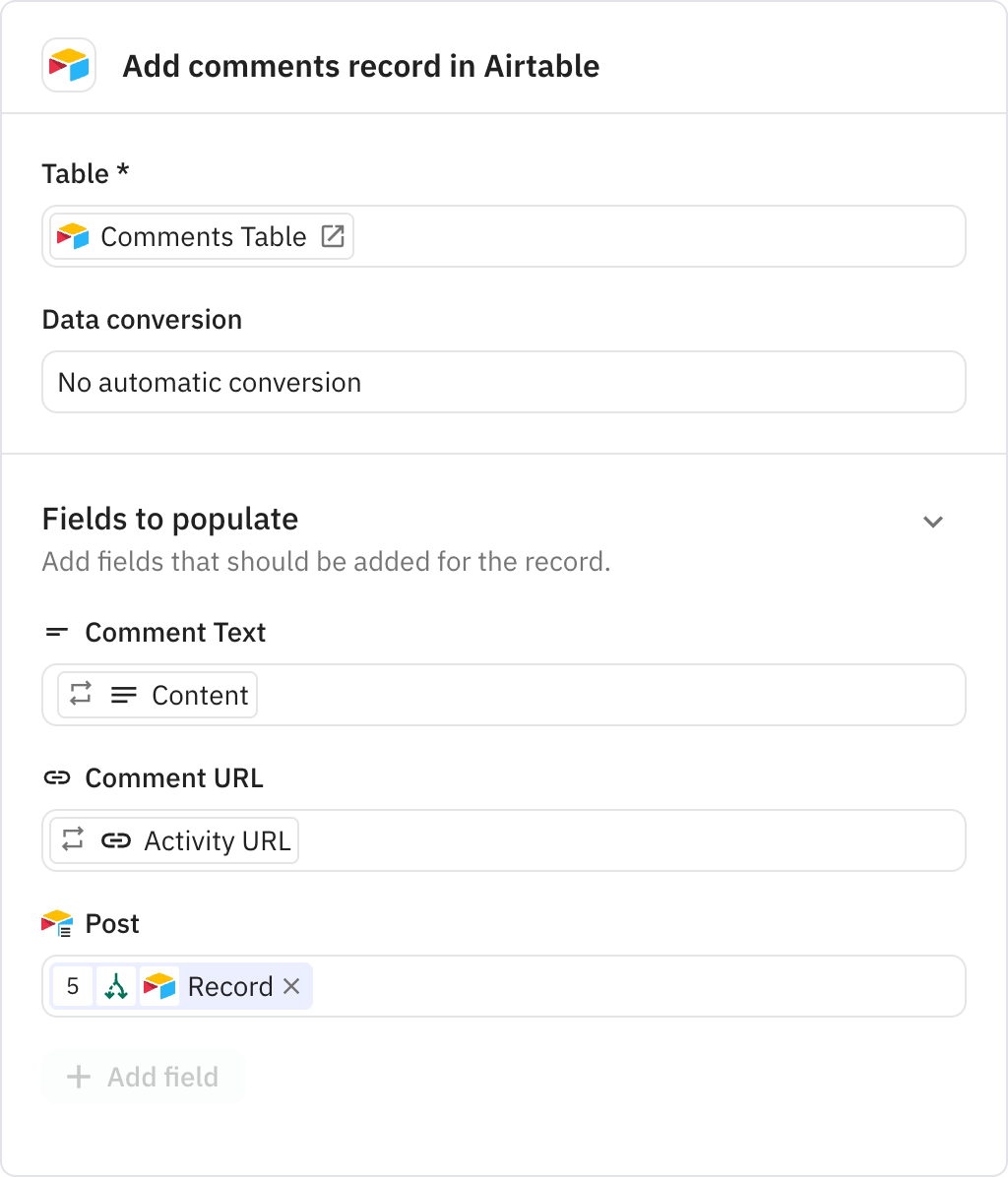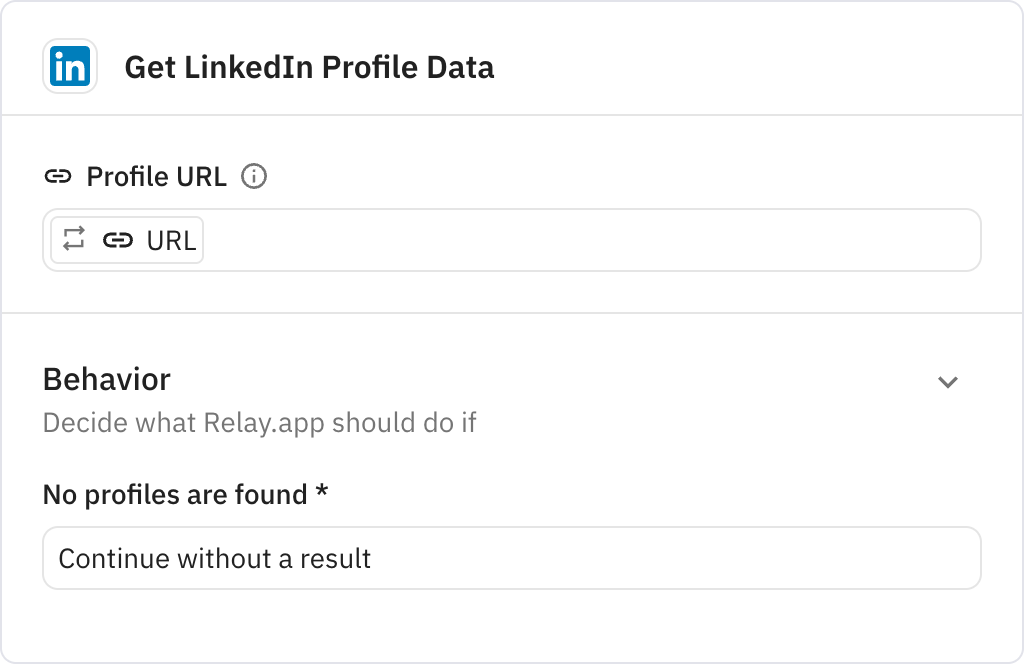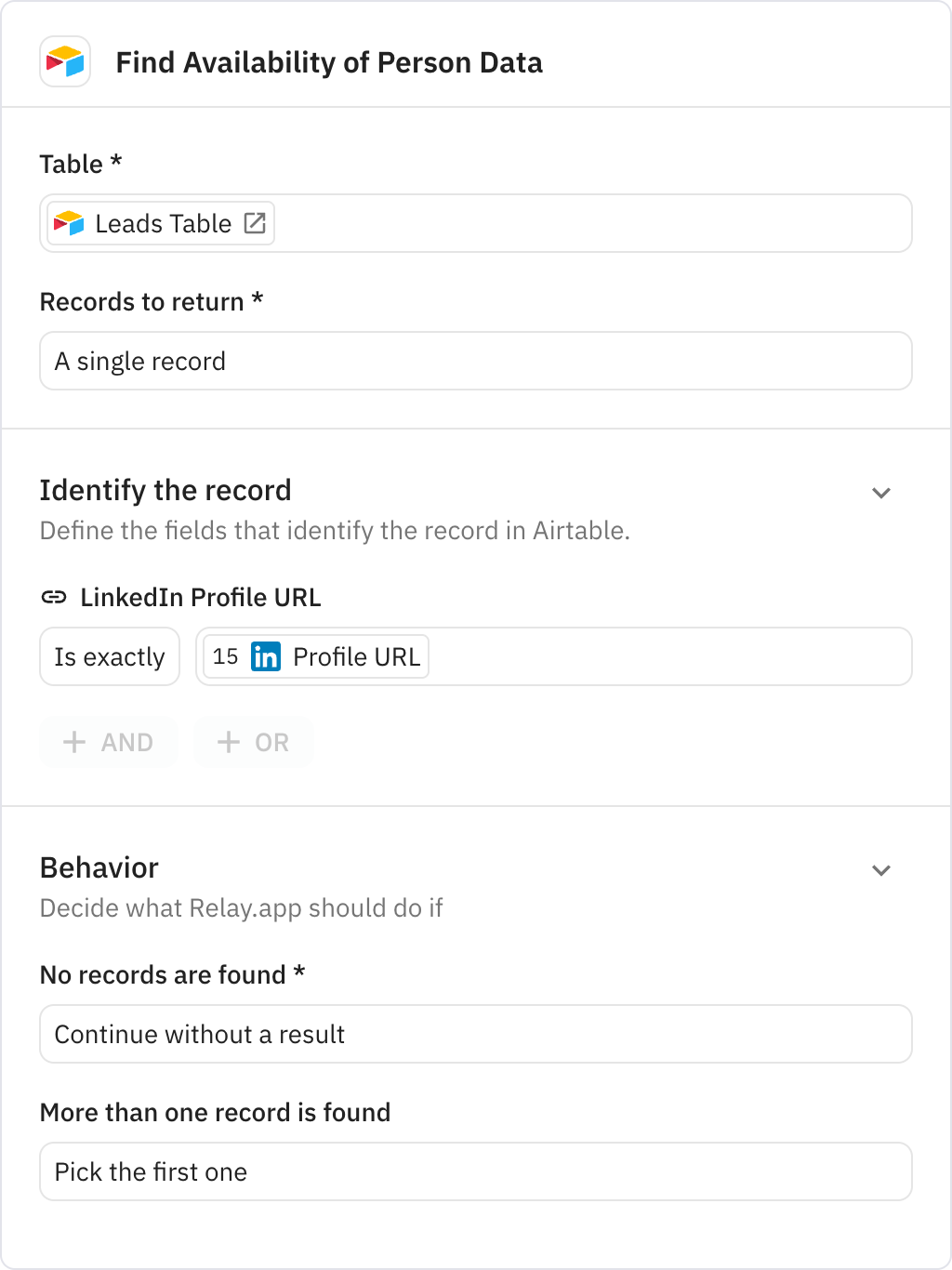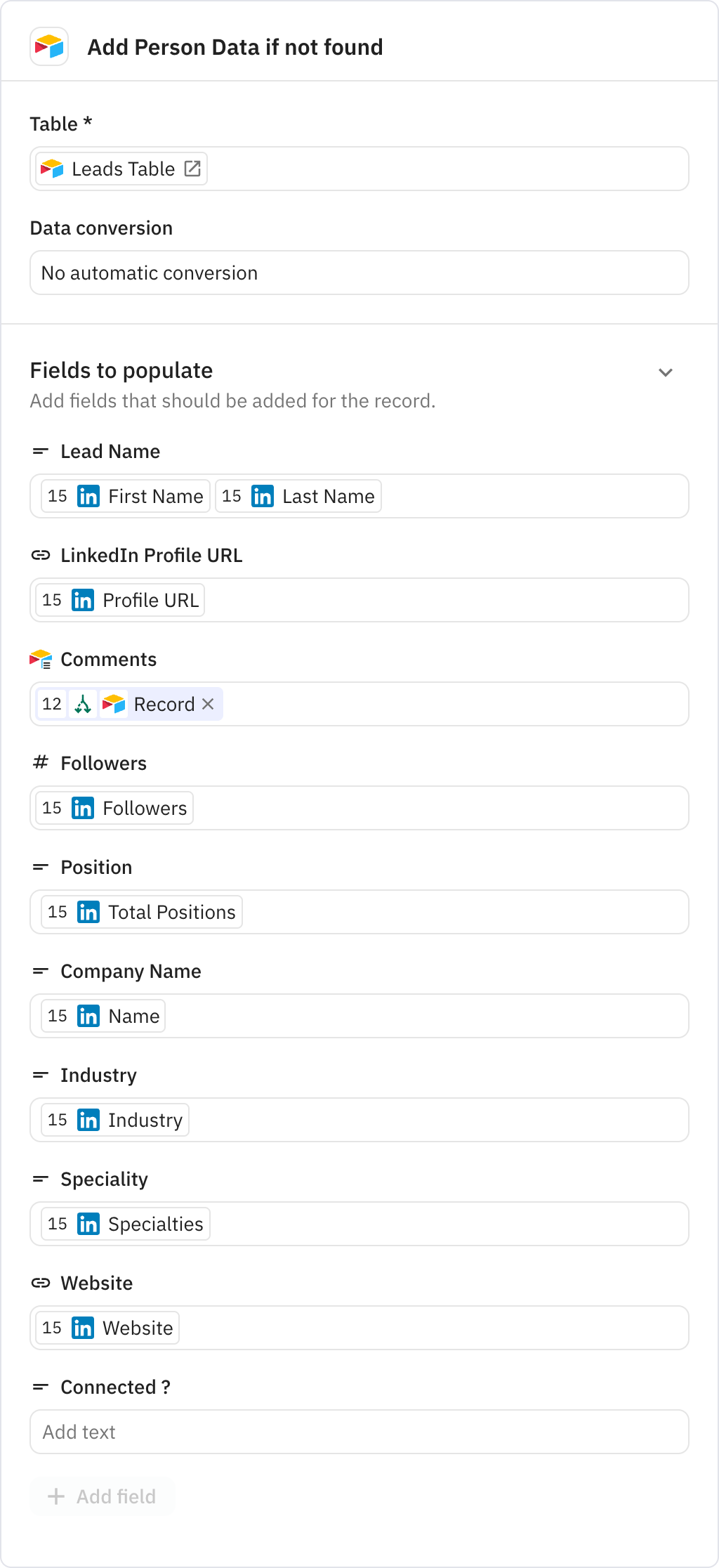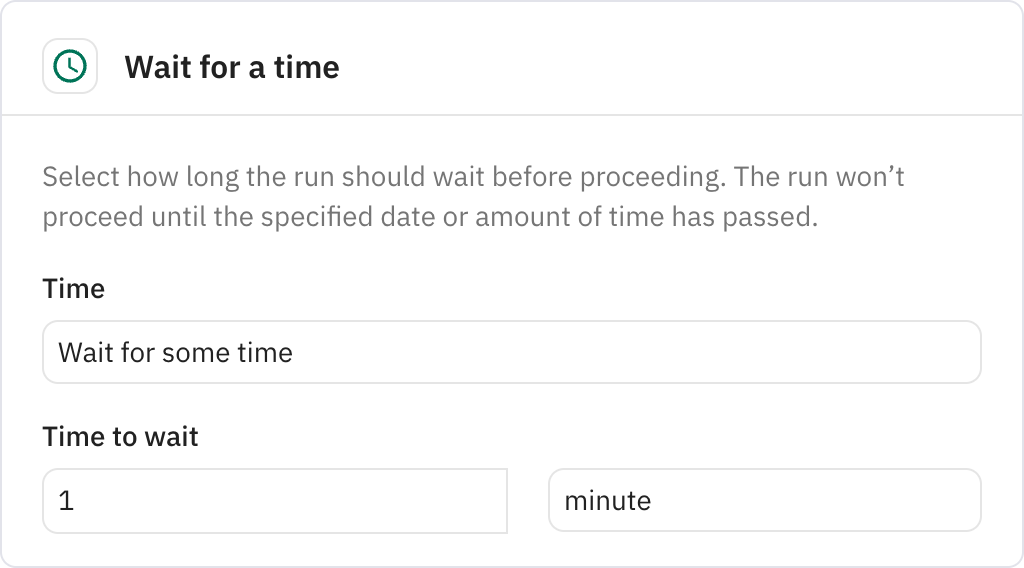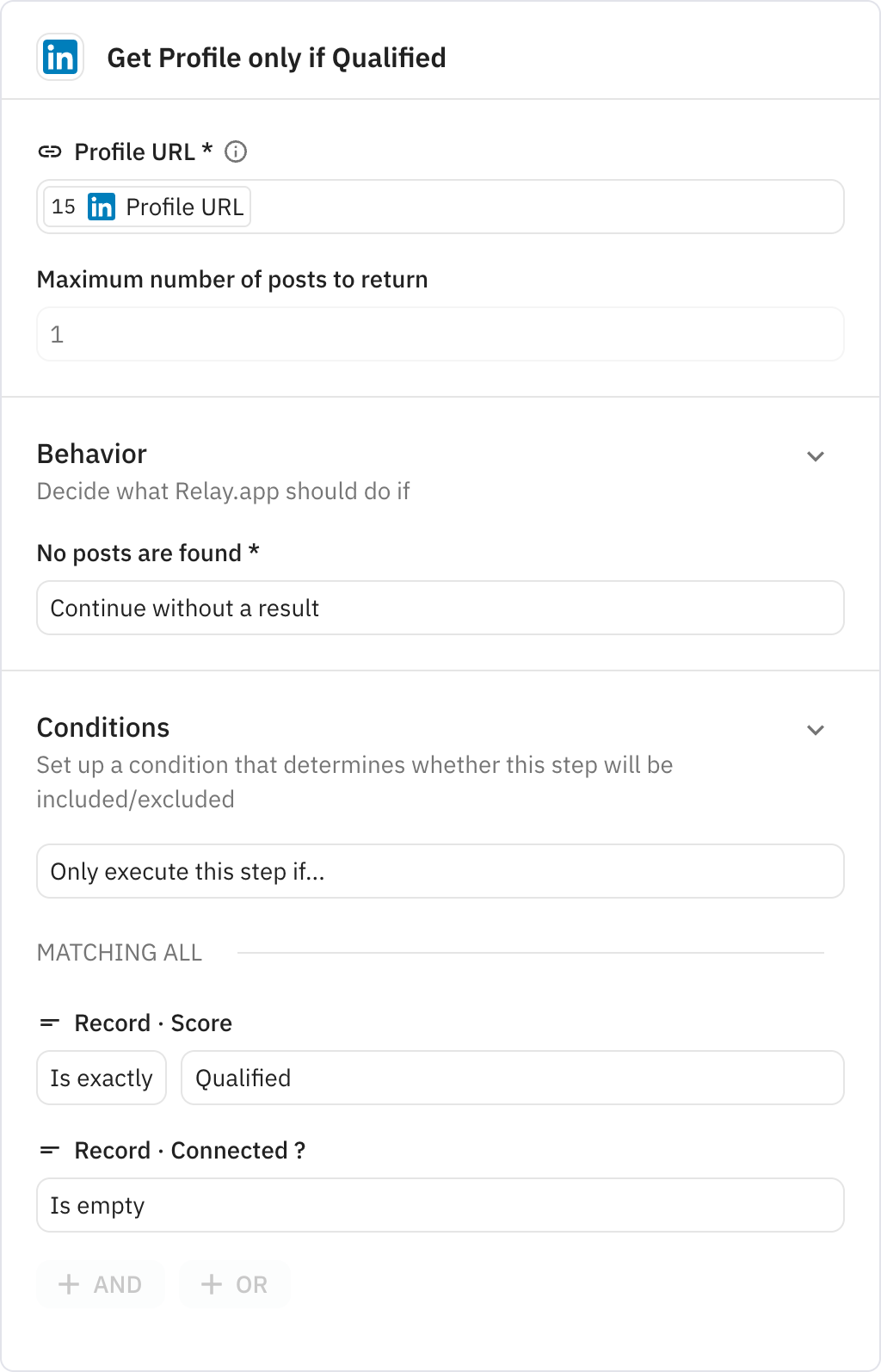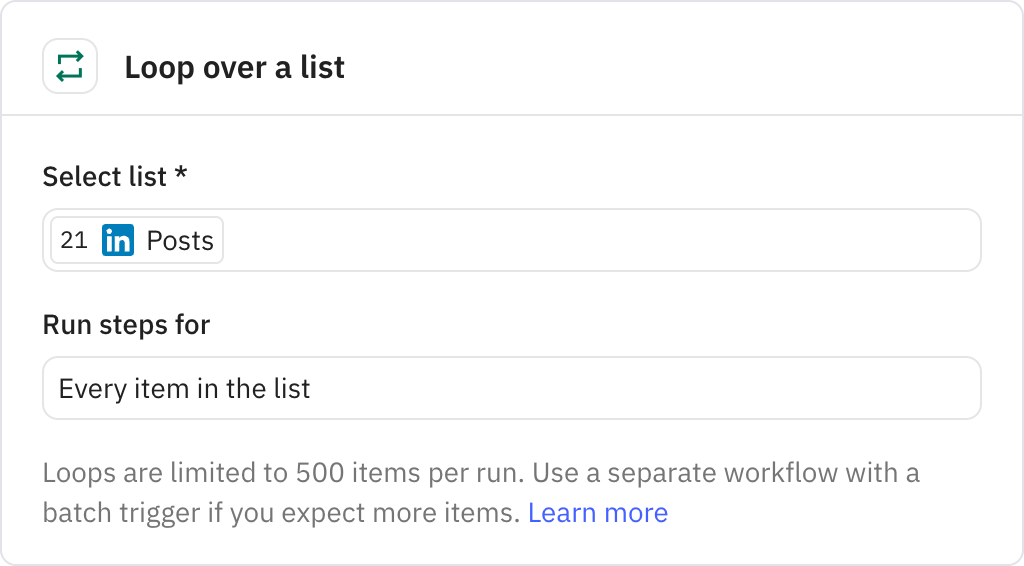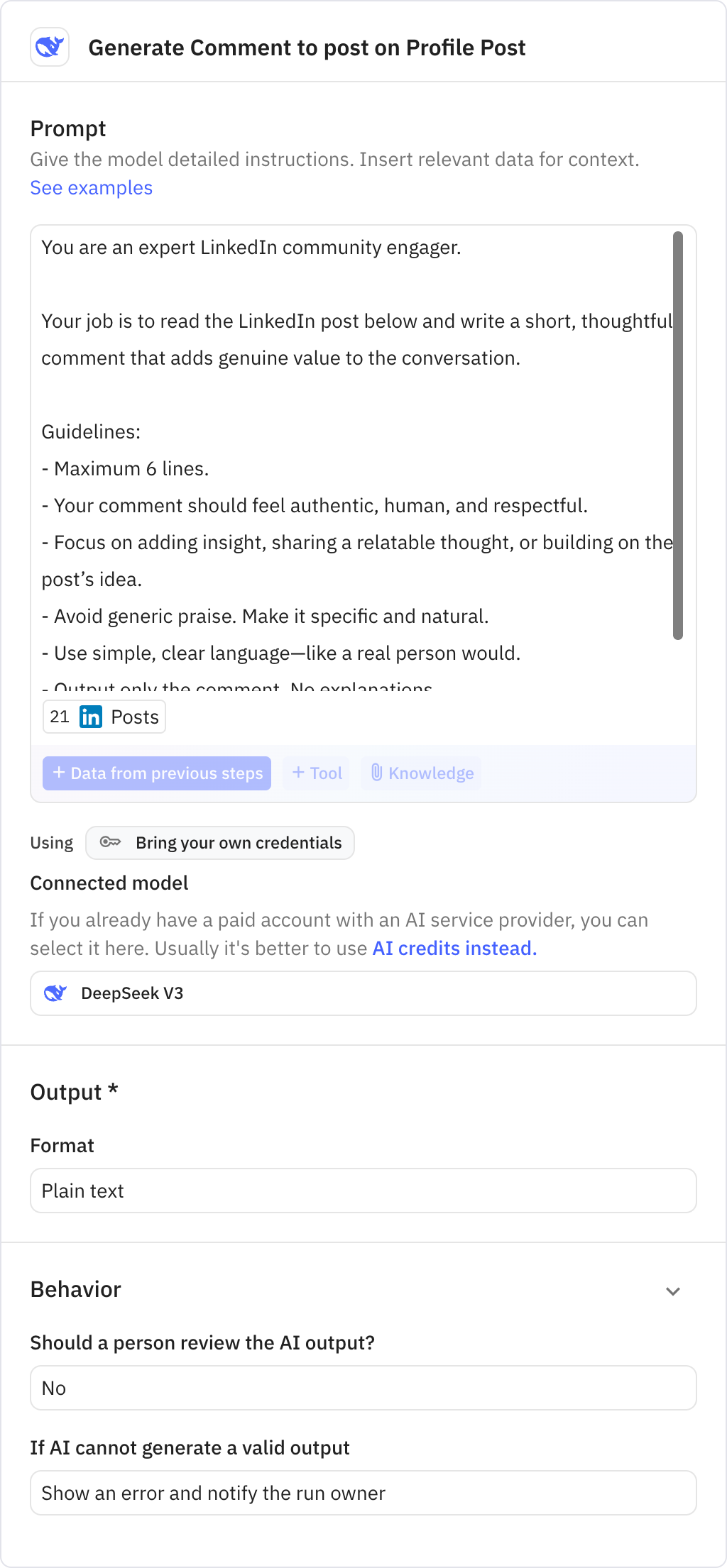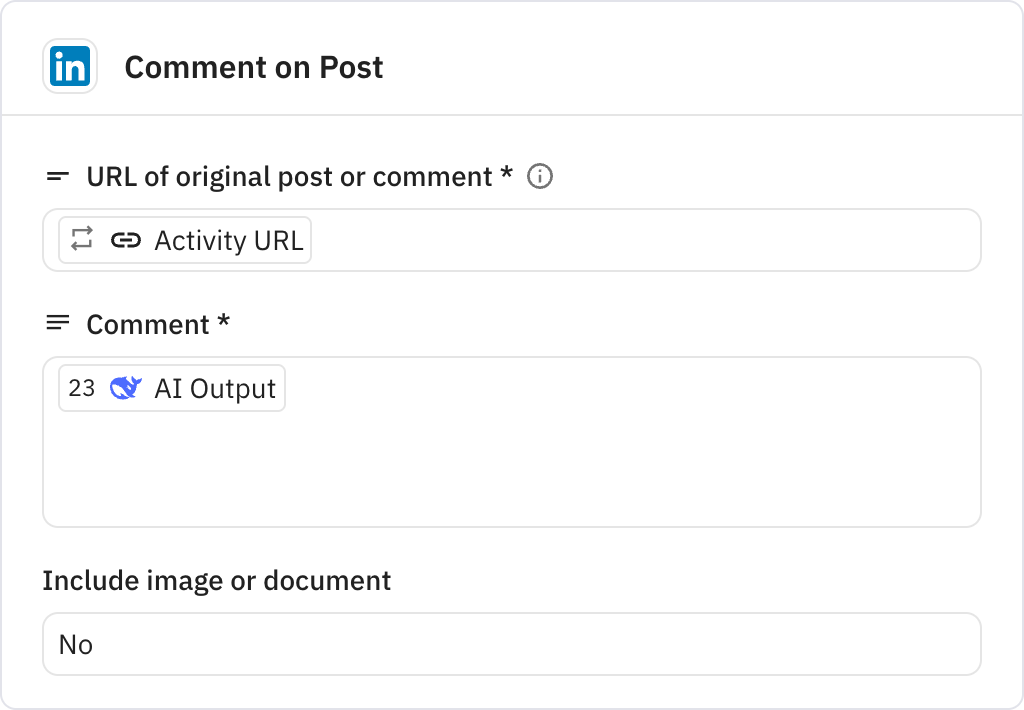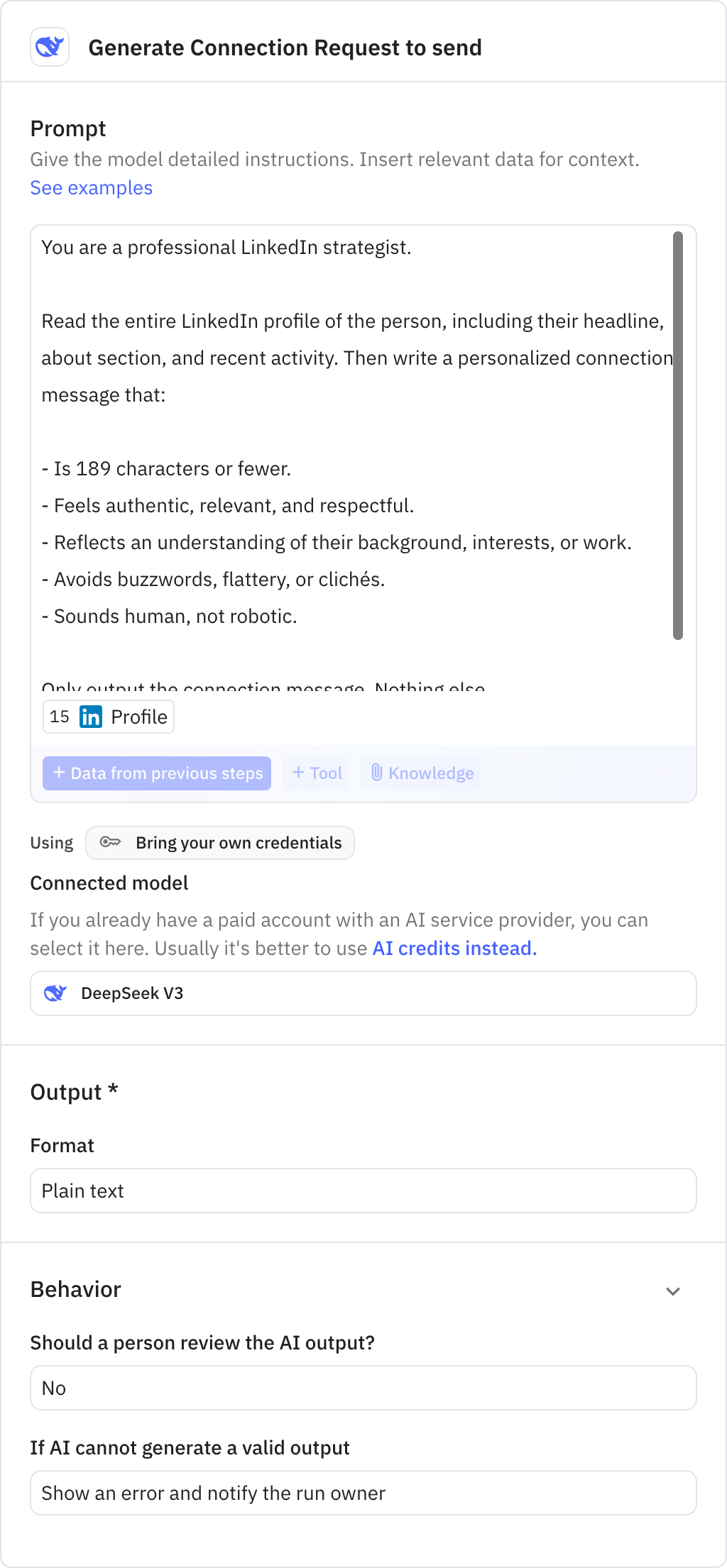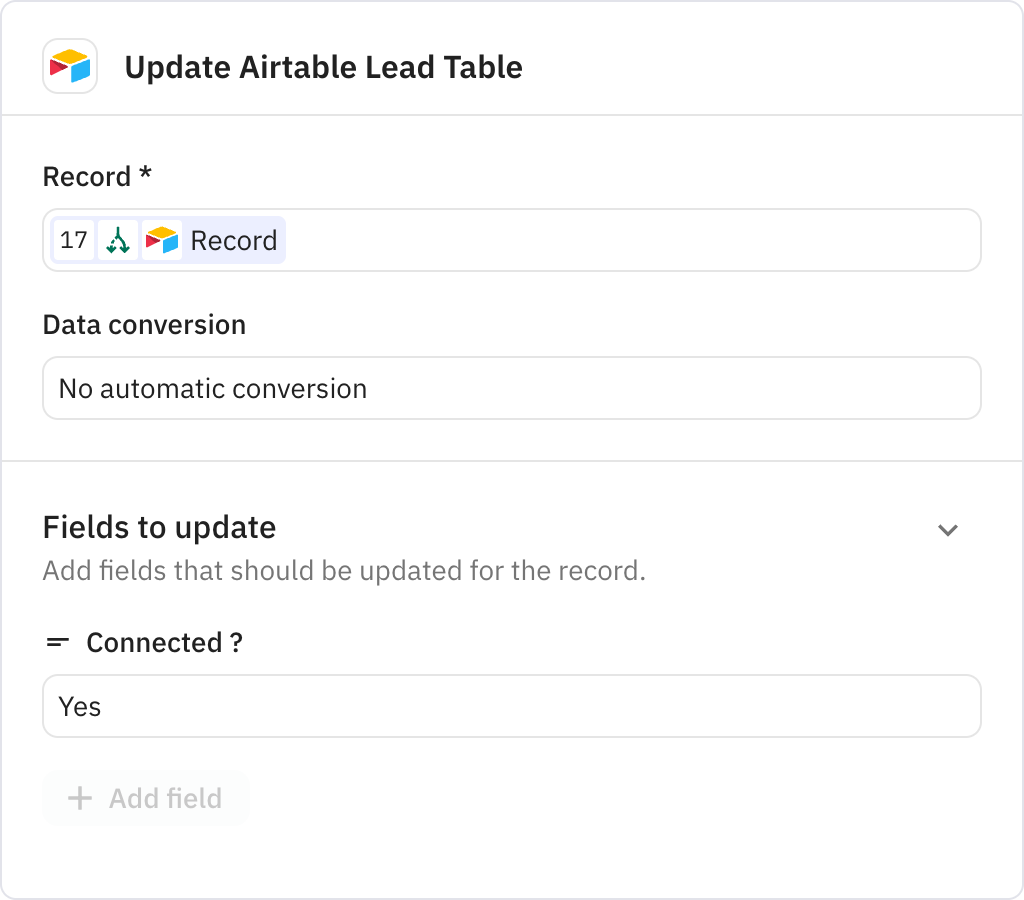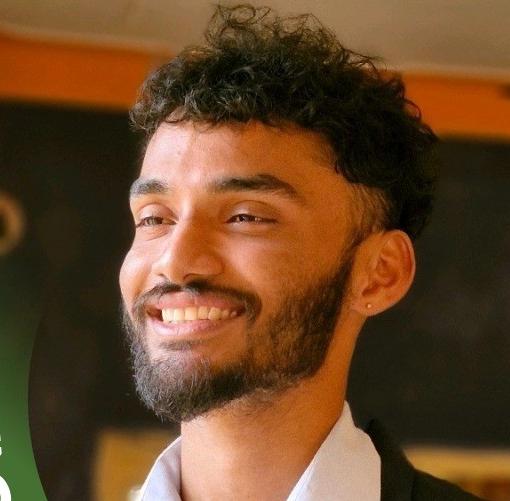Didn't it's Strang, while we have all the system still, we are missing the highest source of Lead which is LinkedIn.
As while we don't know but there are tons of leads available on LinkedIn which we are missing, but not anymore.
This LinkedIn POS System is design in such a way that every week it's going to run one time, going to get your weekly LinkedIn post, find out all the comments on the post and all the people who has comment on your post.
Now here is the goal mine of Lead, which is your commentator, so this system is going to store all the information regarding
- Your Post.
- People Comments
- Commentator personal information
Inside Airtable three separate tables.
Important thing not to miss: After storing the data and before the wait module in this ai agent following important thing is happening.
Now not all lead is qualified enough for you to reach out, so inside Airtable with the help of formula field we have create a way to qualified those leads so that after waiting scenario is only get perform on the qualified lead.
Now once the lead is going to qualified, our ai agent is going to go on thier profile, find out their latest post, going to read it and going to comment on our behalf.
Plus also going to create a most effective DM replay to send them and going to store all this information inside Airtalbe.
So in this simple LinkedIn POS system we get following.
- New Leads,
- Lead Scoring.
_ Qualified Lead Enrichment
- And finally DM replay.
Didn't it's crazy that all this can be doable with the help of a single ai agent.
With Love,
Kuldip