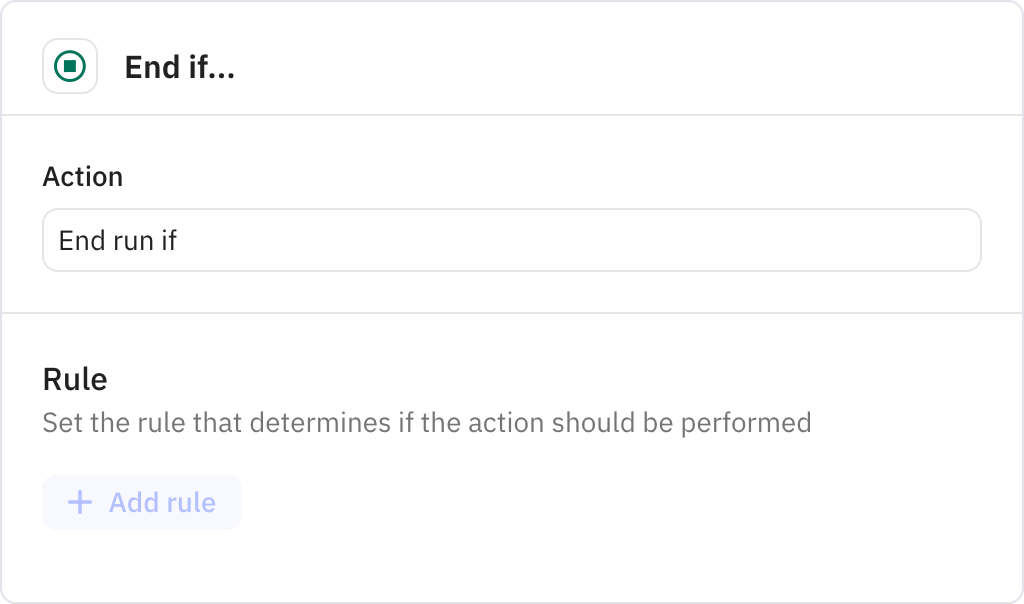LinkedIn Multi-Format Content Creator
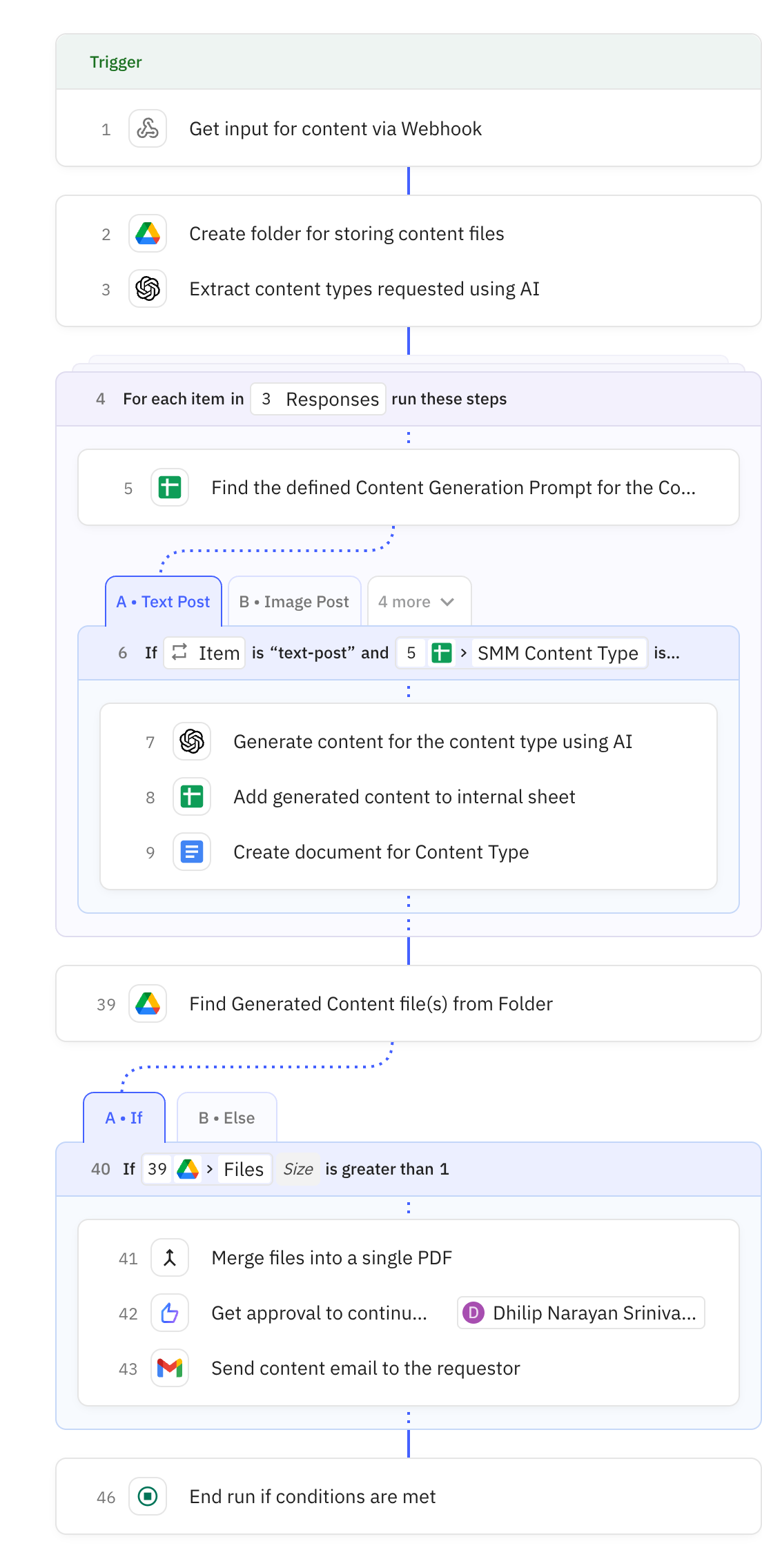
Steps in this workflow
Transform your LinkedIn content requests into professional, ready-to-publish posts across multiple formats. Here's how it works:
- The workflow activates when a webhook receives your content specifications including audience, tone, and desired formats
- AI generates tailored content for each requested format - text posts, image posts, carousels, articles, shared content, or personal branding stories
- Content is automatically formatted into Google Docs, Slides, or images based on the type
- All generated content is organized in a dedicated folder and sent to you via email for review
Receives content creation requests via webhook with user information and content specifications. The webhook accepts POST requests containing details about desired content types, target audience, tone, and other parameters.

Creates a new folder in Google Drive to organize all generated content files. The folder is named using the requester's name and current timestamp for easy identification.
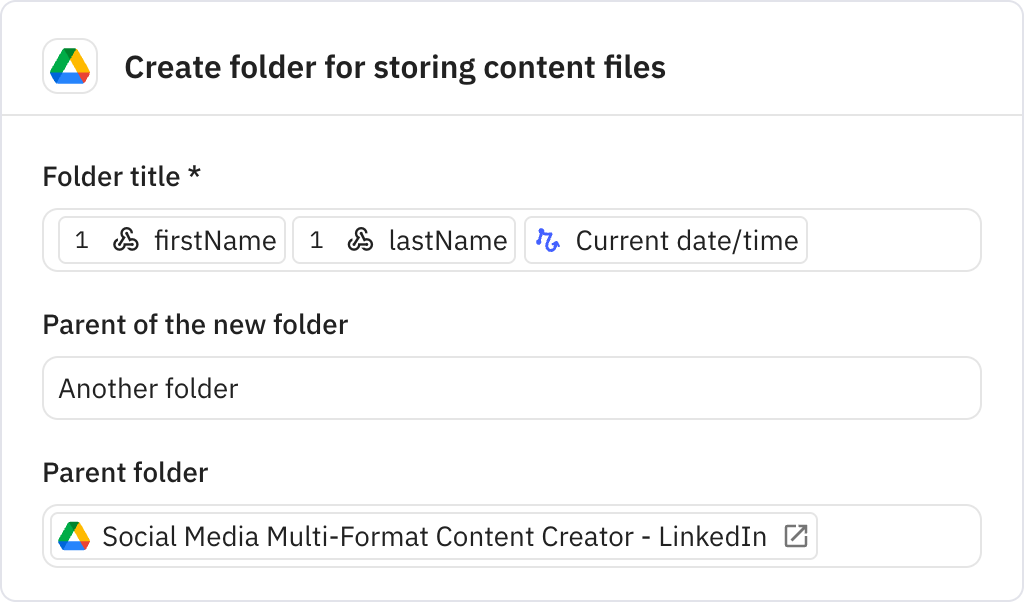
Uses AI to extract and list the content types requested from the webhook payload. This prepares the workflow to generate content for each specified format.
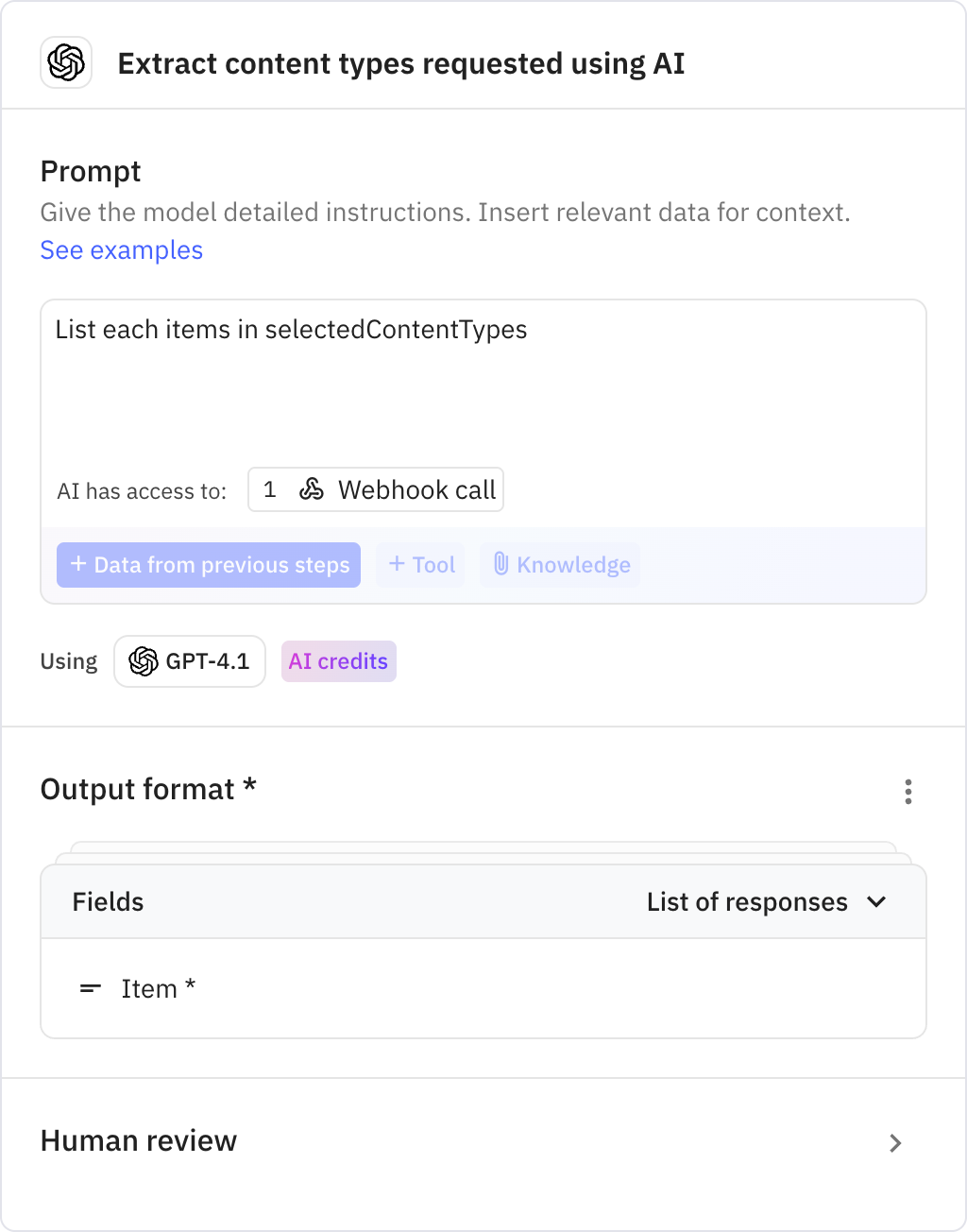
Iterates through each requested content type to generate format-specific content. Runs parallel threads for efficient processing of multiple content formats.
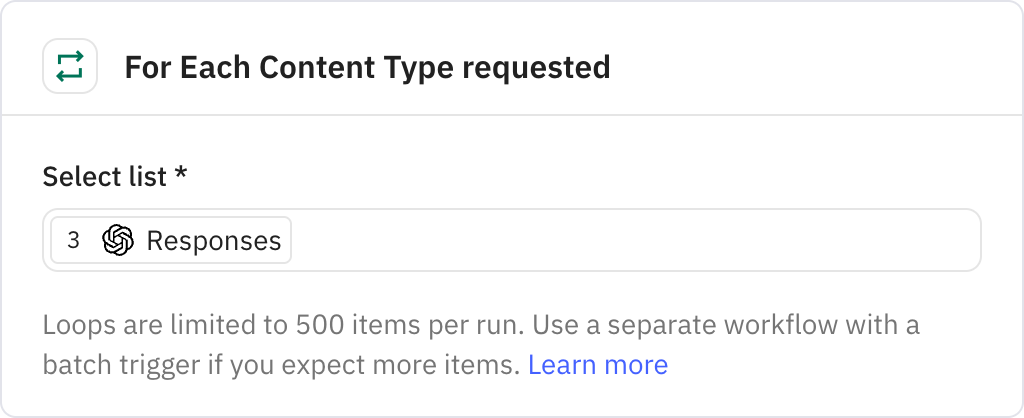
Searches a Google Sheet to find the appropriate content generation prompt for the current content type. The sheet contains predefined prompts, sample inputs, and outputs for each format.
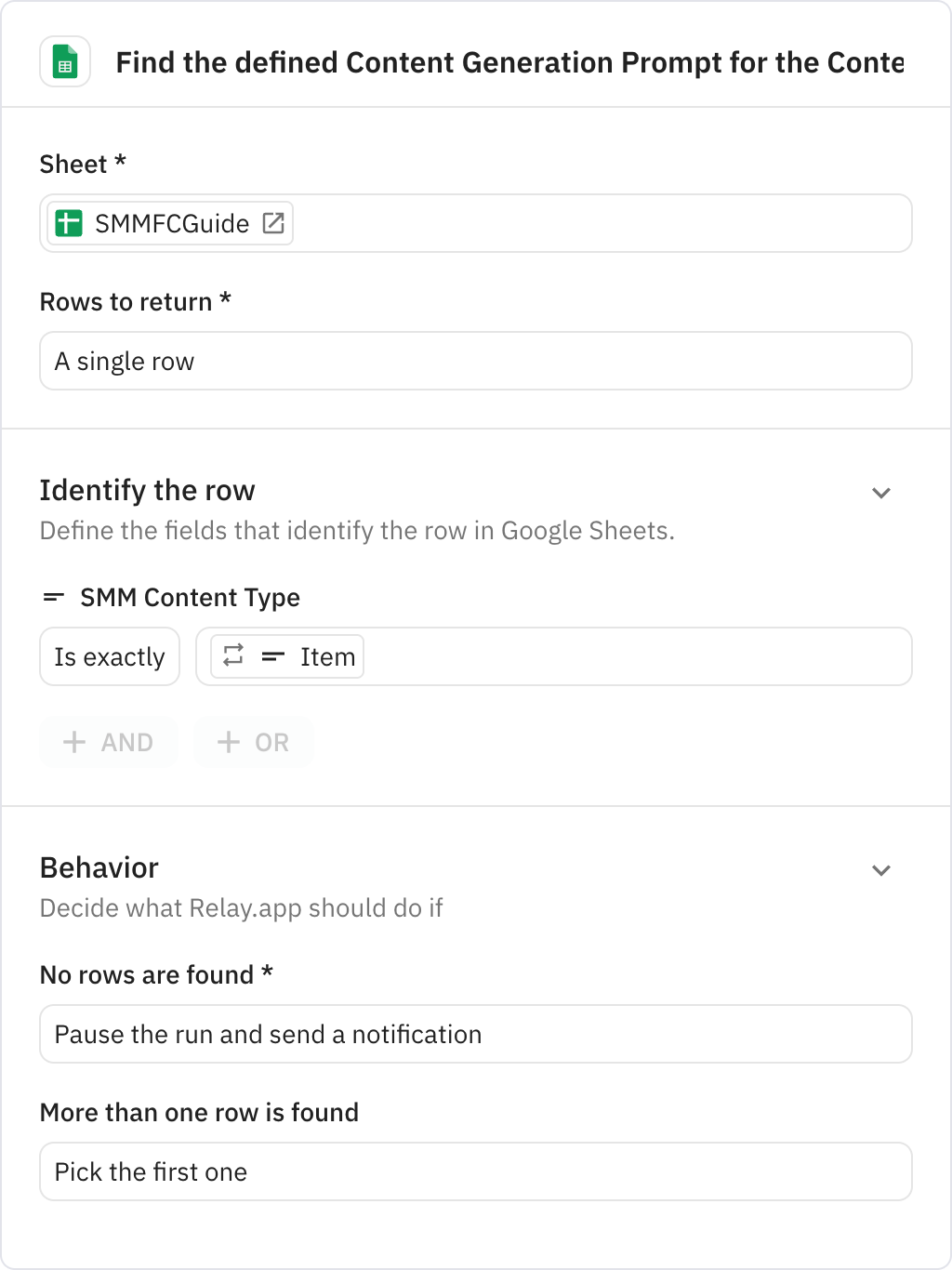
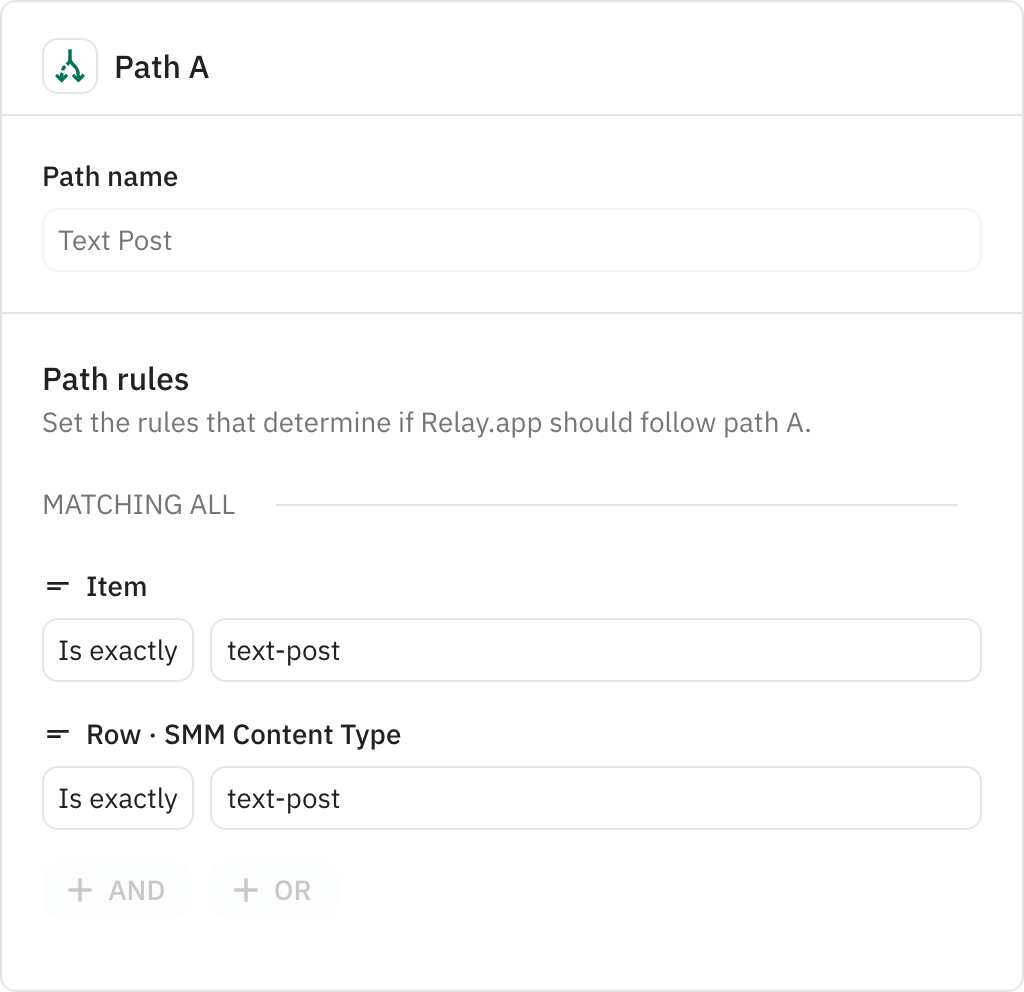
Generates text post content using AI based on the provided specifications and prompt template. The AI creates engaging LinkedIn text content tailored to the specified audience and tone.
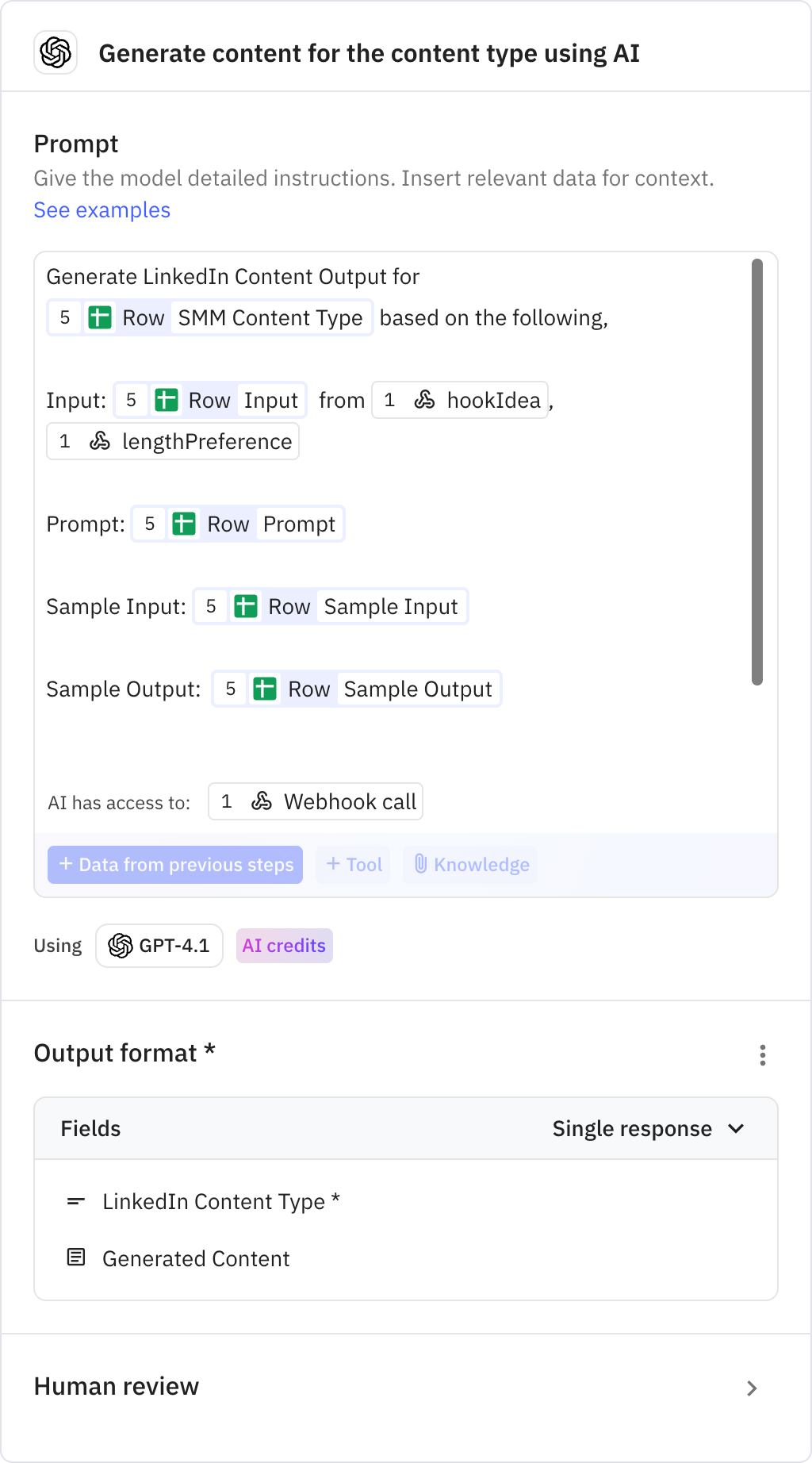
Records the generated content in a Google Sheet for tracking and reference. Stores user information, timestamp, content type, and the generated content value.
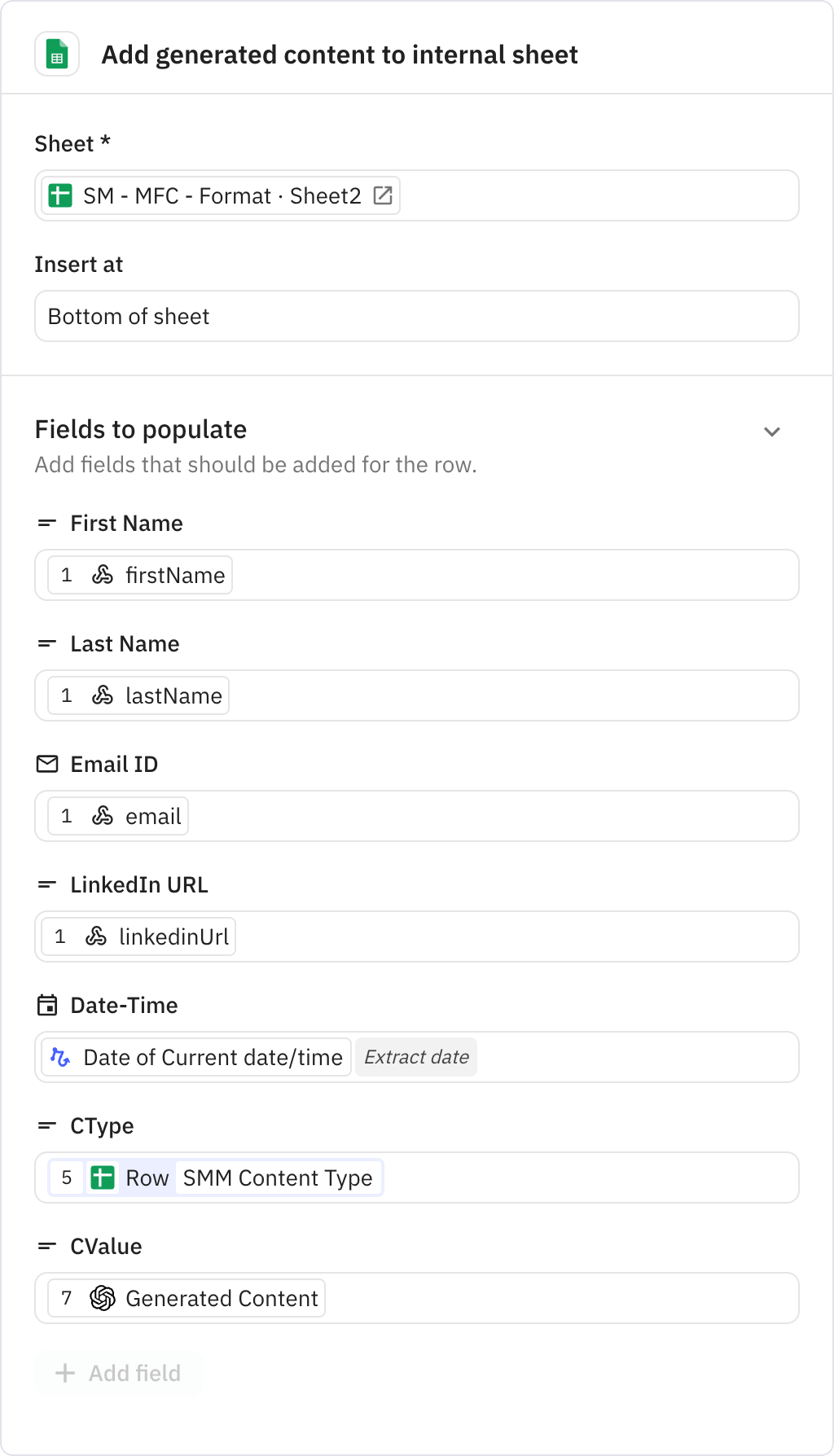
Creates a Google Doc containing the generated text post content. The document is saved in the workflow's dedicated folder with appropriate formatting.

Finds all generated content files in the workflow folder. Prepares files for final delivery to the requester.
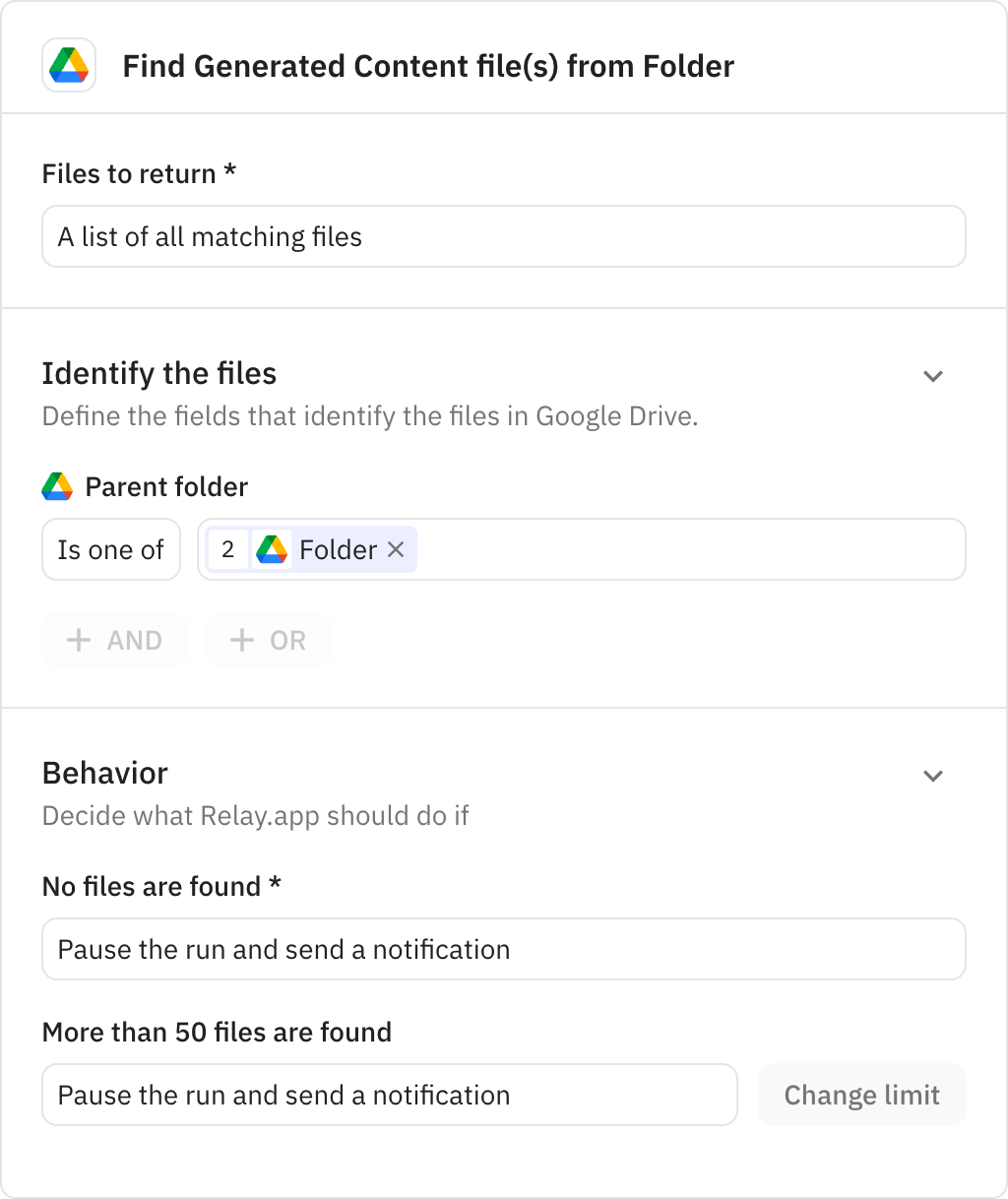
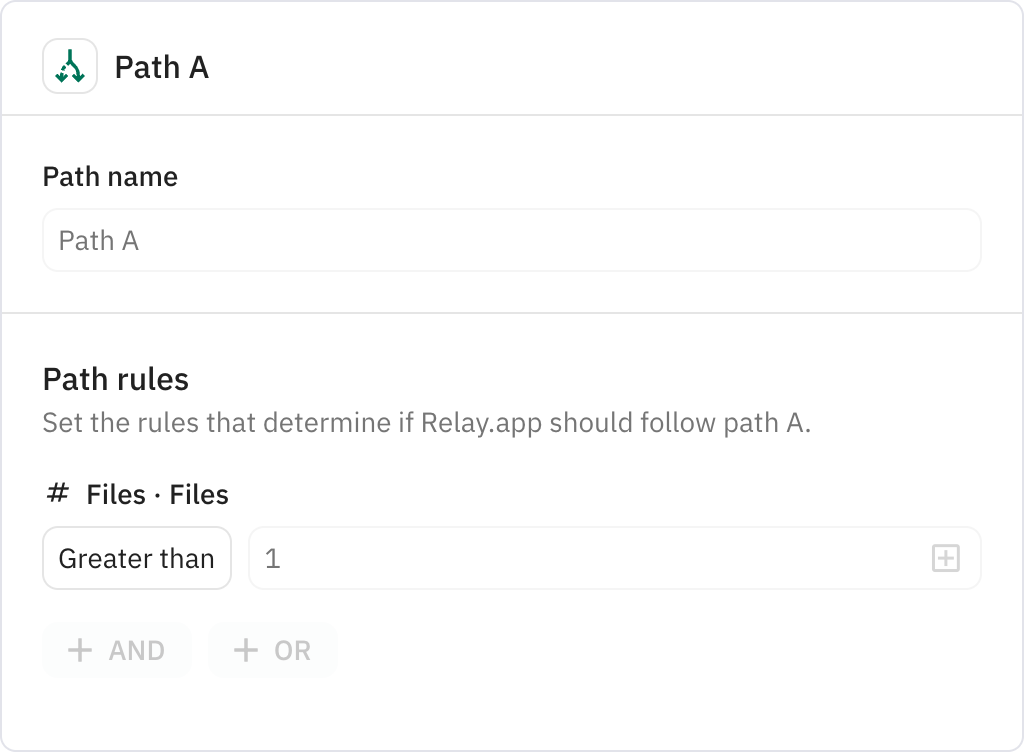
Merges all generated content files into a single PDF document. Creates a consolidated file named with the requester's information for easy identification.
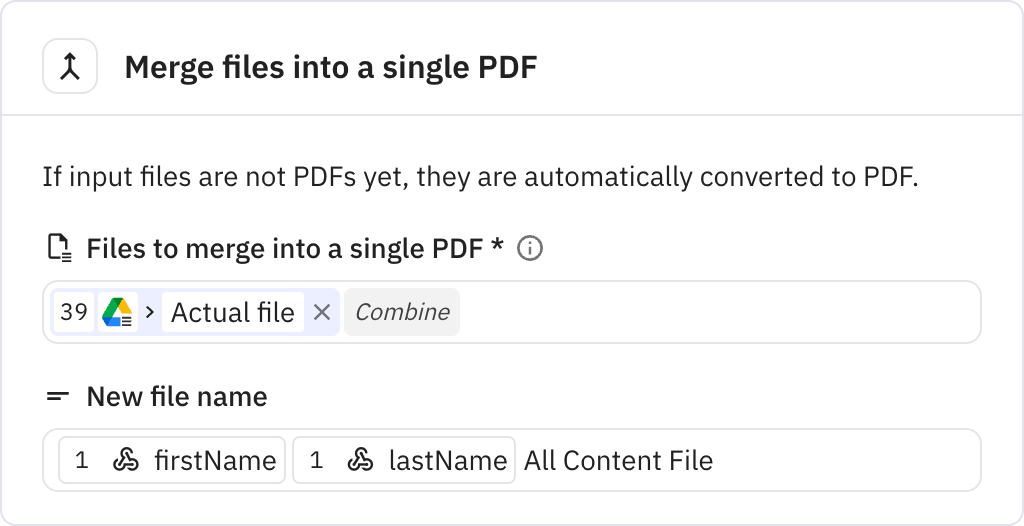
Requests approval from a designated reviewer before sending content. Includes a link to the content folder and sets a 6-hour deadline for review.
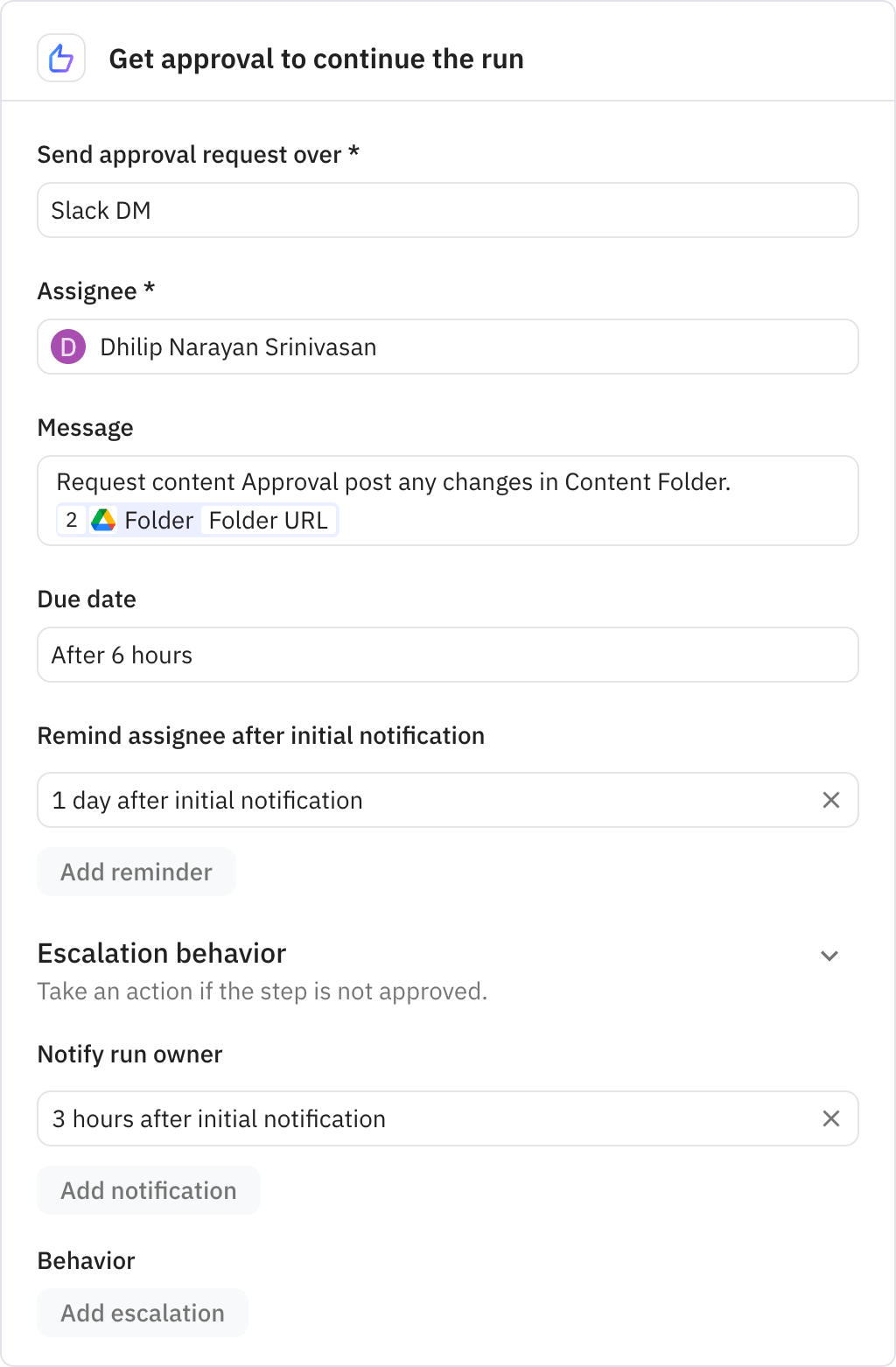
Sends the merged PDF file to the original requester via email. Includes a professional message with the attached content file.
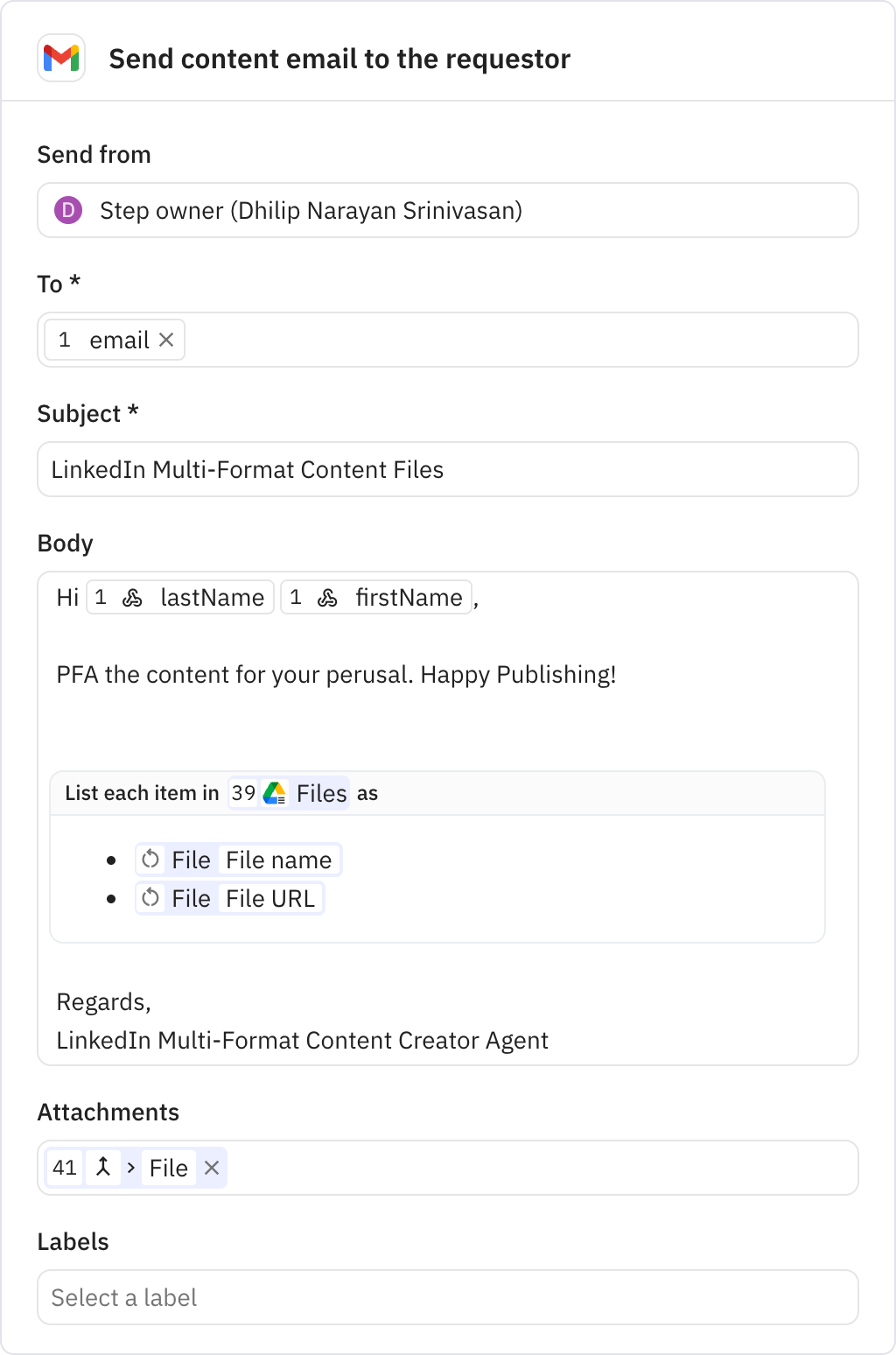
Ends the workflow run after all content has been generated and delivered. Ensures clean completion of the automation process.