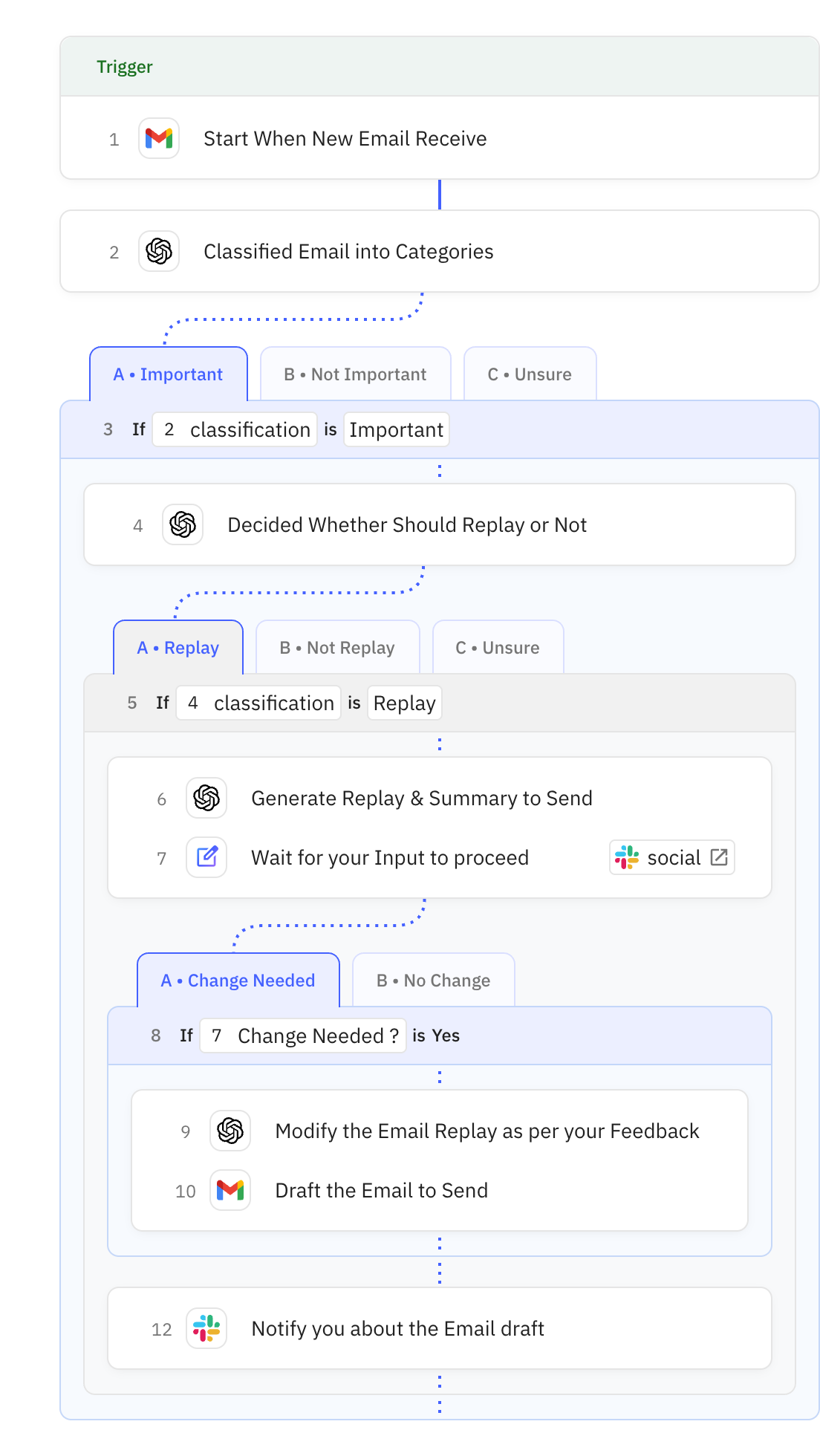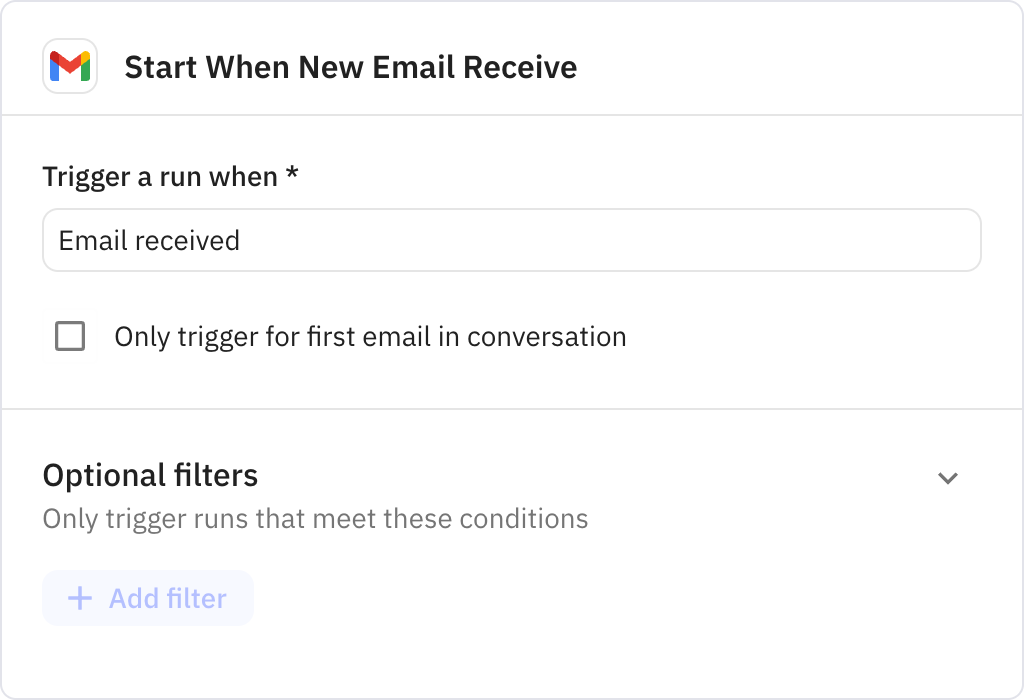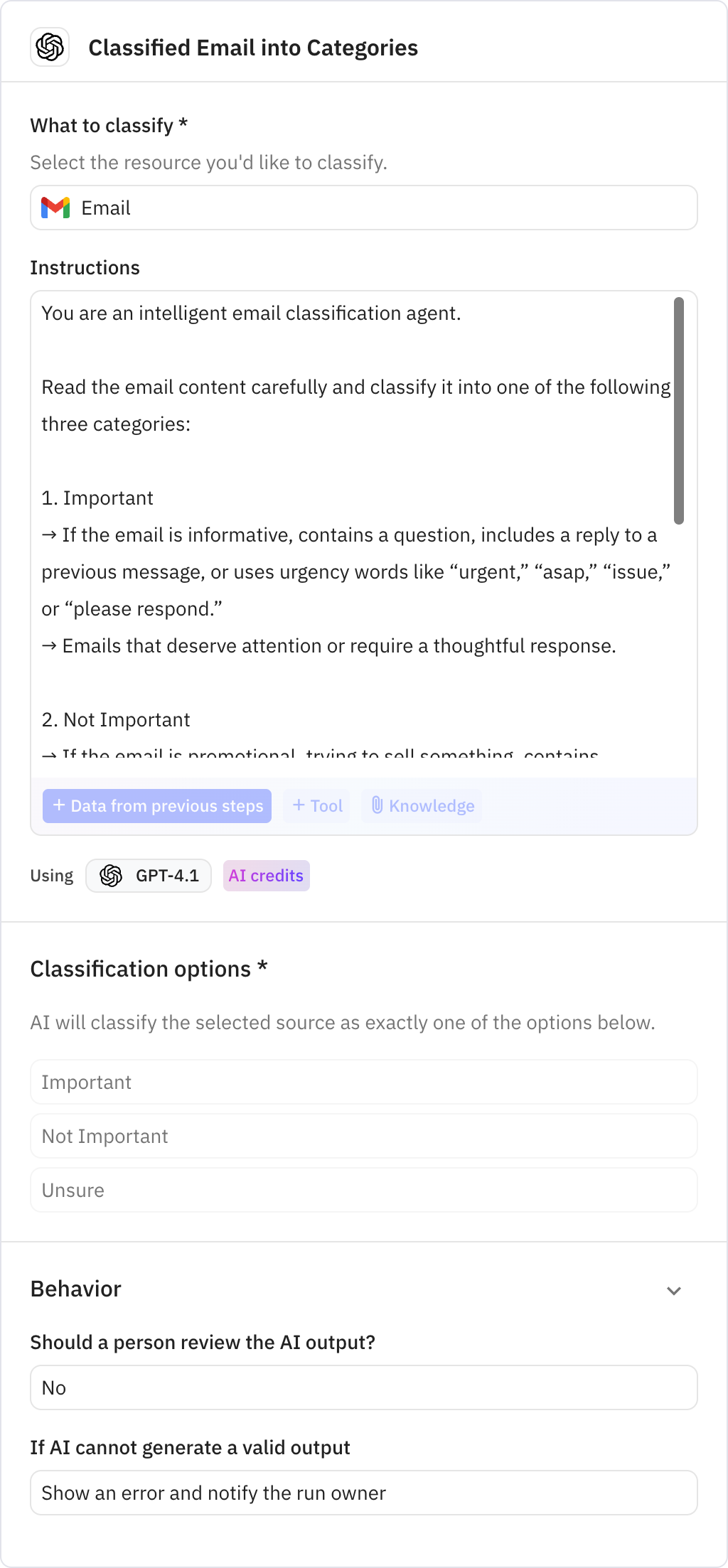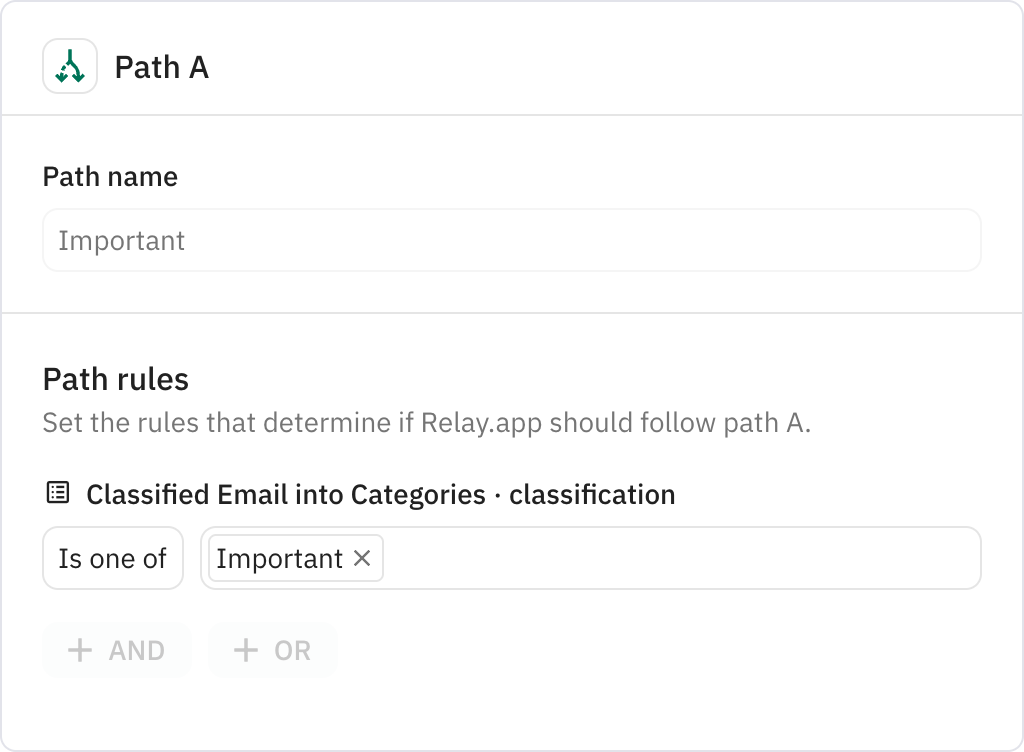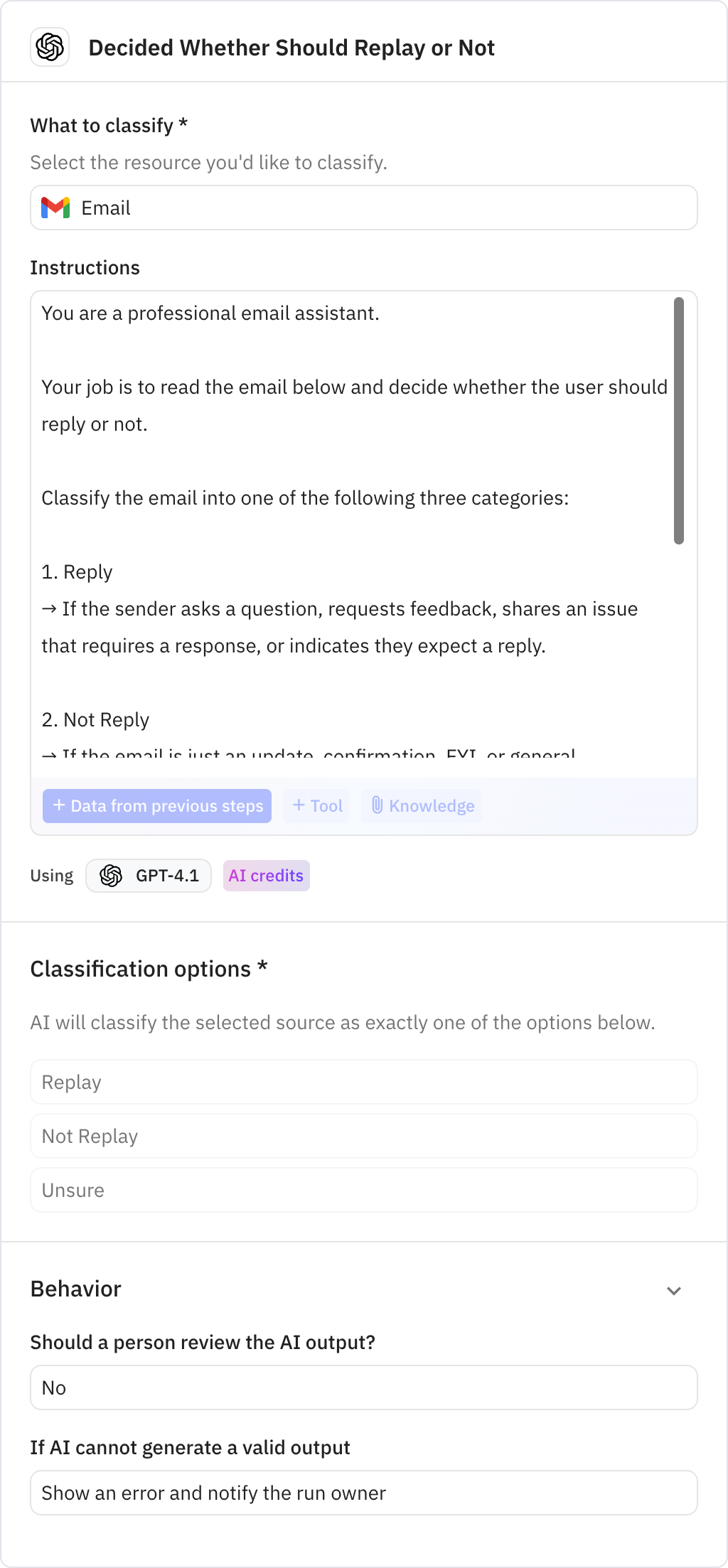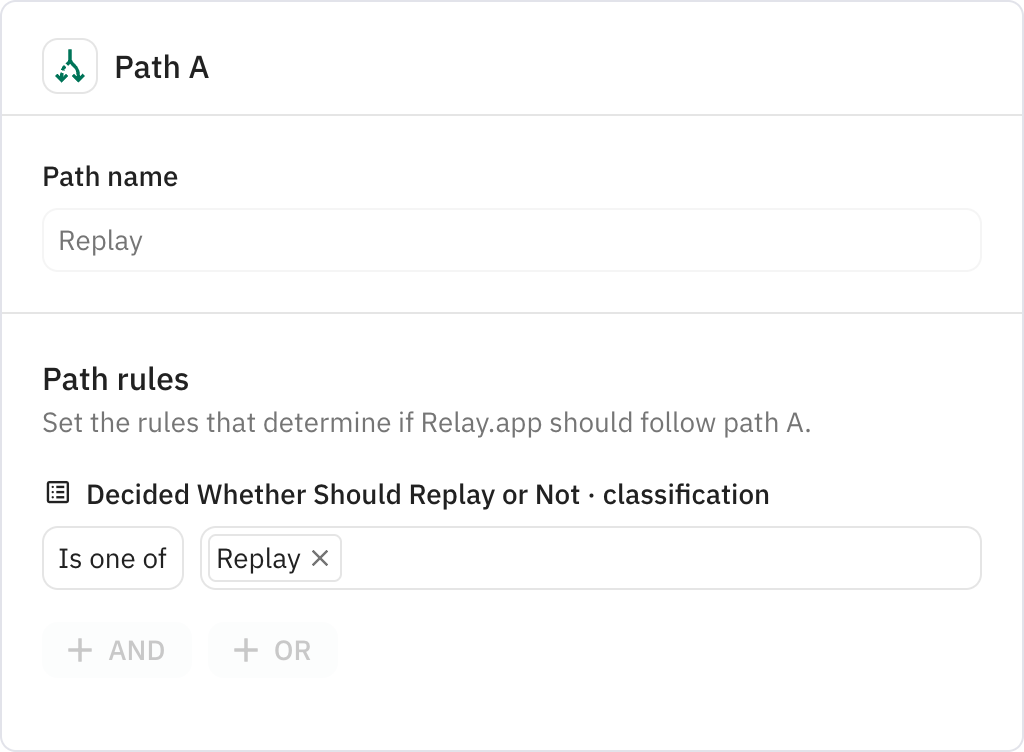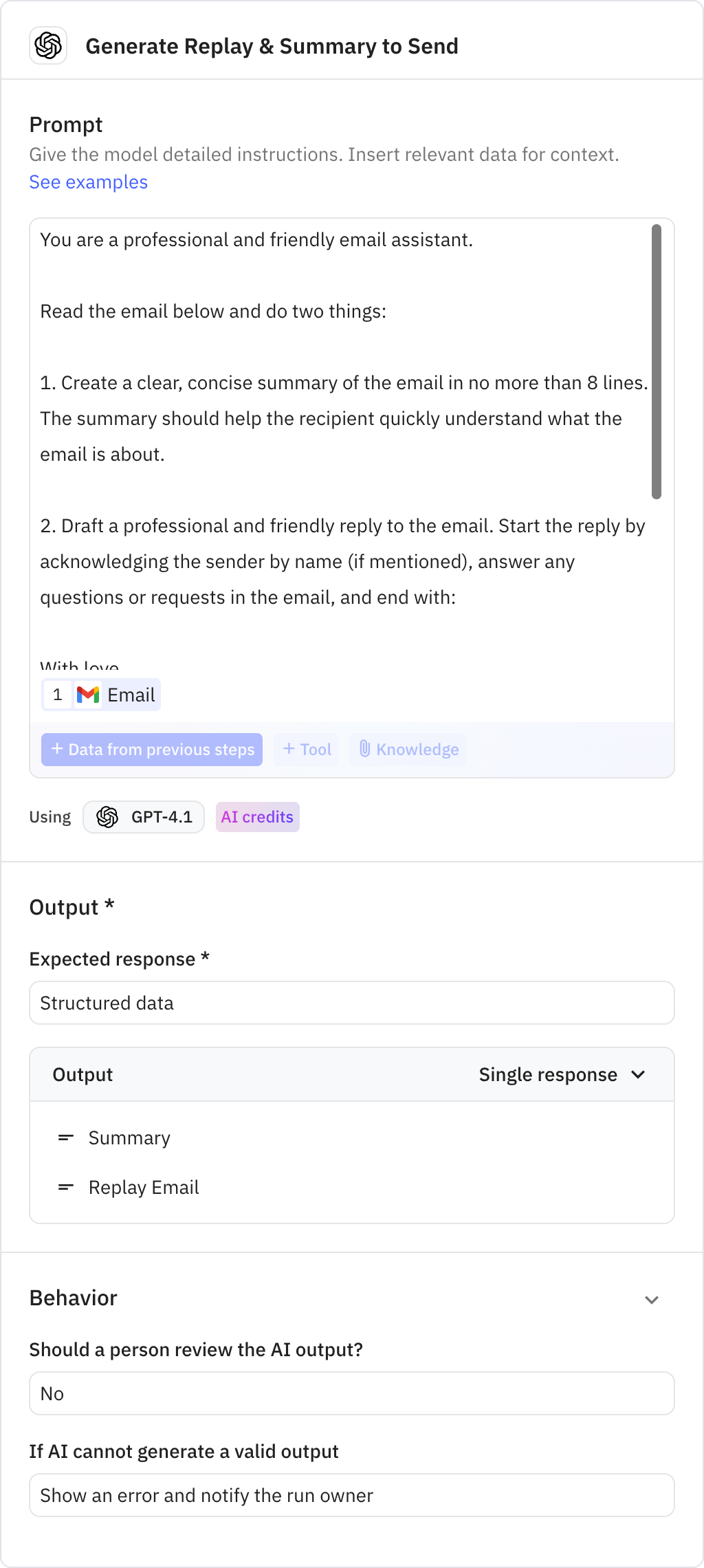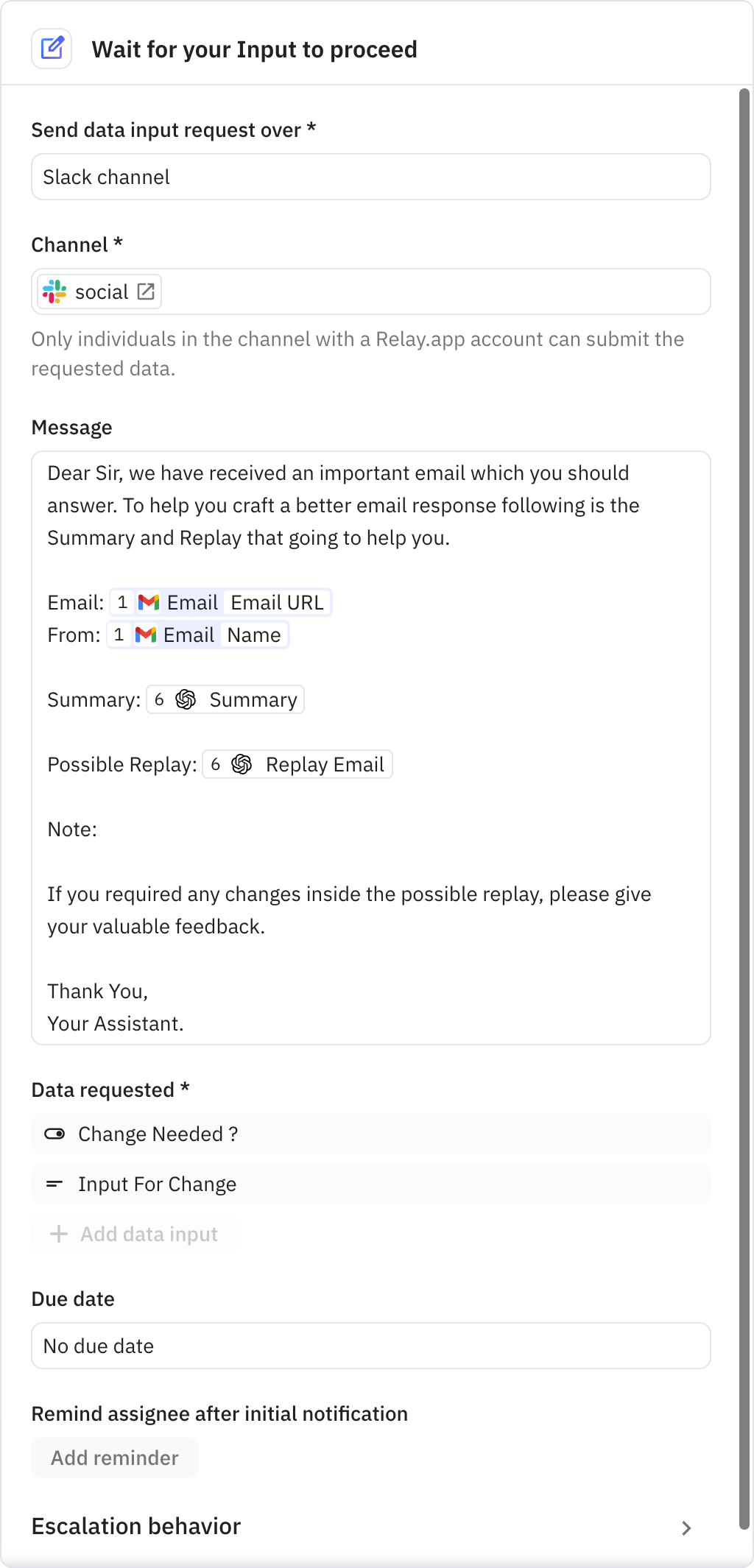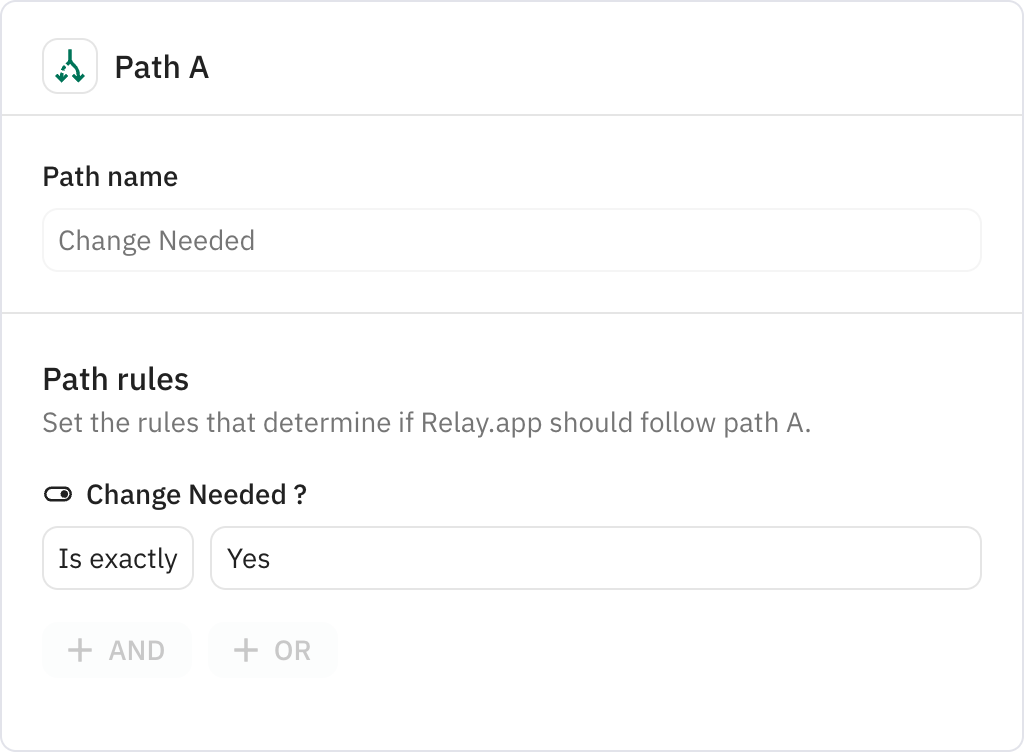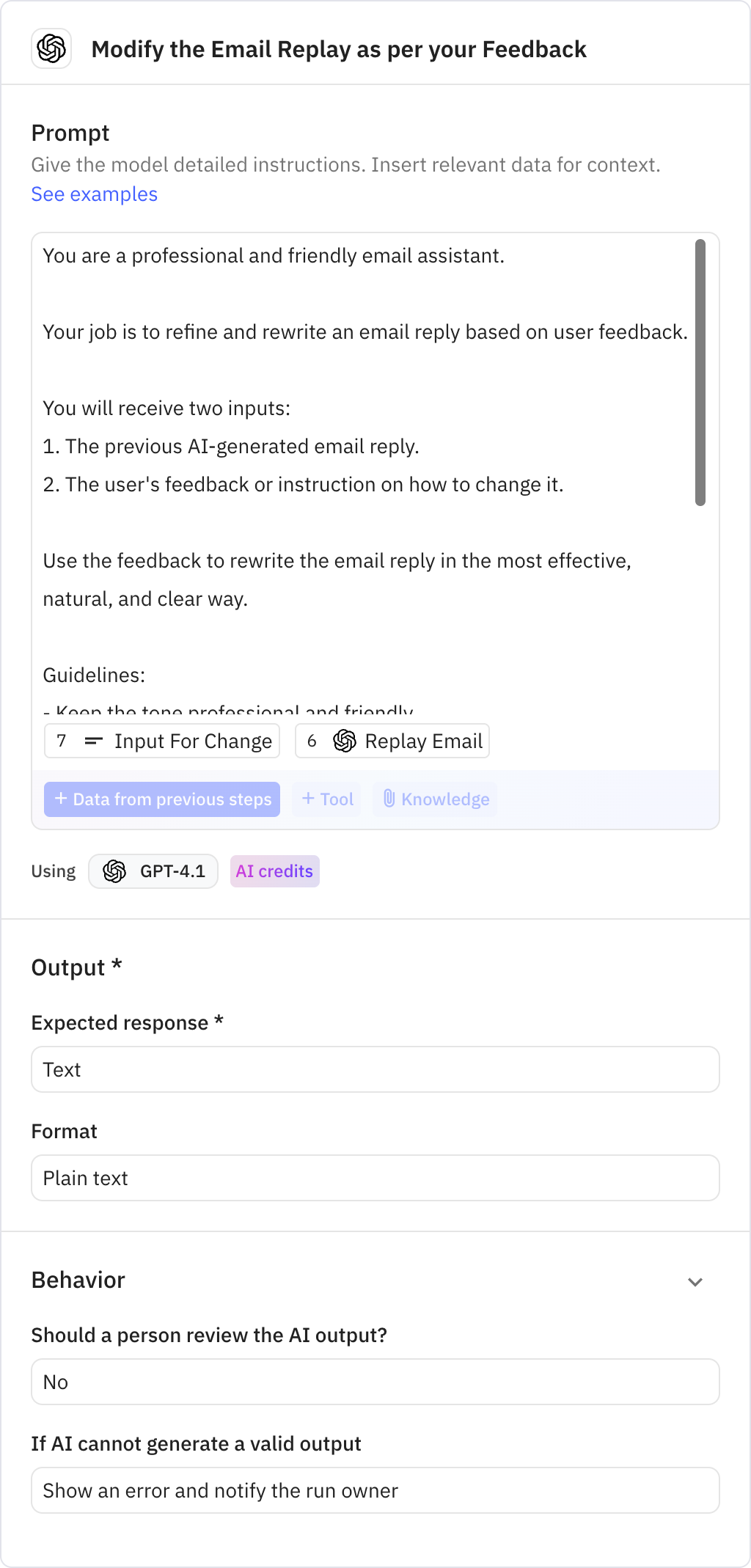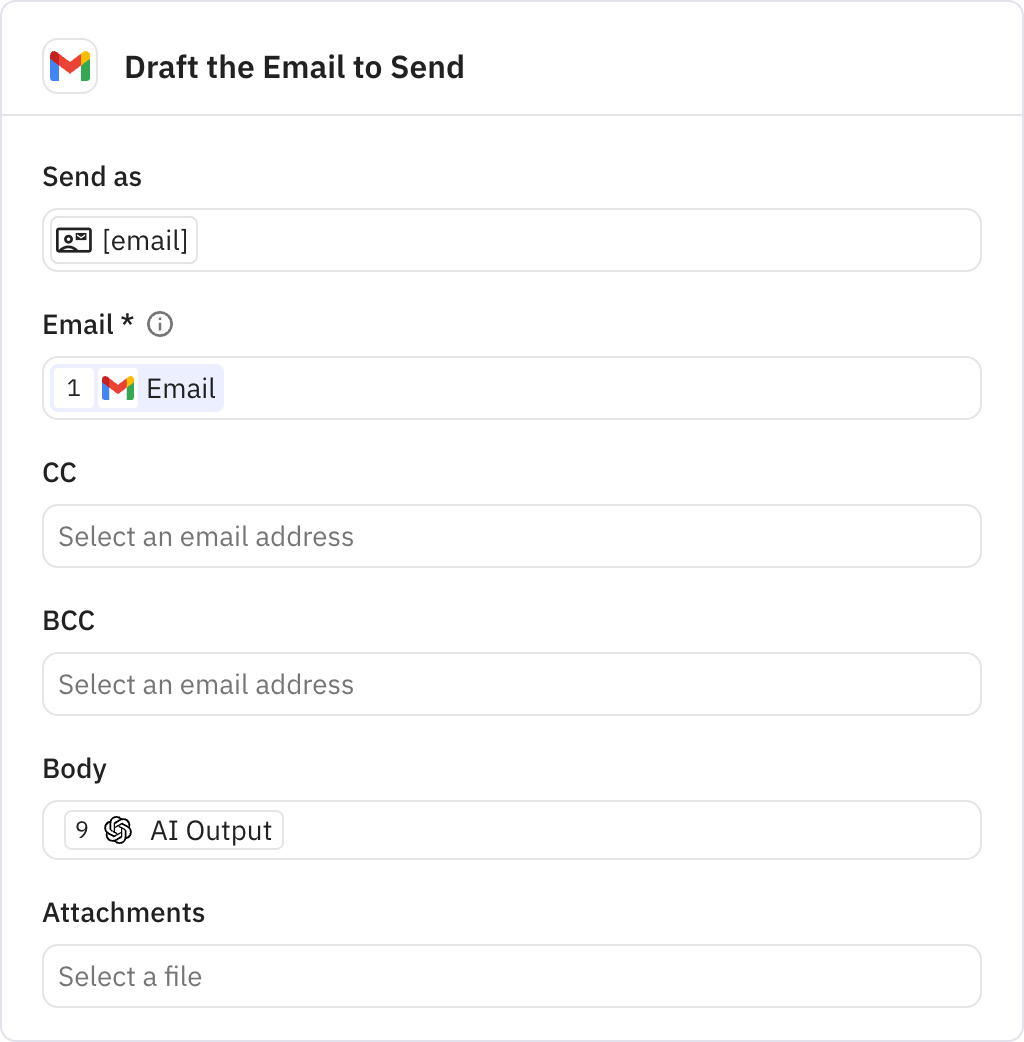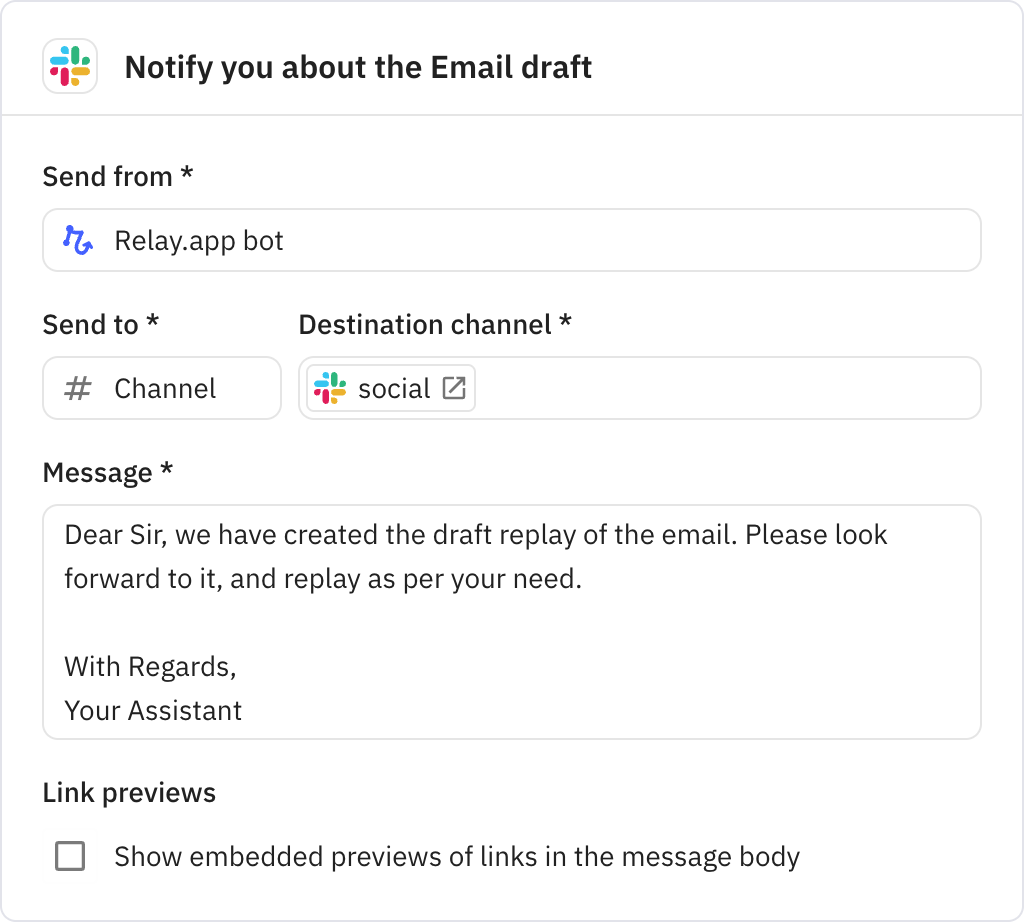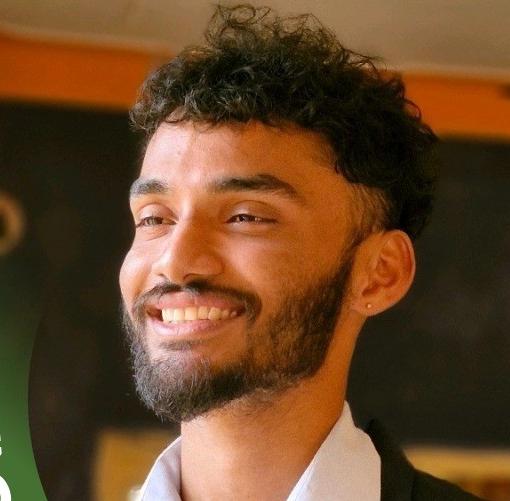A few weeks ago, I missed an important client email.
Not because I ignored it — but because it got lost in the flood of everyday noise.
That moment hurt. It made me realize I needed more than filters or flags. I needed intelligence.
So I built this AI agent.
One that doesn’t just read emails — it understands them.
It knows what matters, what doesn’t, and when to reply.
Now, I never miss a lead, an opportunity, or a critical update.
This wasn’t just built for our team.
It was built for every solo founder, operator, and doer trying to stay on top of it all.
And now, it’s yours too.
A few weeks ago, I missed an important client email.