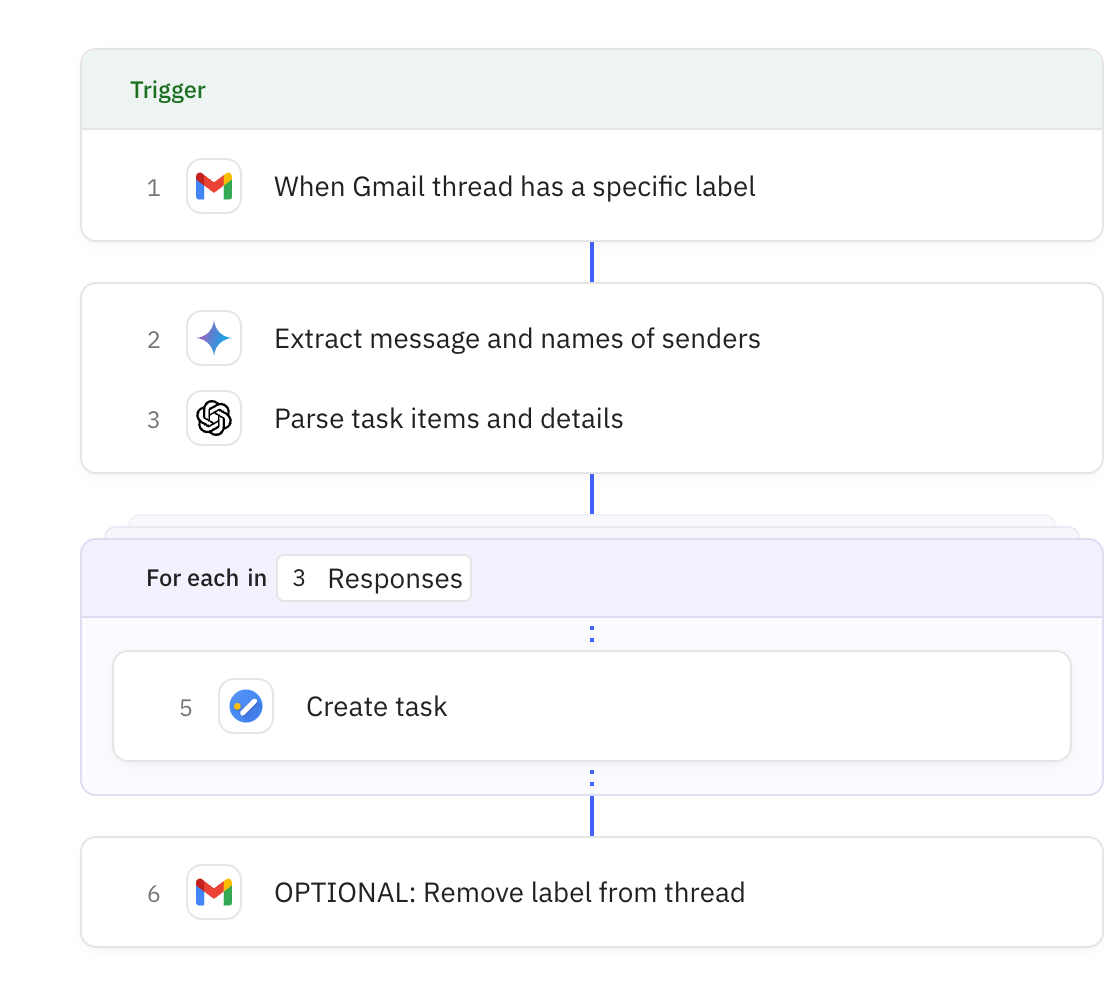Uses AI to analyze the email content and identify action items or to-do tasks specifically assigned to you. The AI extracts task titles, due dates (if mentioned), related message snippets, and who wrote each snippet.
You are acting as my personal assistant to help me triage any to-do list items found in my email.
From the following email thread content, extract any action items or to-do list tasks. Return only a list of specific to-do items phrased as short task titles, a due date, if applicable, a snippet of the related message, and who wrote that snippet. If no to-dos are found, simply end the run.
Here are examples tasks:
- Follow up with client about contract
- Schedule design review meeting
- Order business cards
Only return tasks that any of the senders is asking me (Peter Pasco) to do. Do not include tasks that I have assigned to or requested from any of the senders.
Senders: [data]
Email content: [data]