Over the last twelve months, I’ve spoken to tons of business owners, and I keep hearing the same thing about AI: “ChatGPT is cool, but how do I actually use it in my business”.
To use ChatGPT effectively in your business you need to come up with a good use case, develop an effective prompt, and then remember to go visit ChatGPT every time you need to use it. This is not a realistic solution for most business owners right now.
But there are other ways to take advantage of AI without having to think of a use case, develop a prompt, or remember to go to ChatGPT. A much easier way to use AI is to extract and summarize information from documents as part of an automated workflow. It’s an easy way to dip your toes into AI, and it’s high impact because it lets the AI work for you in the background.
The easiest use case to get started? Automated expense tracking. If you’ve ever spent hours sifting through email receipts and PDF invoices you’ll know how painful that can be. And in under ten minutes, you can set up an automated expense tracker that’ll save you hours of work each month.
Step 1. Set up an expense tracker
The foundation of automated expense tracking is a well-organized tracker. I’m platform agnostic, and your choice can vary based on personal preference or your existing infrastructure.
Popular options include Google Sheets, Airtable, SmartSuite, and Notion. Whether you use one of these, or another tool for tracking, you’ll want to create a table with a few simple columns, like
Date, Vendor, Amount, Due Date, and Description, Attachments.
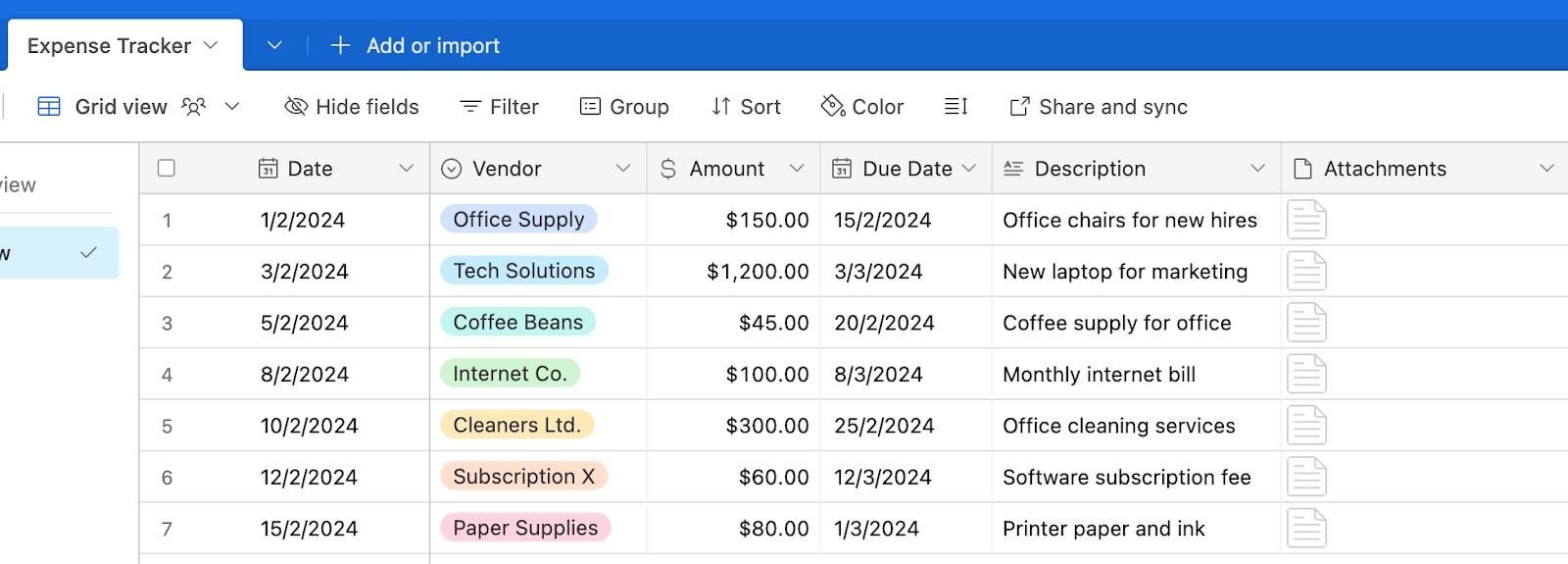
Step 2. Set up your automation
Now, we need to populate this table automatically each time a new invoice or receipt comes in. Here’s how to set up this system using Relay’s “AI Extract” and “AI Summarize”.
- Create a Trigger: The first step is to define what initiates your automation. In most cases, this will be the receipt of a new email in a specific inbox or with a particular subject line or tag that you designate for invoices and receipts. This ensures that only relevant emails trigger the automation.
- Extract Information with AI: Use our "AI extract" feature to intelligently scan and pull out vital information from your invoices and receipts, such as vendor names, transaction dates, amounts, and due dates. The AI is designed to understand various formats and layouts, ensuring that the extraction is accurate even from diverse document types.
- Summarize the transaction: After extracting the necessary details, use the "AI summarize" feature to create a brief description of the expense. This feature analyzes the content of the document and generates a concise summary that captures the essence of the transaction. (e.g. if you have an invoice for office supplies, the AI might generate a description like "Office supplies purchase including paper and pens).
- Automate data entry: Once the information is extracted and summarized, Relay can write this data into your expense tracker. Map each piece of extracted information to the corresponding column in your table.
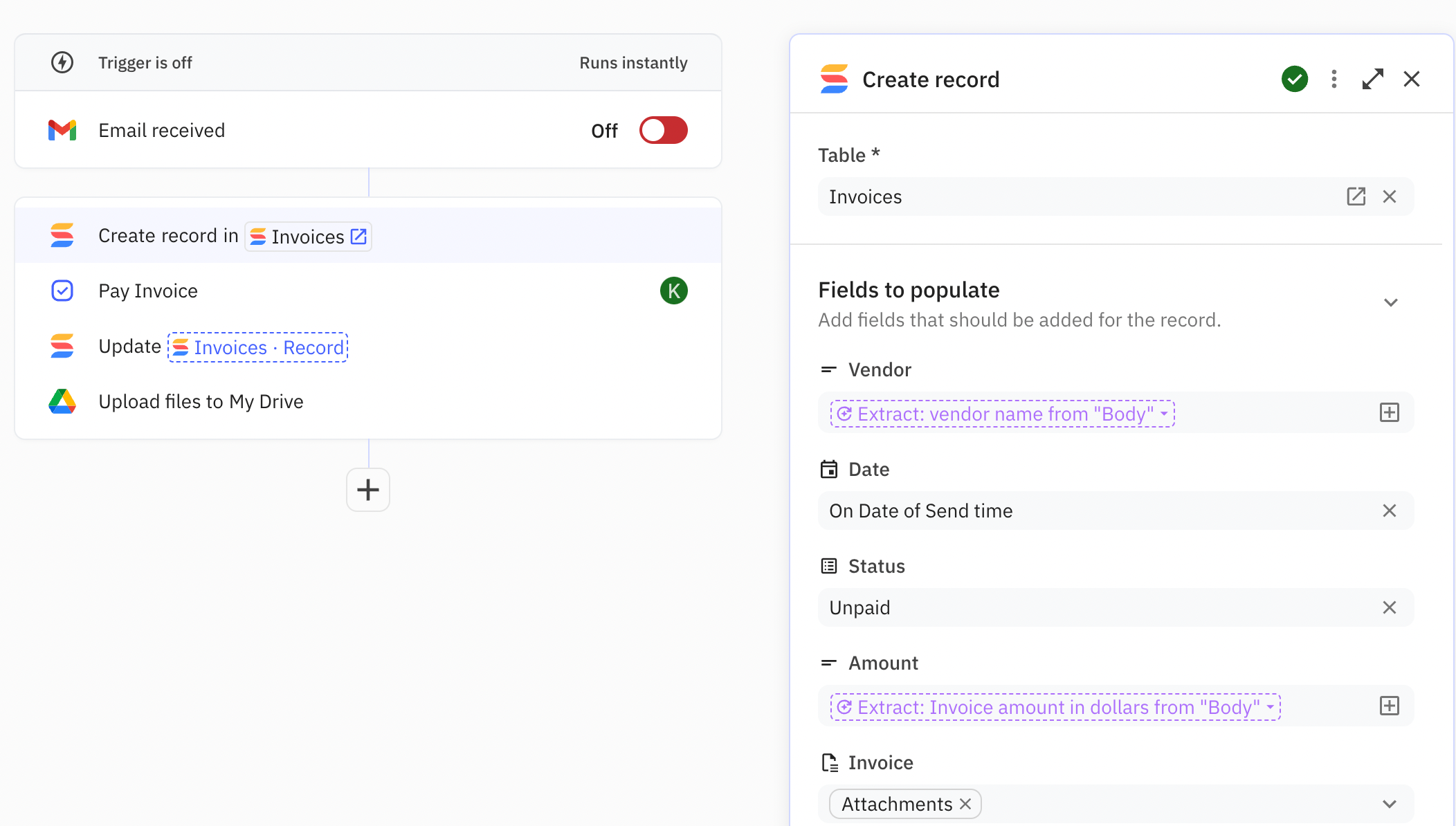
Step 3. Test your automation and turn it on
Before relying fully on your automation, you’ll want to make sure everything works as intended. Start by sending a few test emails with receipts or invoices to the designated inbox that triggers your automation. You’ll want to:
- Verify that the AI correctly extracts the proper data from your documents
- Make sure each entry populates the table consistently without missing any fields
- Confirm that a link to the document is correctly placed in the "Attachments" column
Don’t be too worried if you run into any issues—it’ll likely involve a quick tweak to the AI extract, or modifying how the data is mapped to your table columns. Once any hiccups are fixed, turn on your automation and enjoy the fruits of automation!
Your next steps
Relay partner Zack Stevenson of InnerDev Solutions has a terrific video walkthrough of how you can do this step-by-step using Relay and SmartSuite as your expense tracker.
This workflow is one of my favorite ways for people new to AI to experience first-hand how it can free up valuable resources better spent elsewhere. Give it a try yourself, and let me know how it’s working for you by connecting with me on LinkedIn.

