
Ever wished you could join different steps in your Zapier workflows but felt frustrated by the need to create unique workflows for each path? Well, you're in for some good news! Relay.app makes it simple to do just that, eliminating the complexity and hassle. Let's look at how you can merge paths smoothly and keep your tasks running without a hitch.
1. Add a path to your playbook
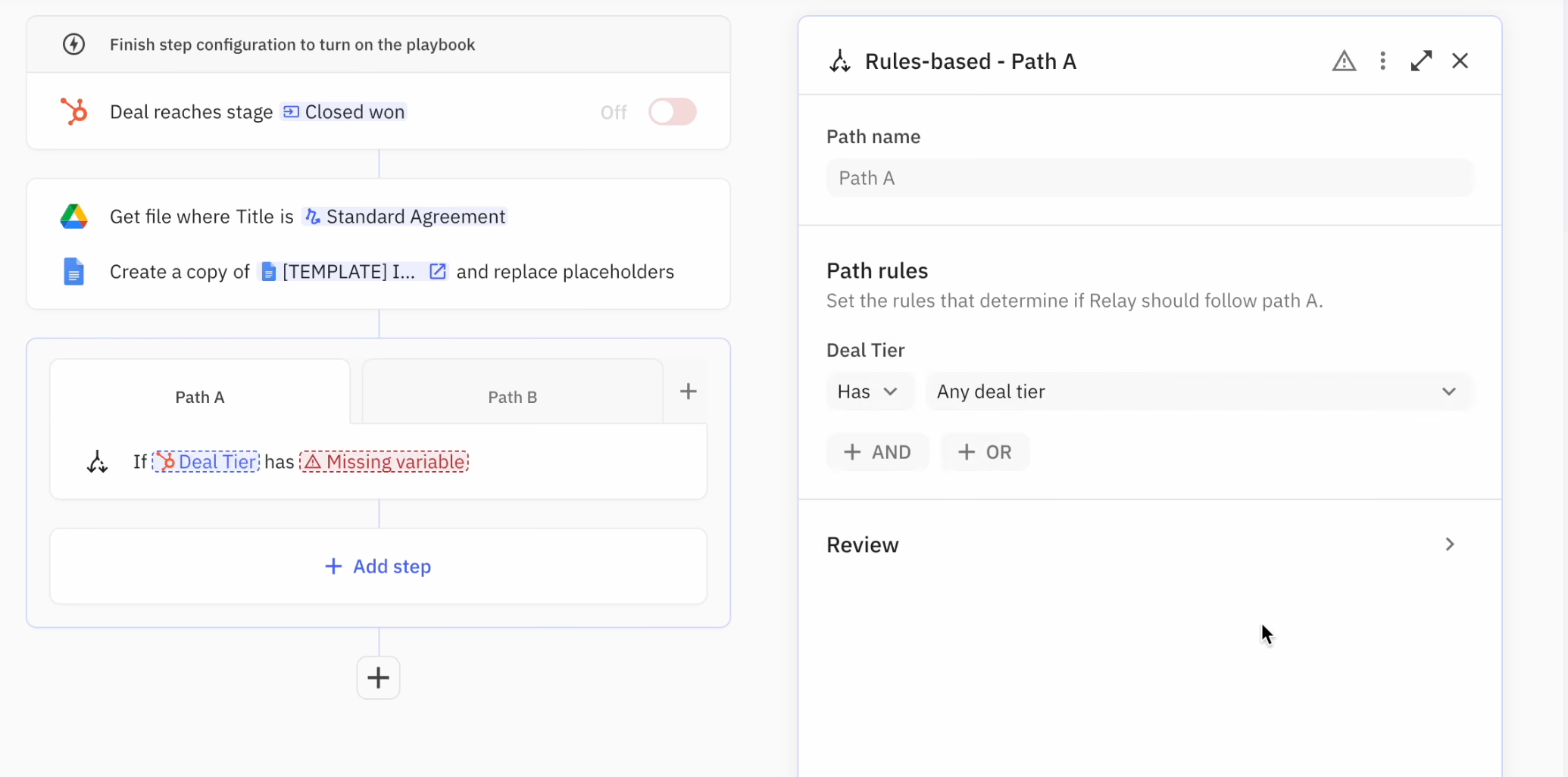
First up, you’ll need to add a Path to your playbook (our version of Zapier’s Zaps). For this guide, we’re using the example of two different paths that split based on HubSpot deal activity.
To get started, click on the "+" icon in your Relay.app playbook, choose Paths, and Select Rule-based Paths from the menu.
2. Configure each path route
Now we’re going to set up our paths:
- Path A will be used when standard deals are closed in HubSpot to send a standard agreement
- Path B will be the default workflow for all other possibilities to send a custom agreement
Add an action to Path A
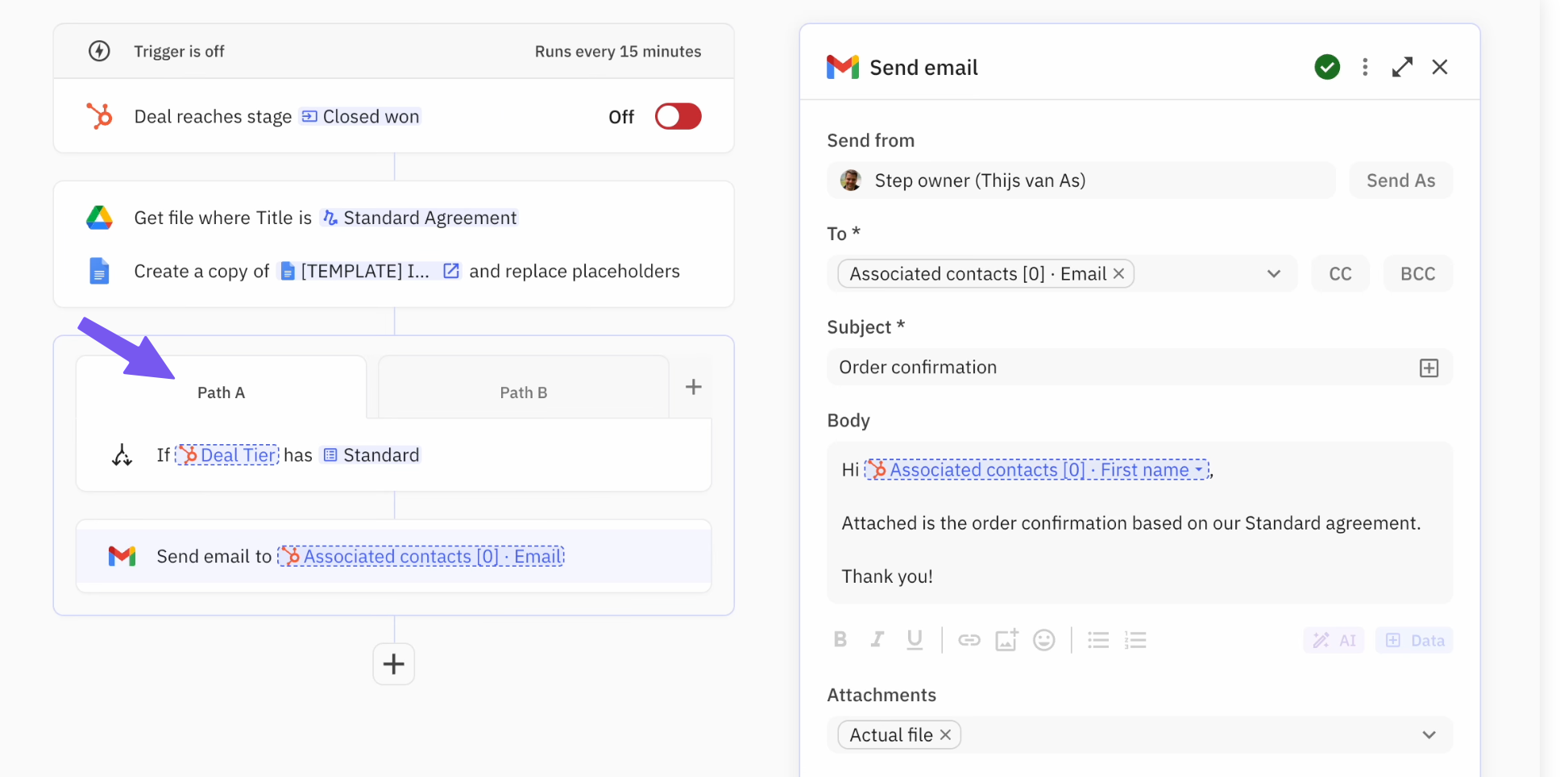
First we need to add an action to Path A. We want to send an email to the customer for which a deal was just closed. This isn’t just any email though—it included our standard agreement, which we have fetched from Google Drive in an earlier step.
Copy that action to Path B
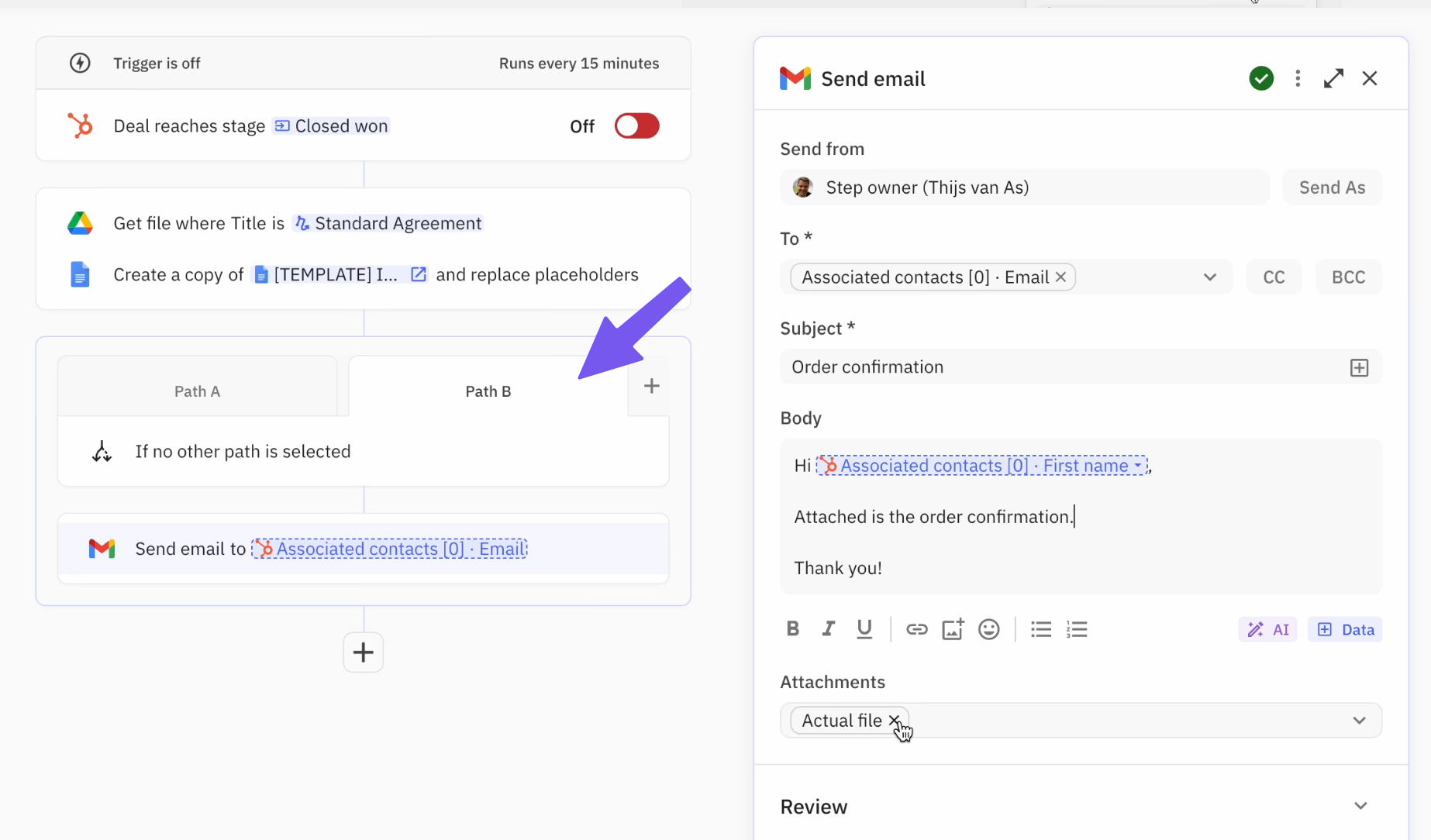
When Path B is followed we want to send an adjusted version of the email that included a custom PDF agreement. Don’t worry! You don’t have to start from scratch. Click on the [...] overflow menu of the Send Email step, click Duplicate and drag the step into Path B.
Next, edit the message content to remove the irrelevant content (the email message and the standard agreement) and replace it with the PDF that we created based on the unique details about this customer.
3. Merge your paths
So we have two set communication Paths (A and B). But what if you have set automations that you want to carry out for both parts after a short diversion? That’s where merging paths come in.
With a tool like Zapier, you have to manually create identical workflows for each path, which is a pain to say the least. Relay.app allows you to bring your workflow back together, no time-consuming setup required.
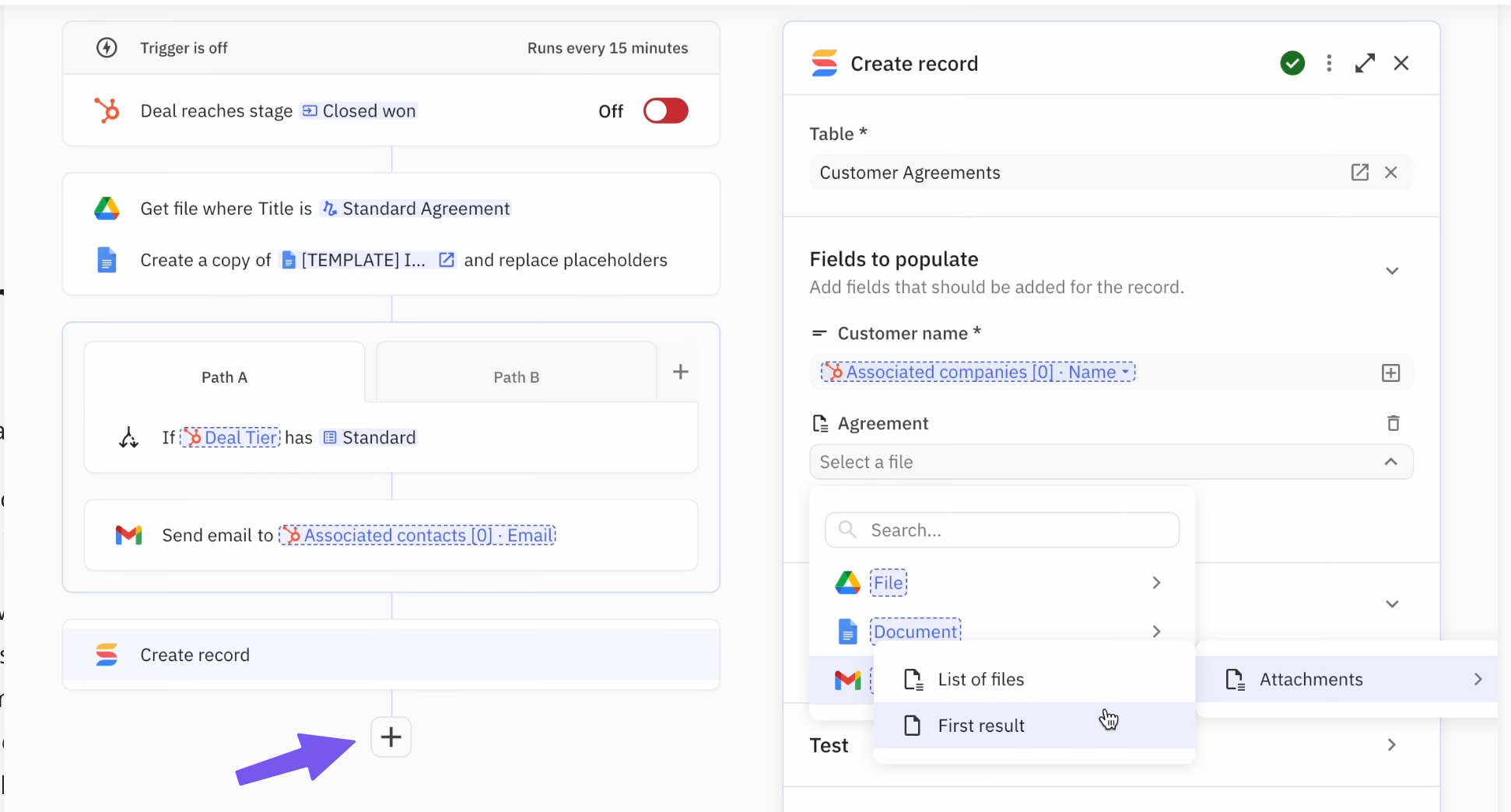
Click the “+” button below your set paths to add steps that apply universally—regardless of the path taken. For our example, we want to add a record of each deal to our SmartSuite table, including the PDF agreement we sent out.
With another automation tool, you might need to manually map the PDF to the SmartSuite table in another complex action. But Relay.app can automatically decide the action to take based on which path is taken (in our example, which PDF to send).
Over to you
This is just one example of how Relay.app address the shortcomings of existing automation tools. See How to Replace Images Within a Google Docs Template for a solution to another common frustration among Zapier users.
___________________
Related reading

