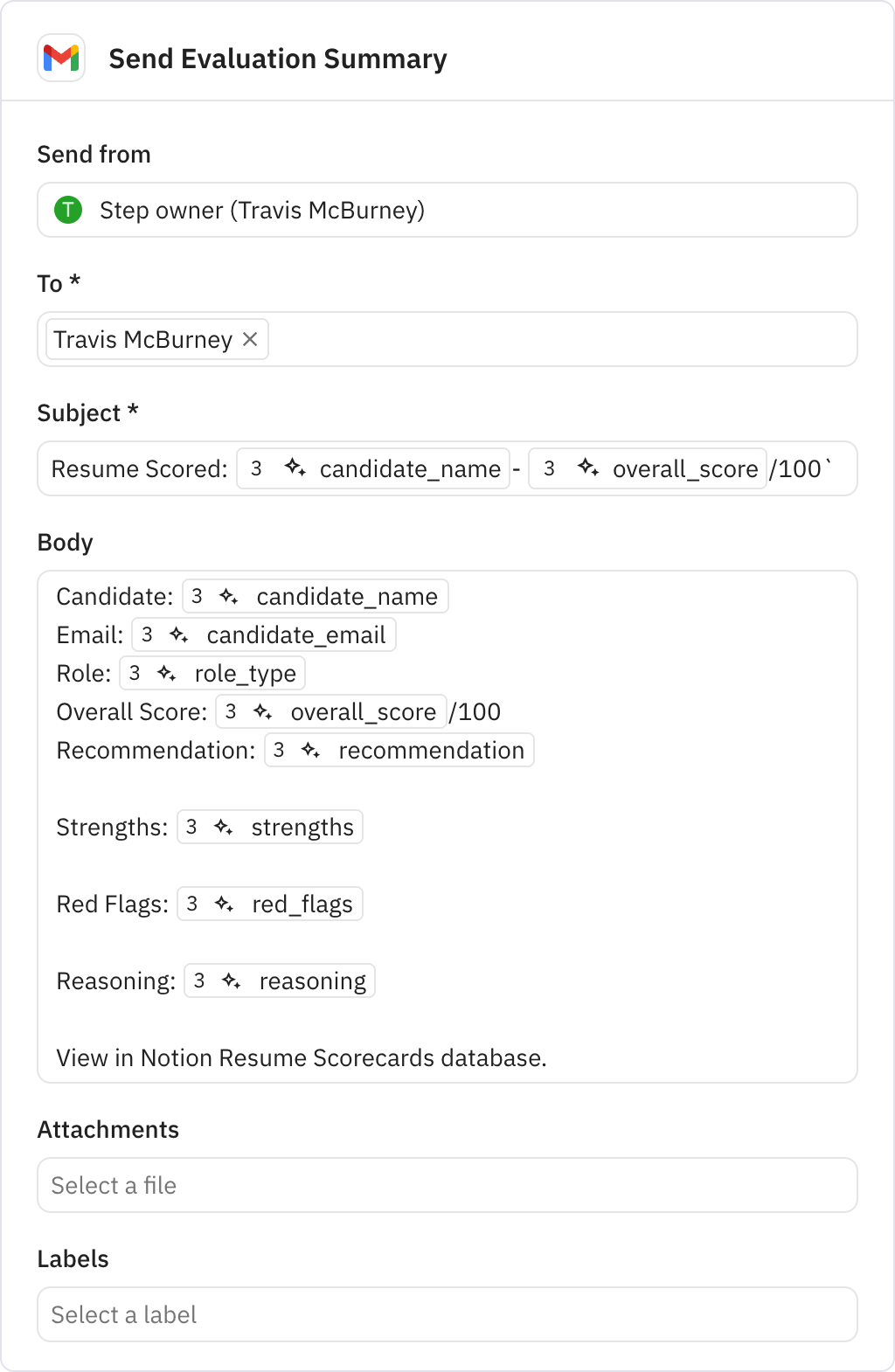Resume Scorecard
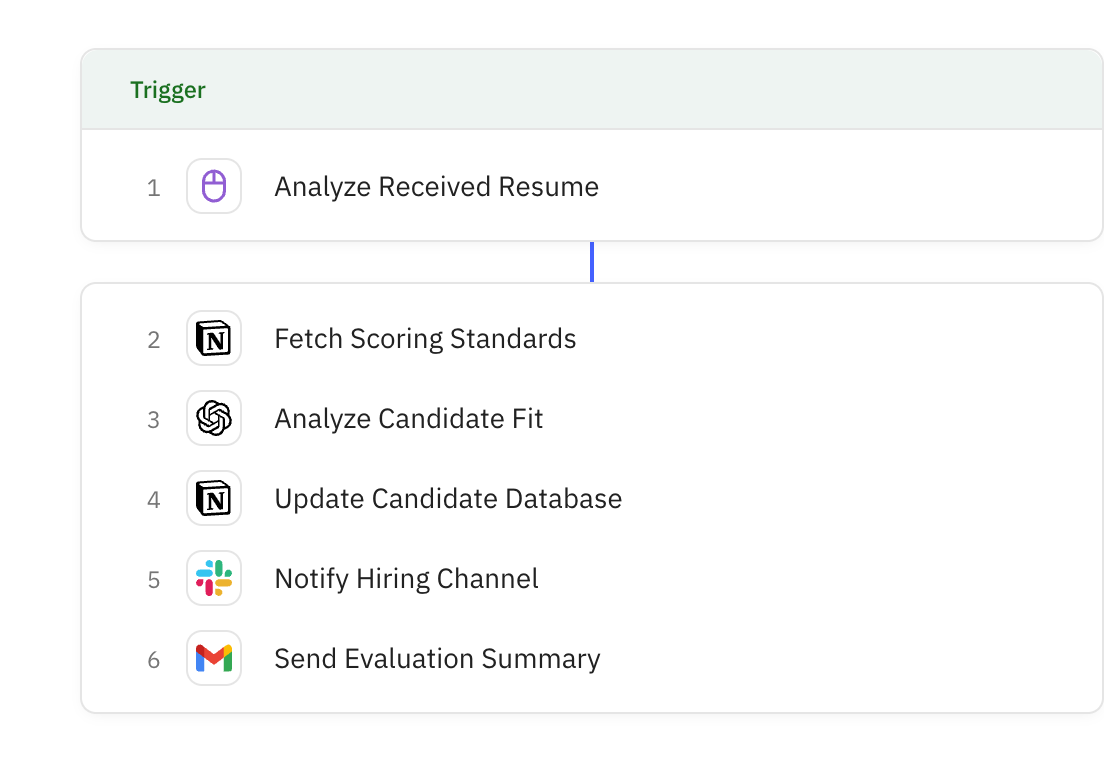
Steps in this workflow
Automate your resume evaluation process by analyzing candidates against role-specific scoring rubrics. Here's how it works:
- The workflow starts when you input a candidate's resume text, name, email, and role type
- It retrieves relevant scoring standards from your Notion database based on the role
- AI evaluates the resume and generates detailed scores across multiple categories
- Results are saved to your candidate database and notifications are sent via Slack and email
Manually trigger the workflow by inputting candidate information through a form. Required fields include resume text, candidate name, email, and role type selection.
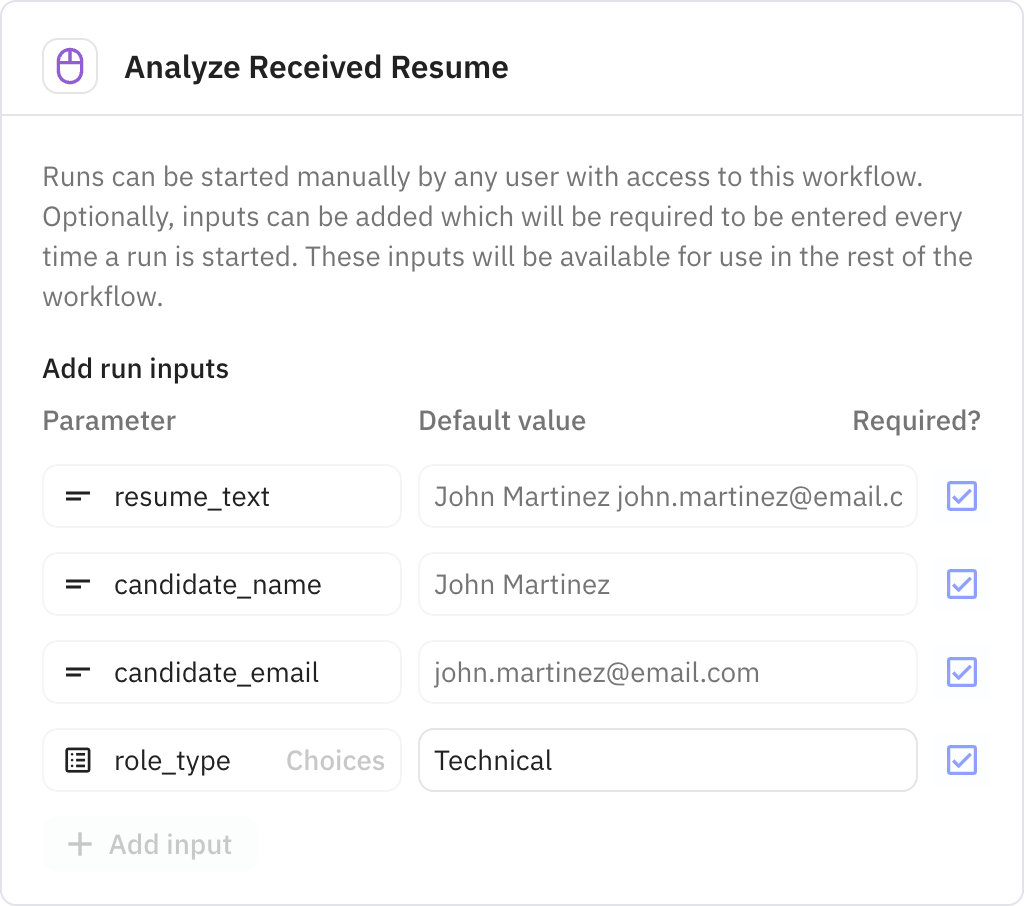
Searches your Notion scoring rubrics database for evaluation standards matching the specified role type. The system retrieves up to one matching rubric to use for candidate assessment.
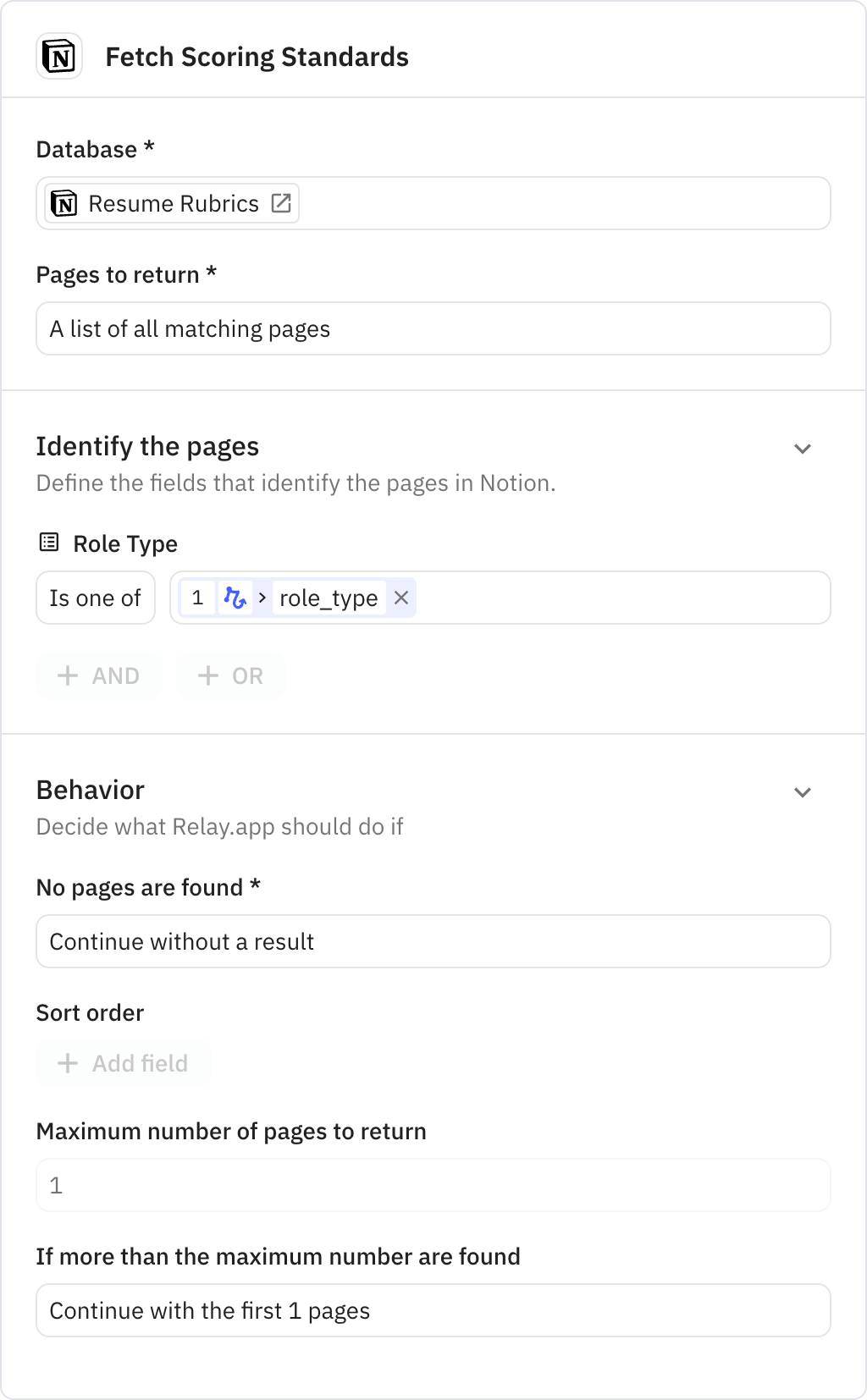
Uses AI to analyze the resume against the retrieved scoring rubric. Generates comprehensive evaluation including overall score, category breakdowns, strengths, red flags, and hiring recommendation with supporting reasoning.
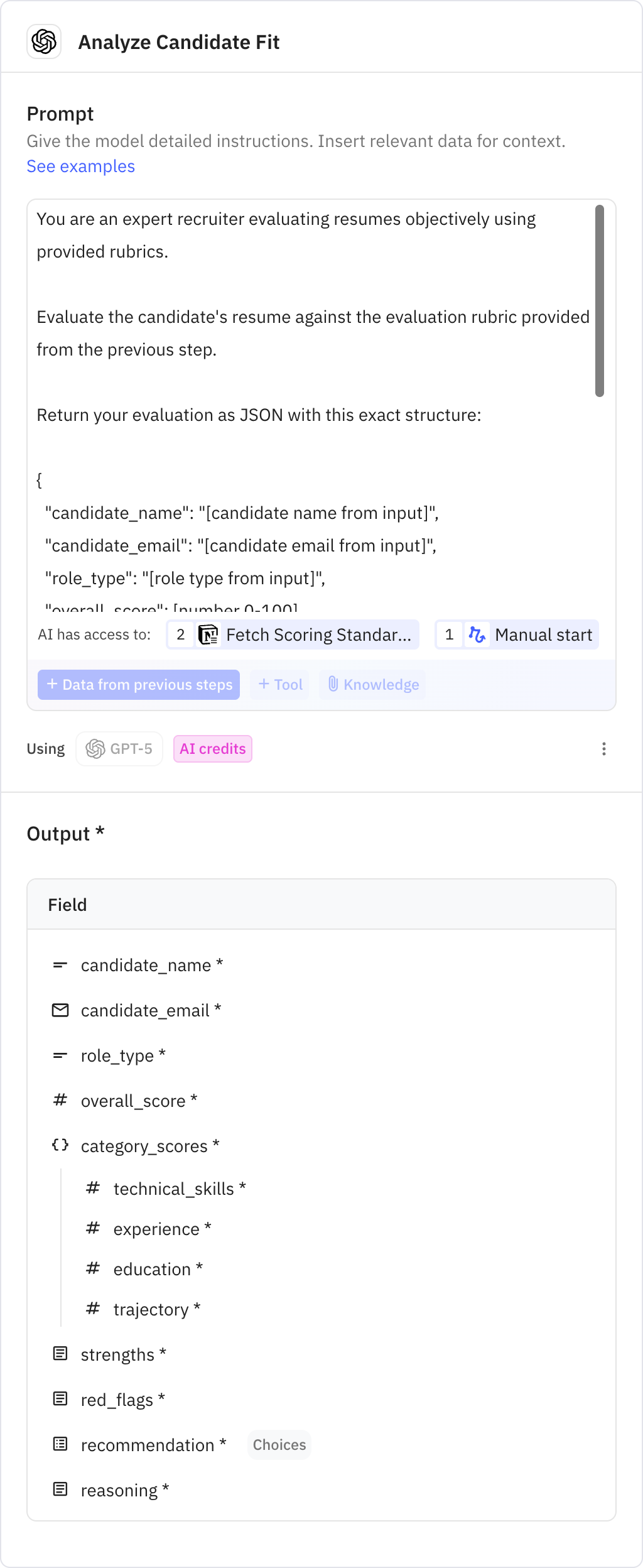
Creates a new entry in your Notion candidate scorecard database with all evaluation results. Records include scores, strengths, concerns, recommendation status, and timestamps for tracking purposes.
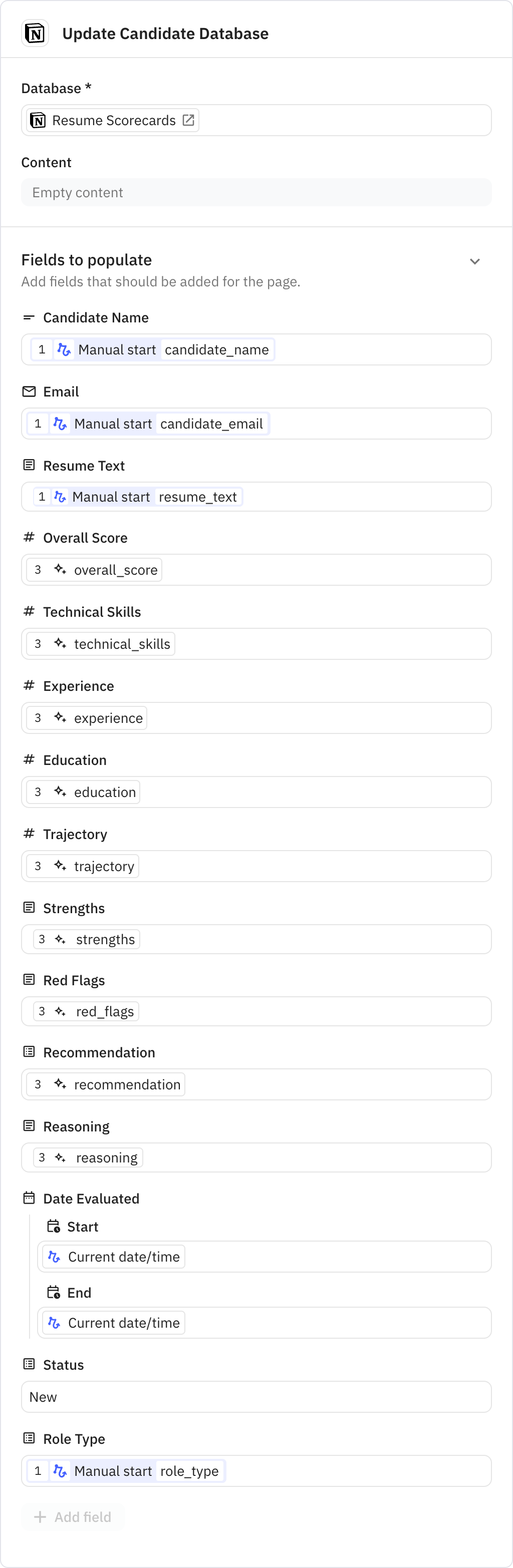
Sends a notification to your configured Slack channel with candidate name, score, recommendation, and role type. Includes a link to the workflow run for easy reference.
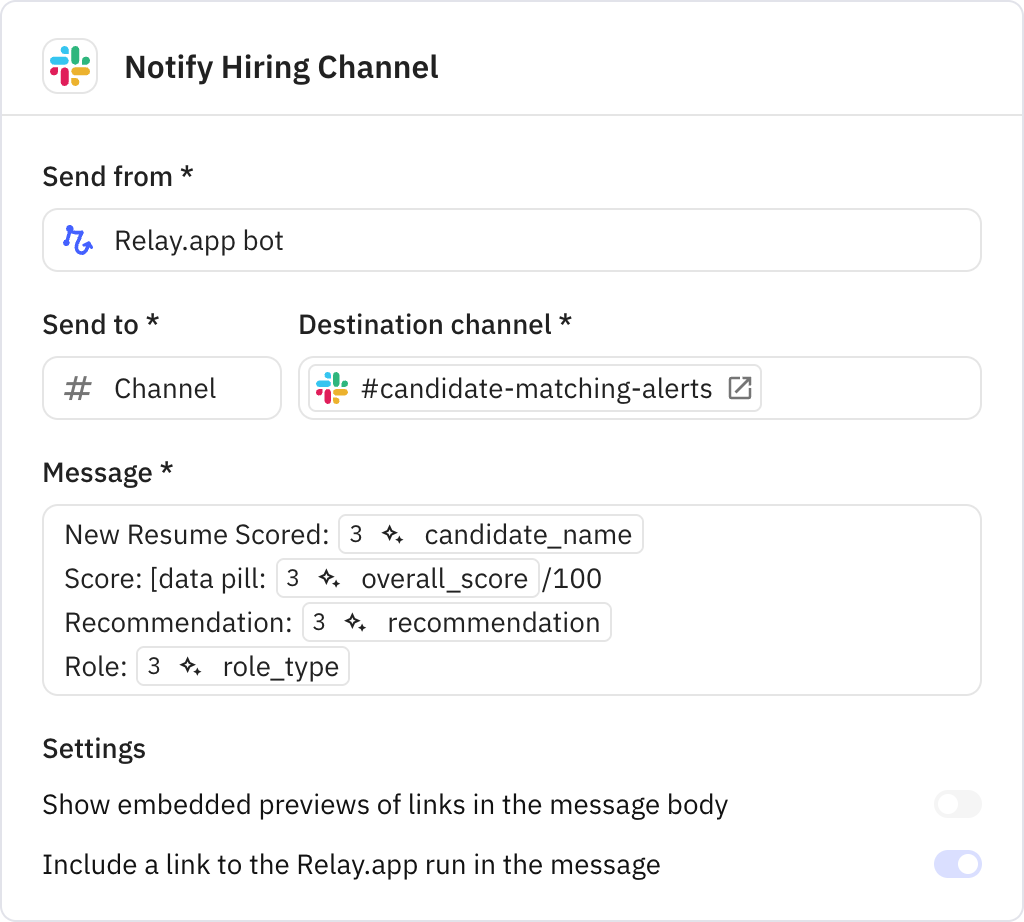
Sends a detailed evaluation summary email to specified recipients. The email contains full scoring breakdown, strengths, concerns, and reasoning to support hiring decisions.