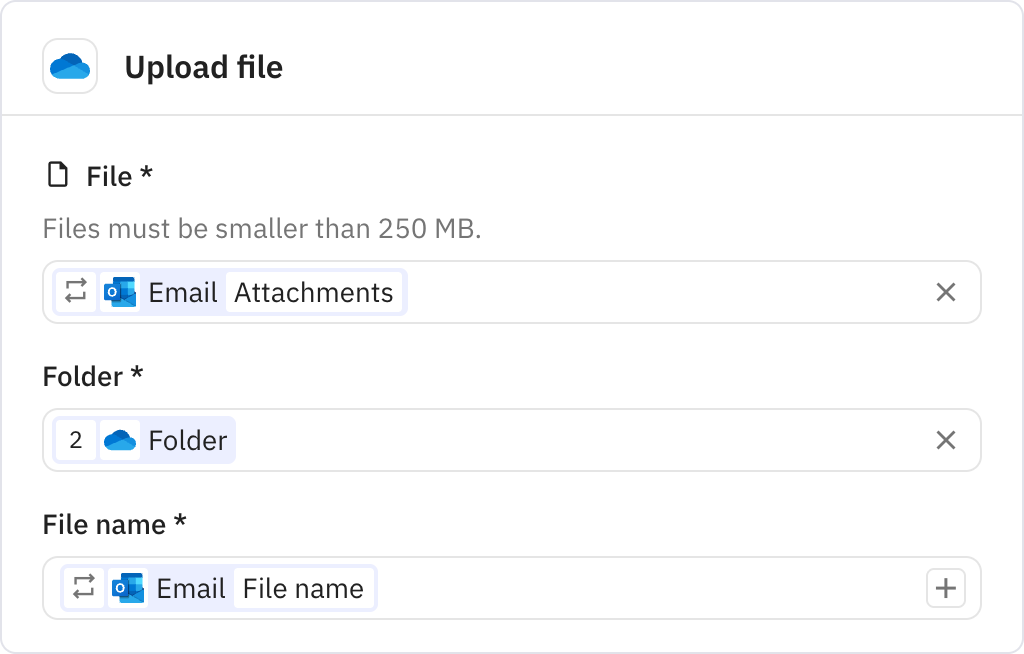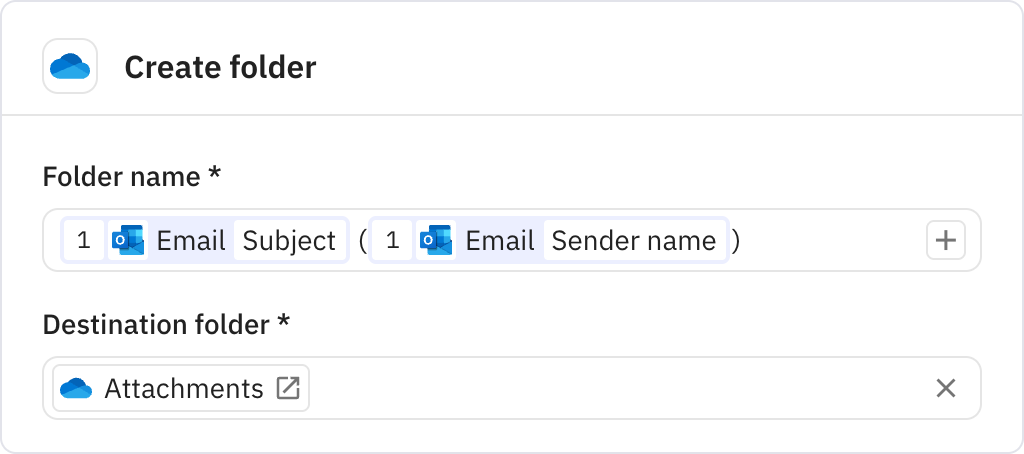Email Attachment Saver
Automatically save email attachments to organized OneDrive folders
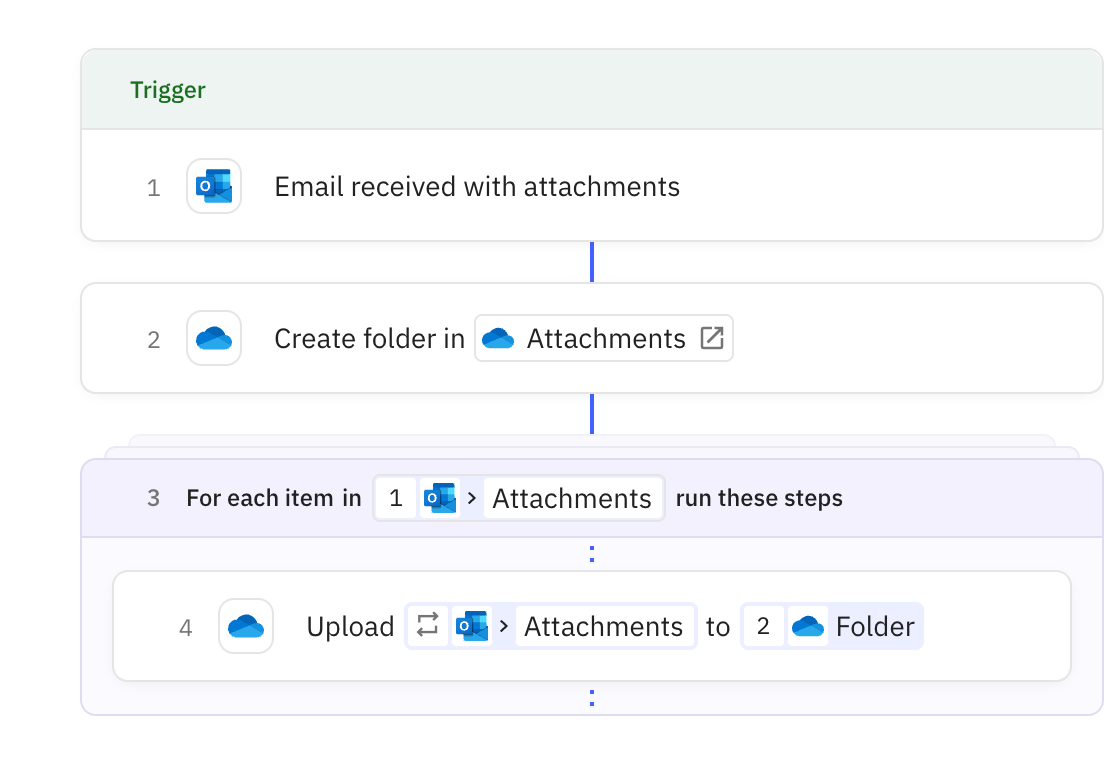
Steps in this workflow
1
Email received with attachments
2
Create folder
3
repeat
Loop over a list4
Upload file
Automatically save email attachments from Outlook to organized folders in OneDrive. Here's how it works:
- The workflow triggers when you receive an email with attachments
- It creates a new folder in OneDrive named after the email subject and sender
- Each attachment from the email is uploaded to this folder
- Your attachments are now organized and backed up in OneDrive automatically
1
Email received with attachments
Triggers when an email with attachments is received in Outlook. The trigger is configured to only activate for emails that contain attachments.
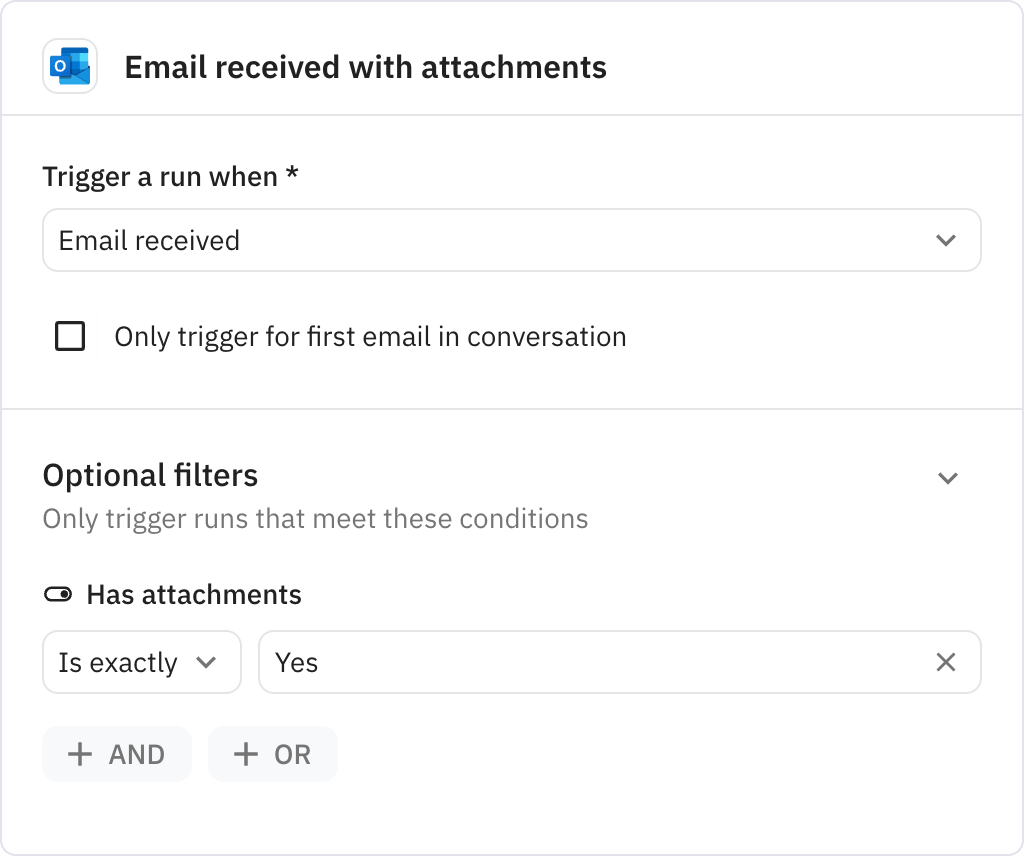
3
repeat
Loop over a list
Iterates through each attachment in the email. This allows the workflow to process multiple attachments by running the upload step for each one.
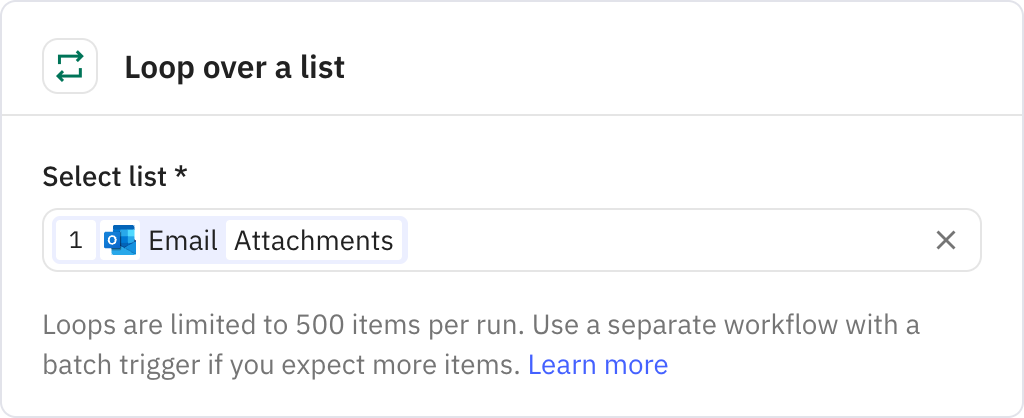
Iterator steps
4
Upload file
Uploads each attachment to the newly created OneDrive folder. The file keeps its original name and is saved in the folder created in step 2.