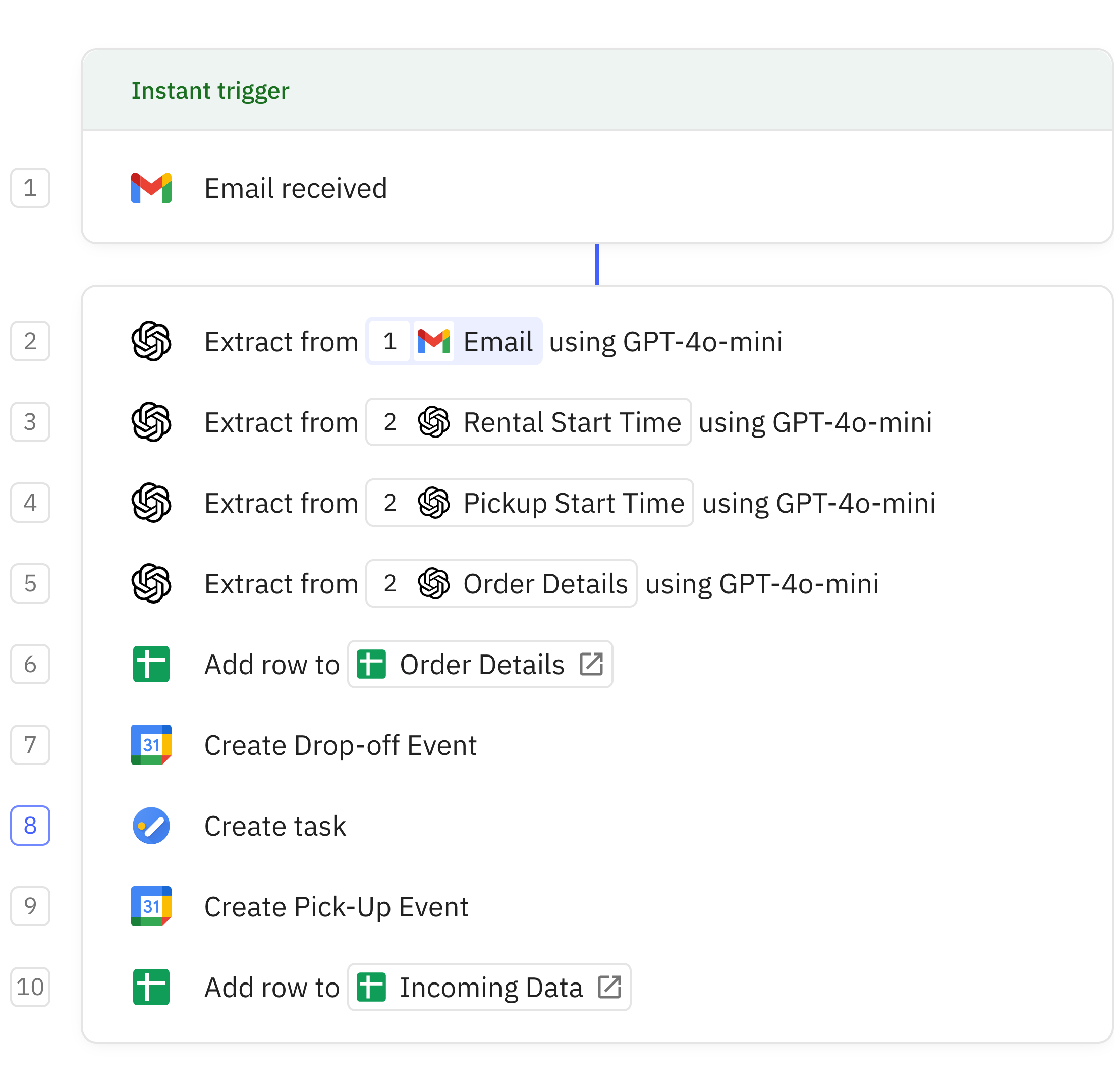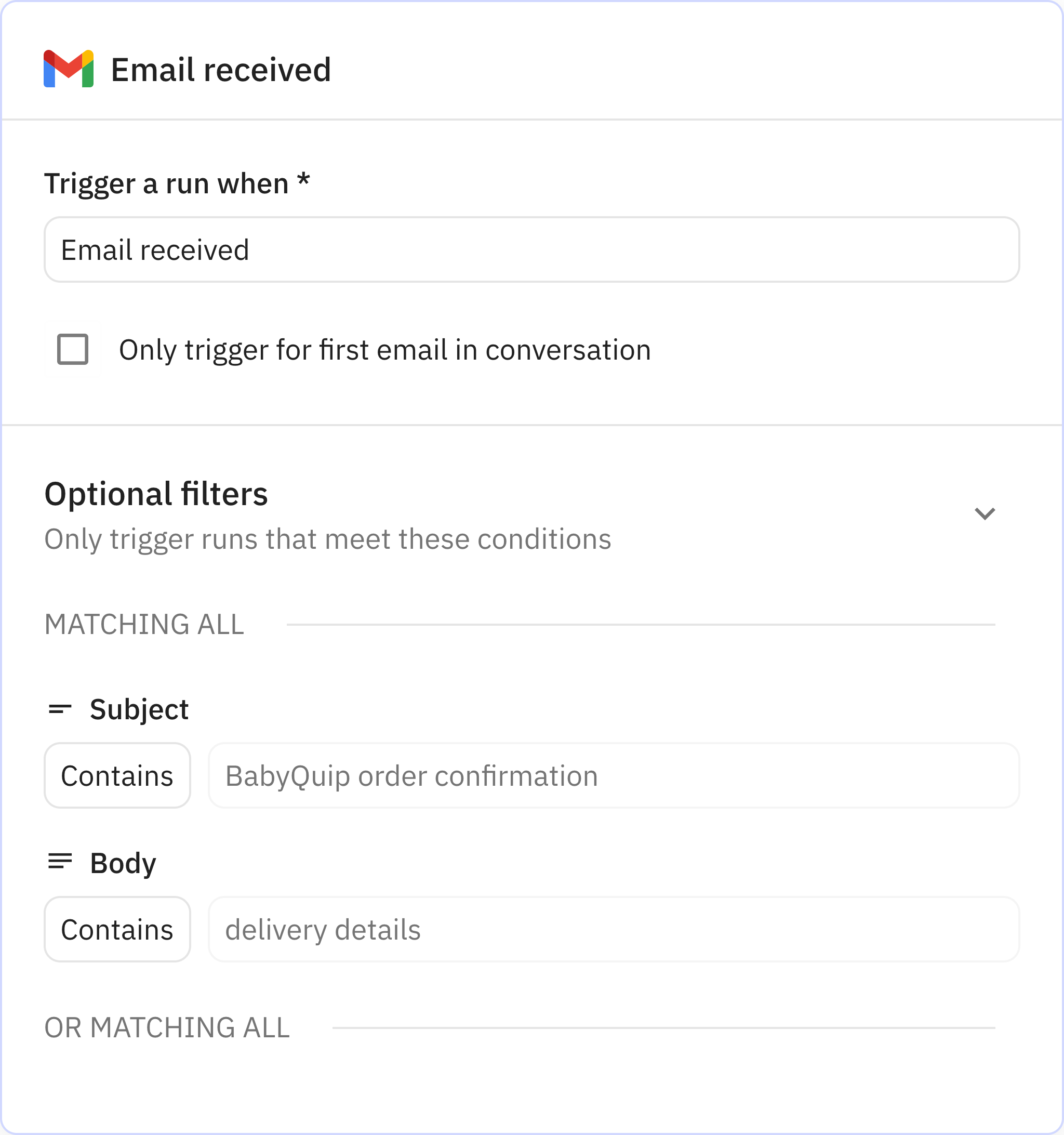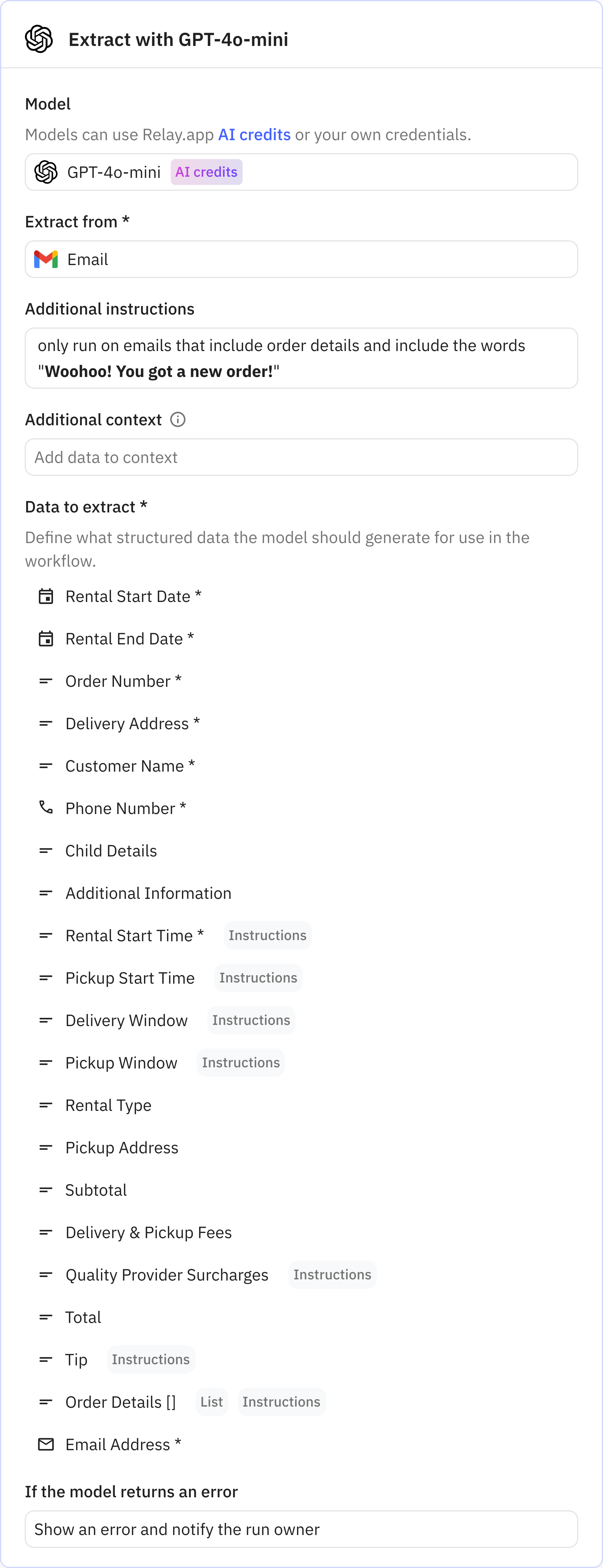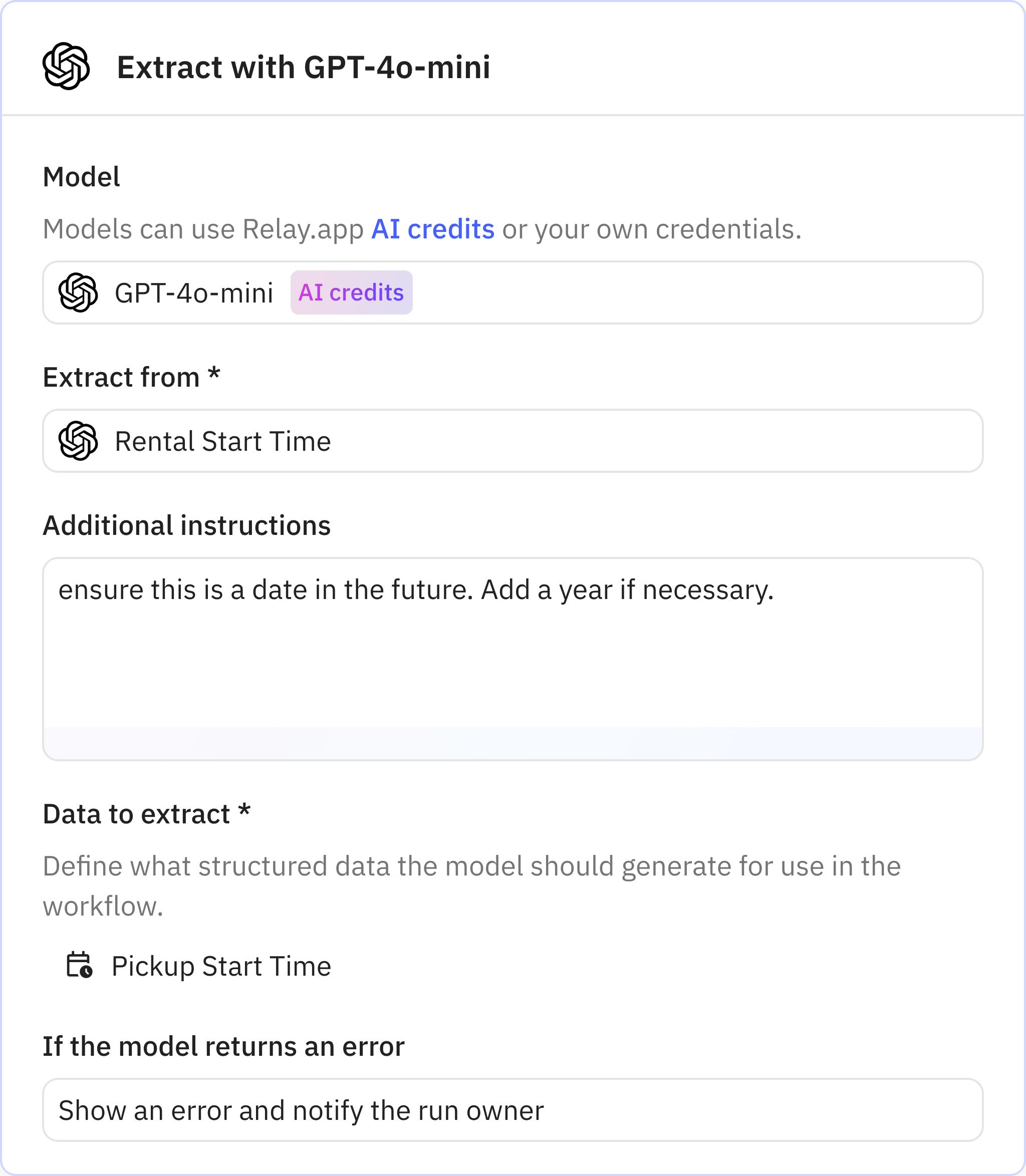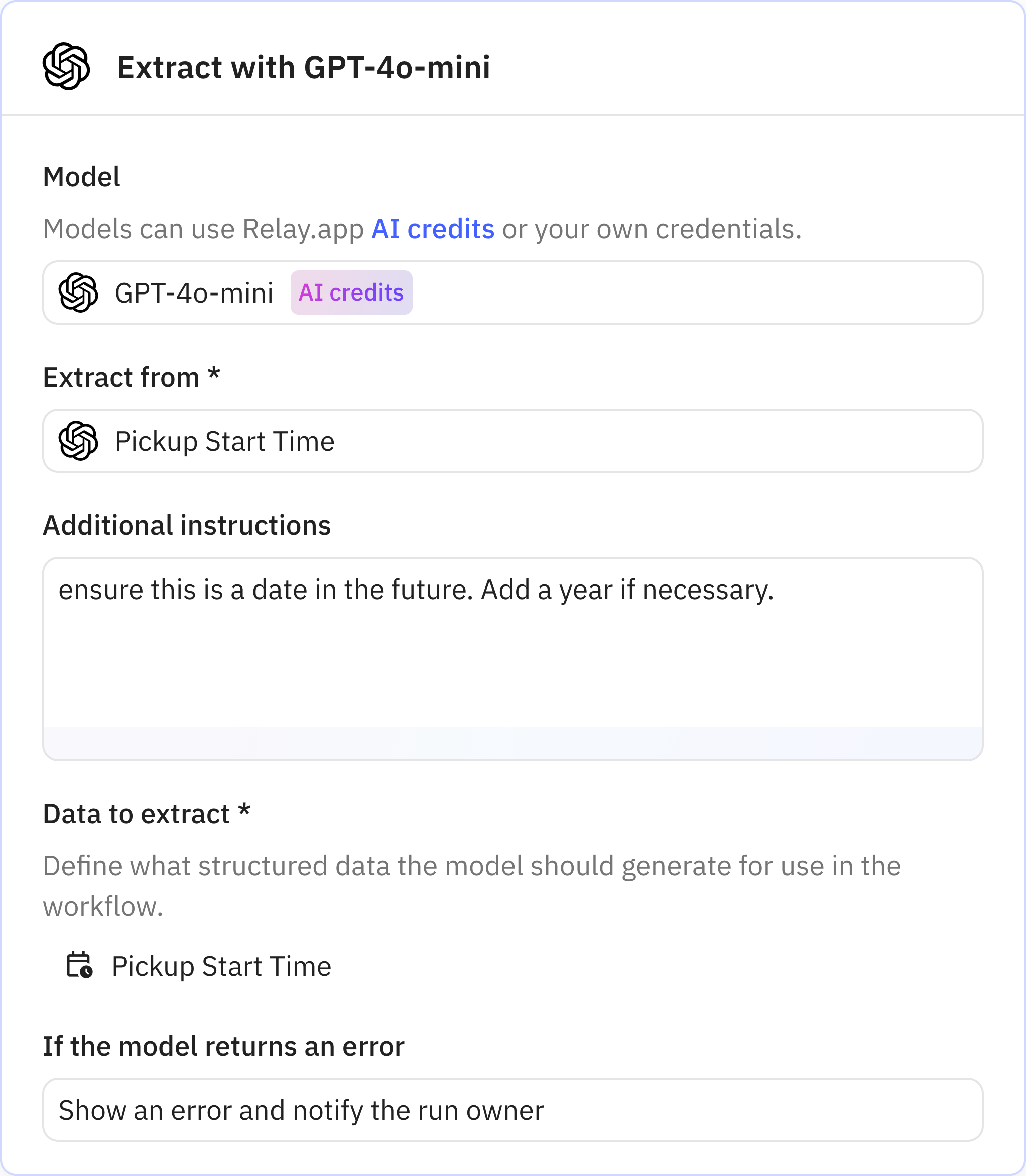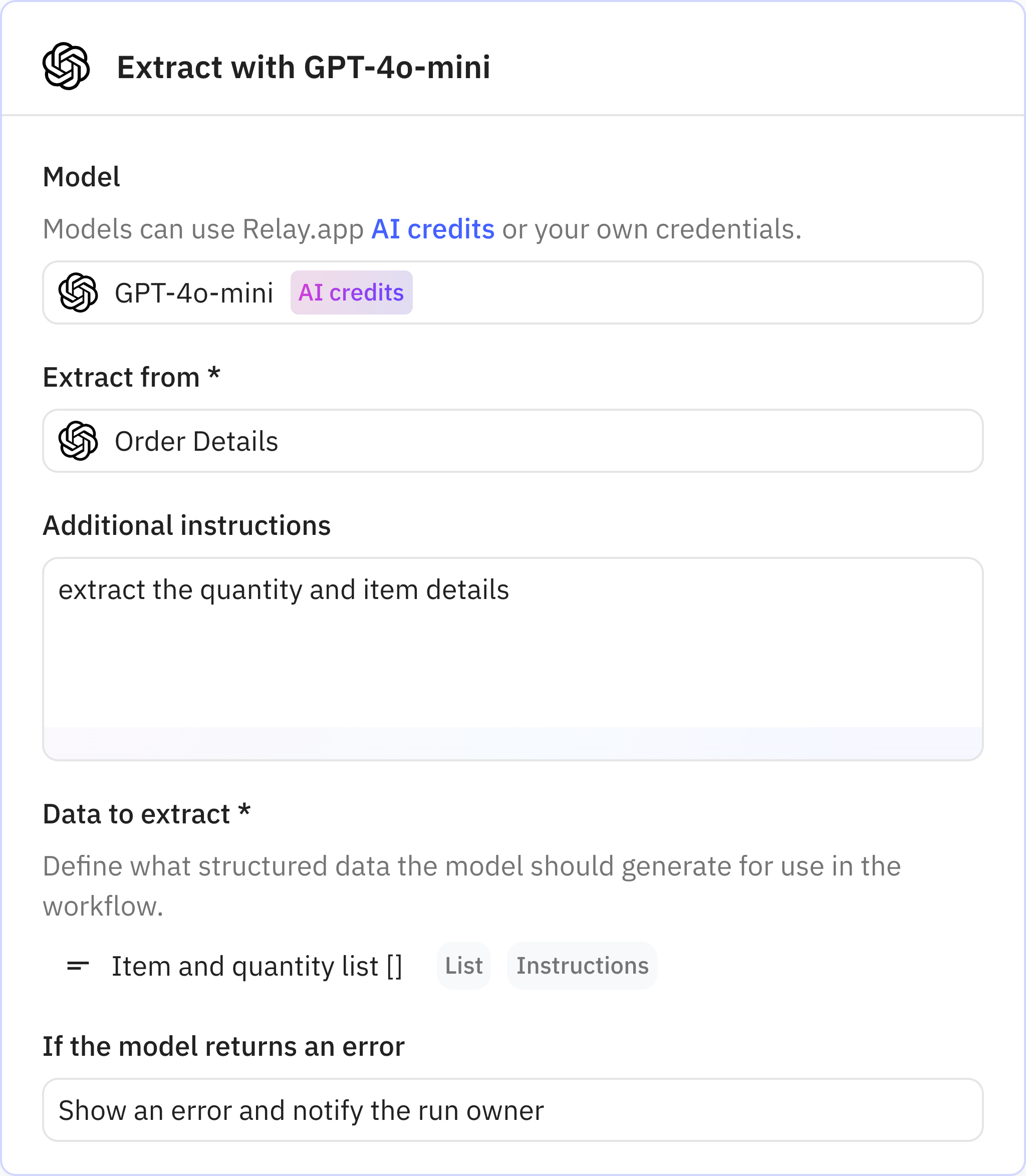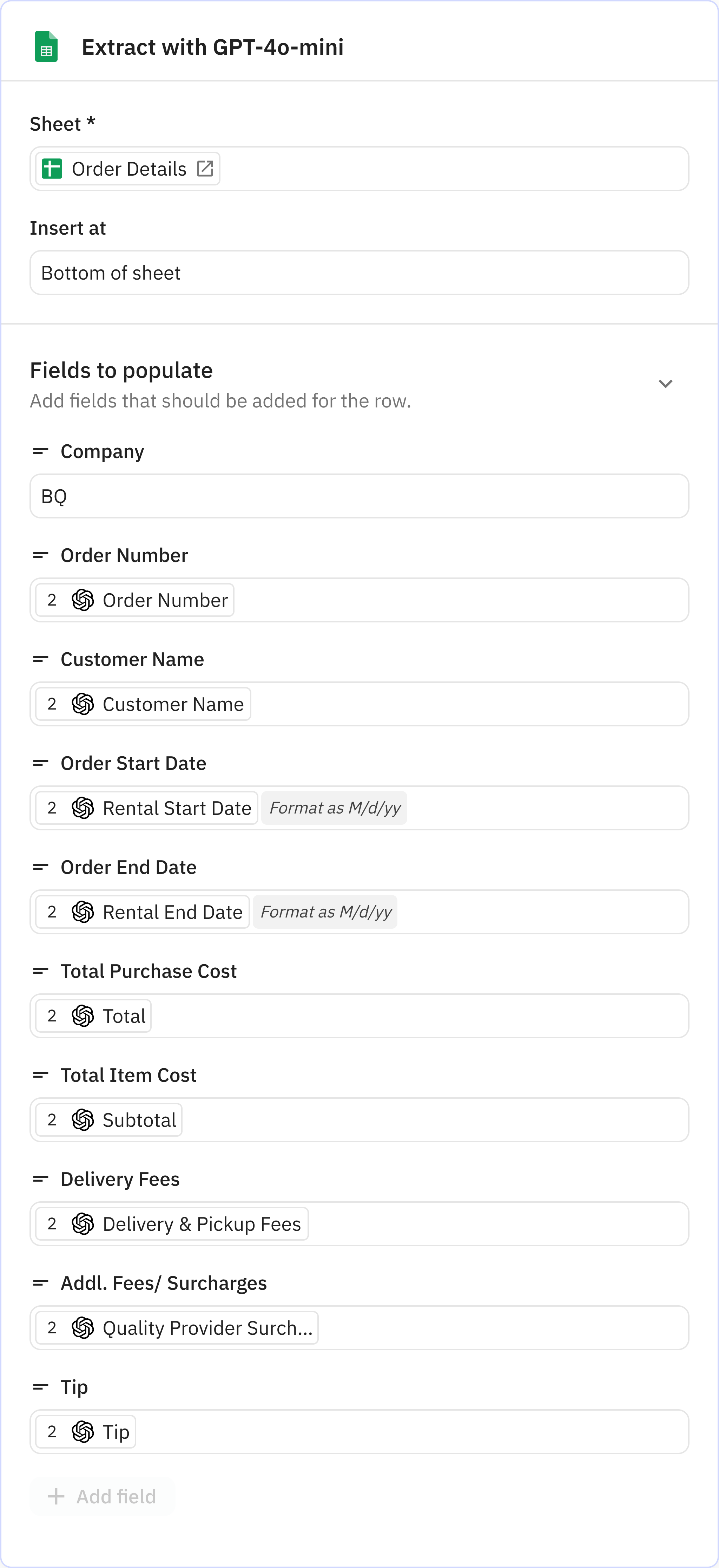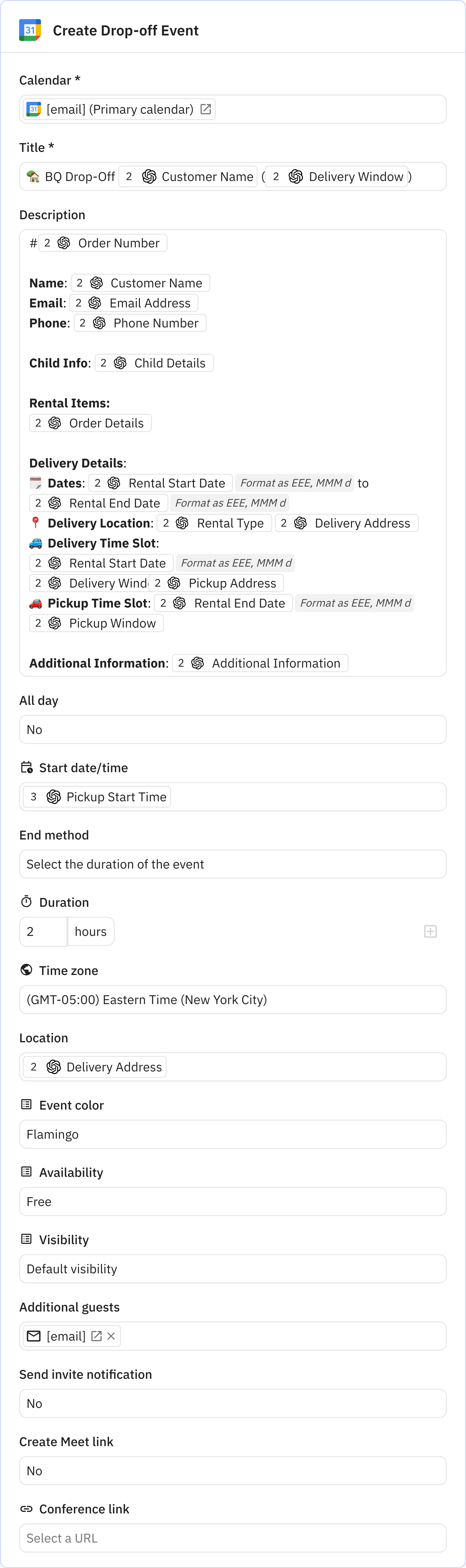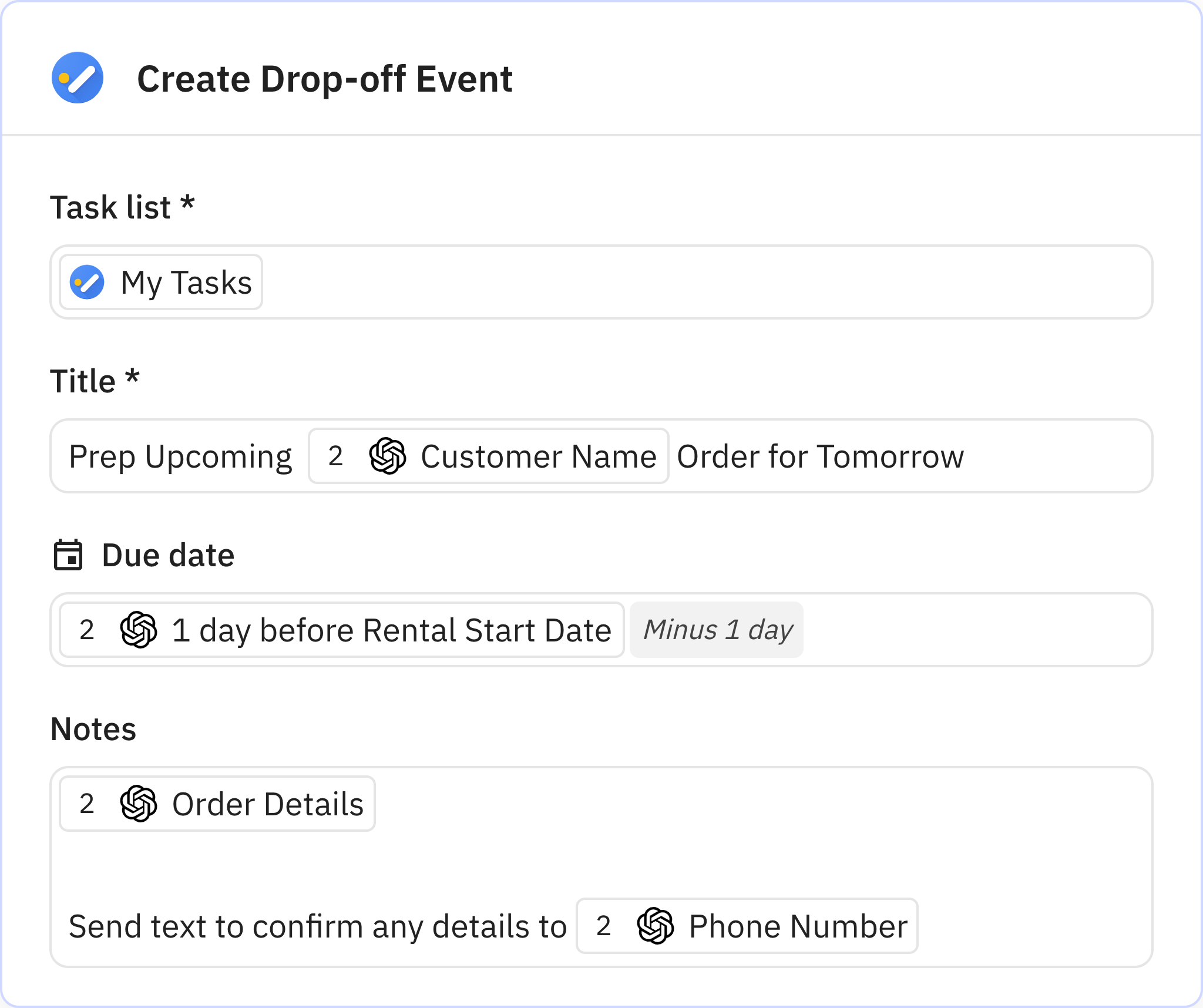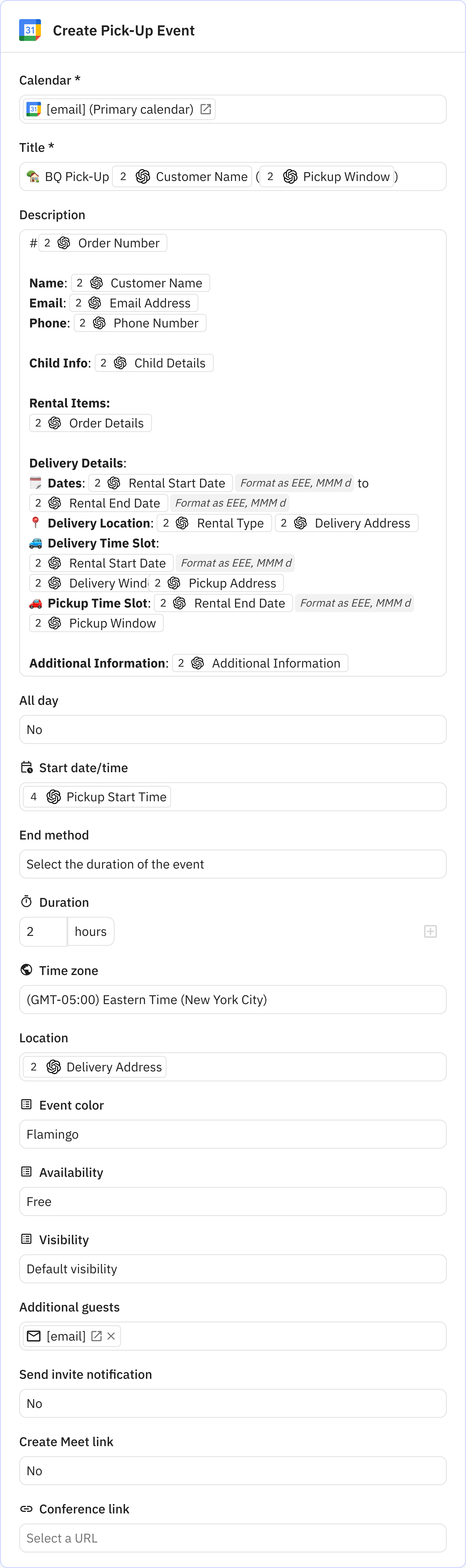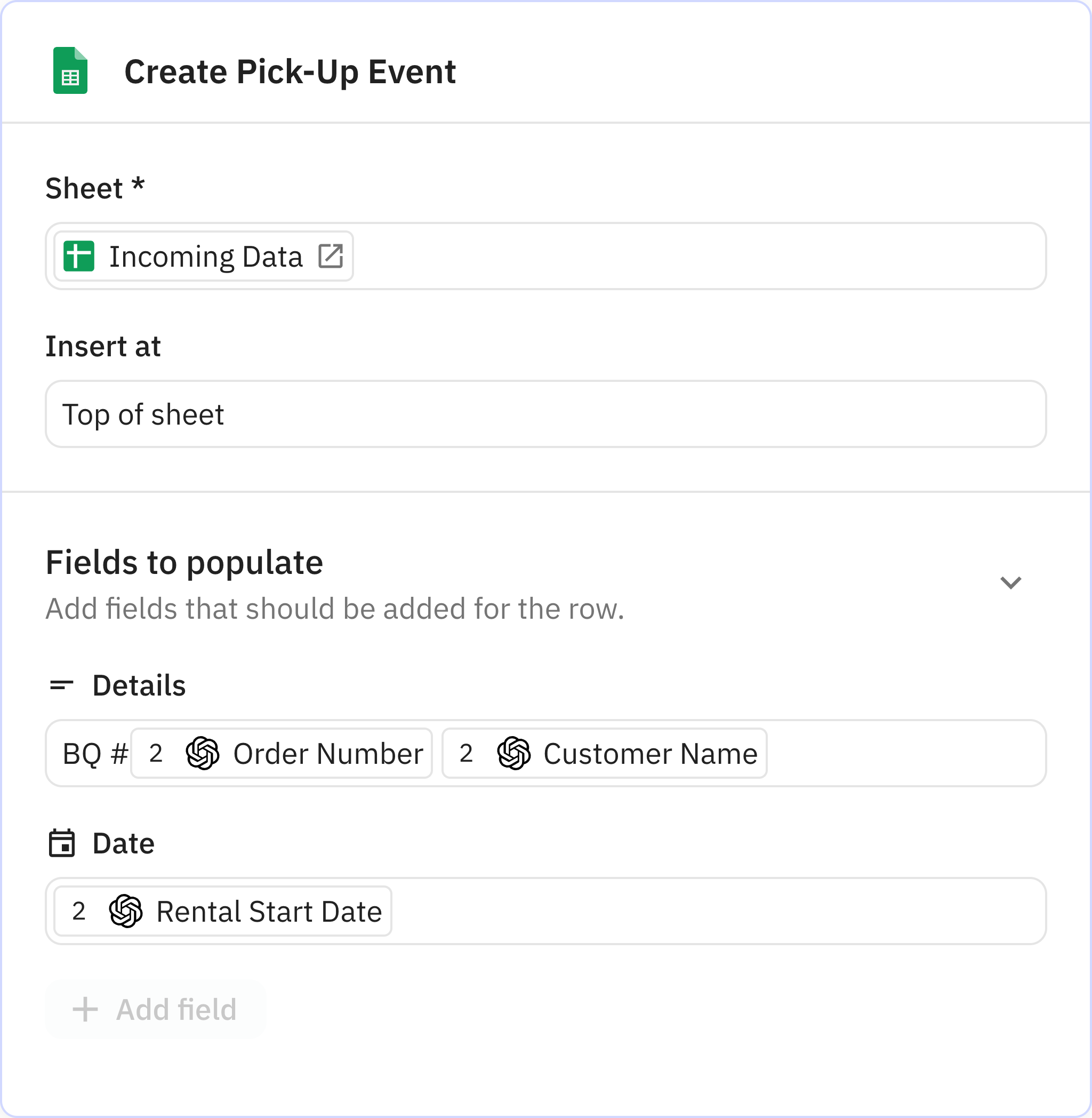I work in the tech industry and on the side, I contract with a company called BabyQuip. We make it easy for traveling parents or grandparents to get children's gear.
How it works is traveling parents or grandparents who need gear go and create orders for a specific date and then we fill the order.
Each time an order is placed for my gear, I get an automated confirmation email. Before using Relay.app, I'd manually create a detailed calendar event from this listing so that I could stay on top of my orders and co-ordinate with my husband and dad for the drop off.
With Relay.app, I set up a workflow using AI that automatically creates this calendar event for me. Two things that helped me get the right results are 1) I included examples in the prompt of the output I'd like to see for a given input and 2) I broke down a large AI step into multiple steps to improve accuracy.
I'm not an AI expert but I love data and spreadsheets and I love finding ways to make things easier. So glad I found Relay.app!