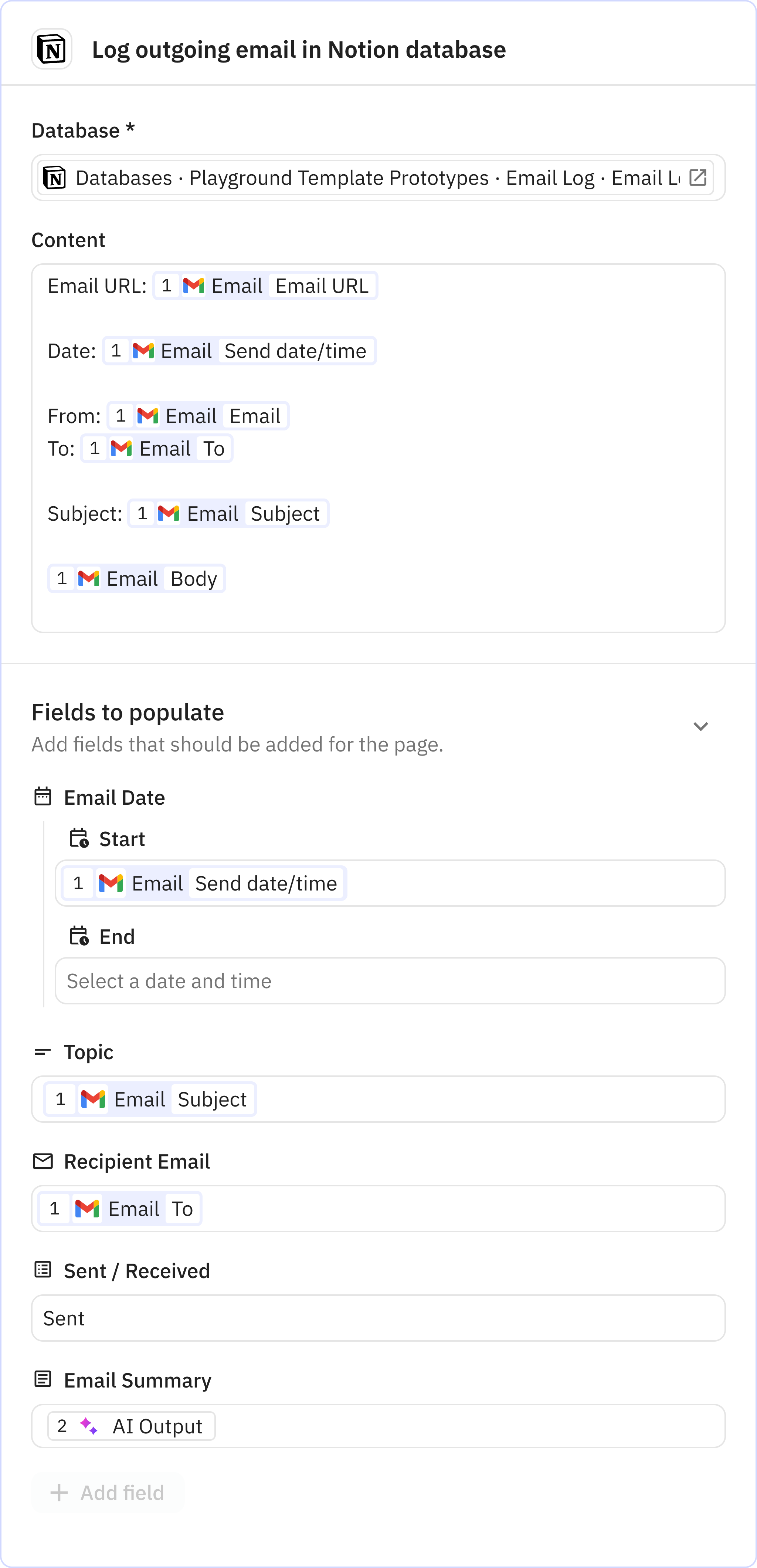Summarise emails and log them to Notion
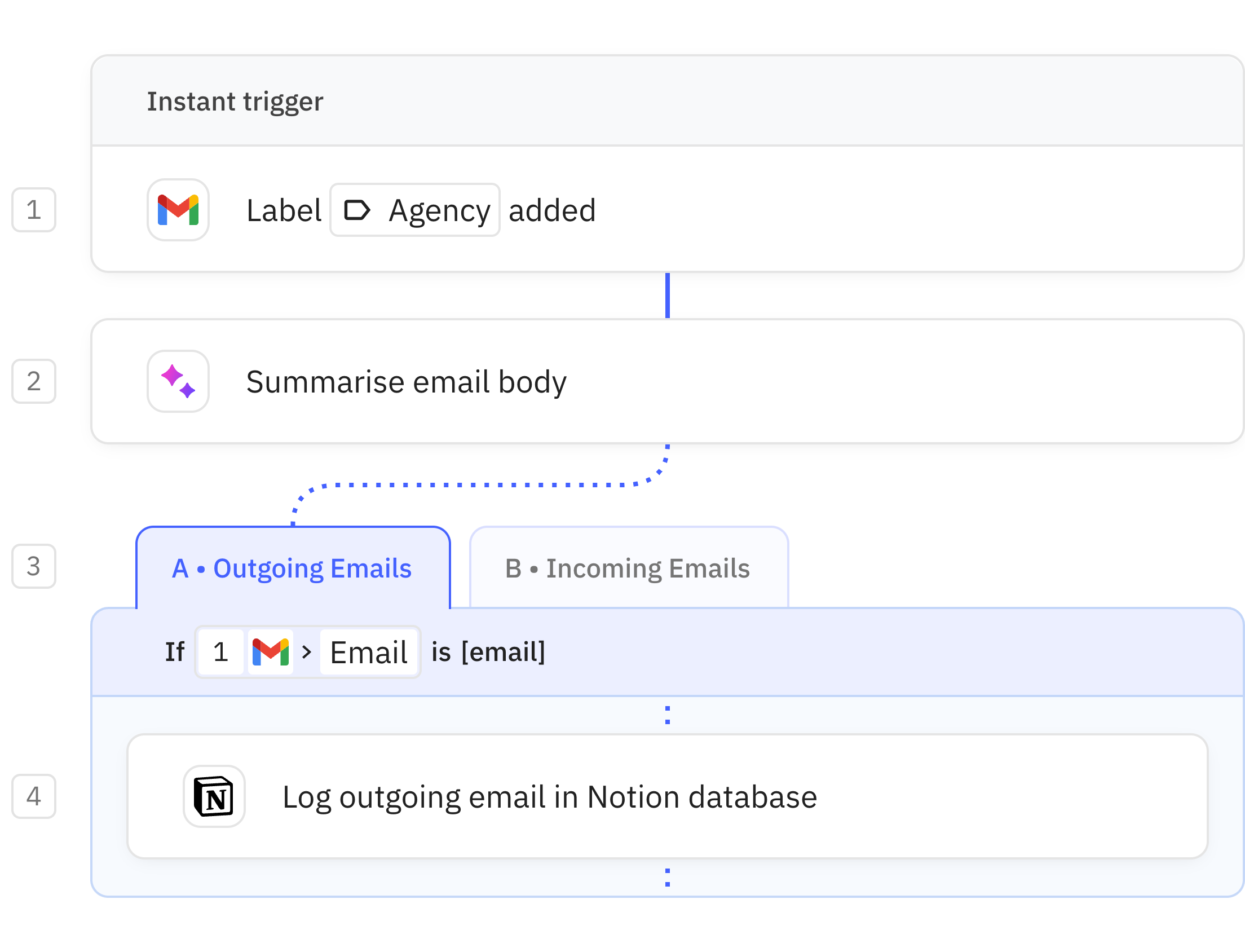
Steps in this workflow
With this workflow you can effortlessly log important emails. When a label is added in Gmail (manually or via a filter) AI generates a concise summary of the email body. The workflow then creates a Notion database page, categorising the email as sent or received while logging key details like subject, date, recipient, and summary.
The full email content is also stored inside the database page for easy reference. No more manually logging: just a seamless, hands-free way to keep track of important emails.
Monitors your Gmail account for any emails that are labeled "Agency". This trigger activates the workflow to process the labeled email and extract its contents for logging.
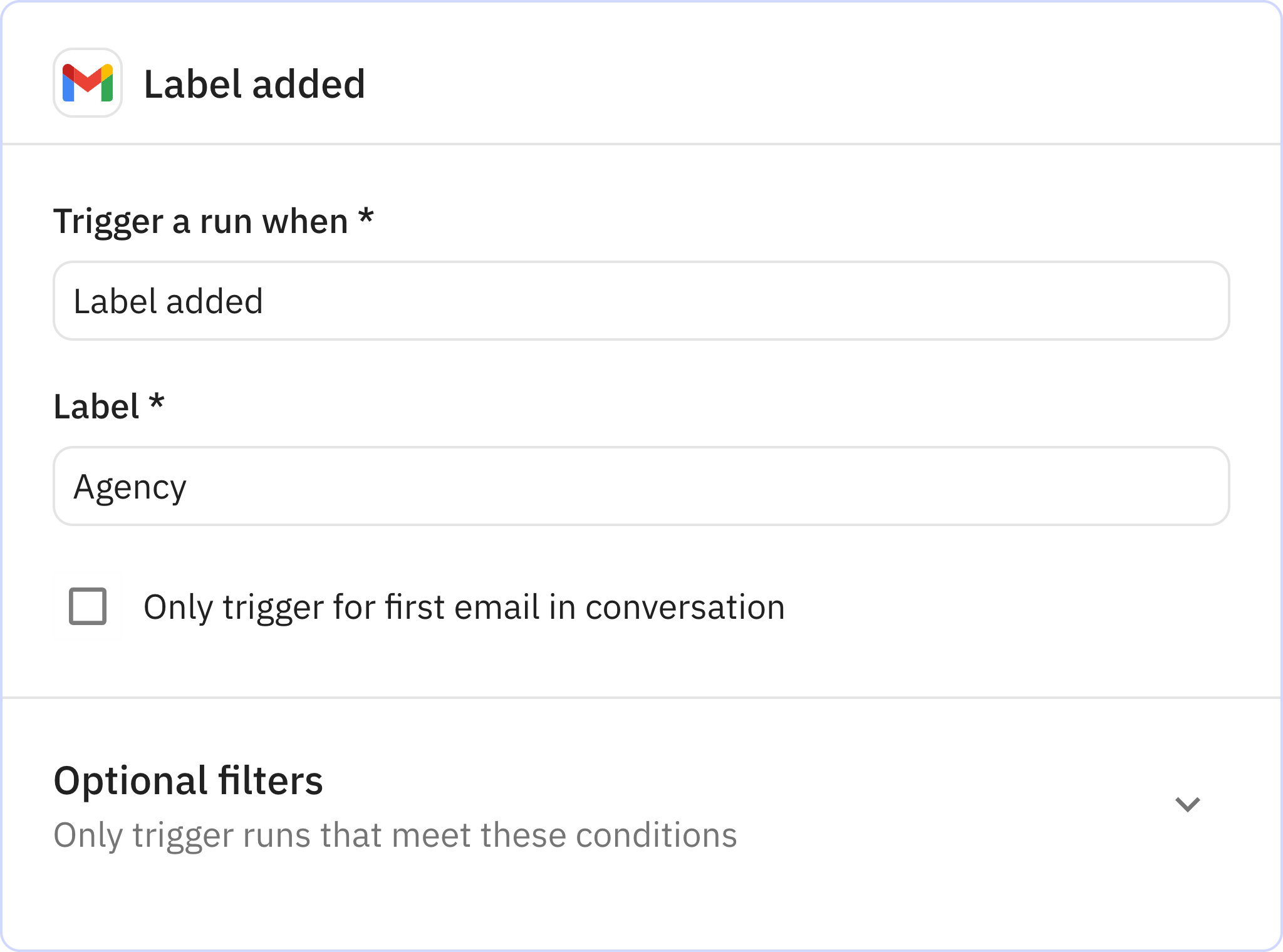
Creates a concise summary of the email body using AI. This summary captures the key points of the message for easy reference in your database without needing to read the full email.
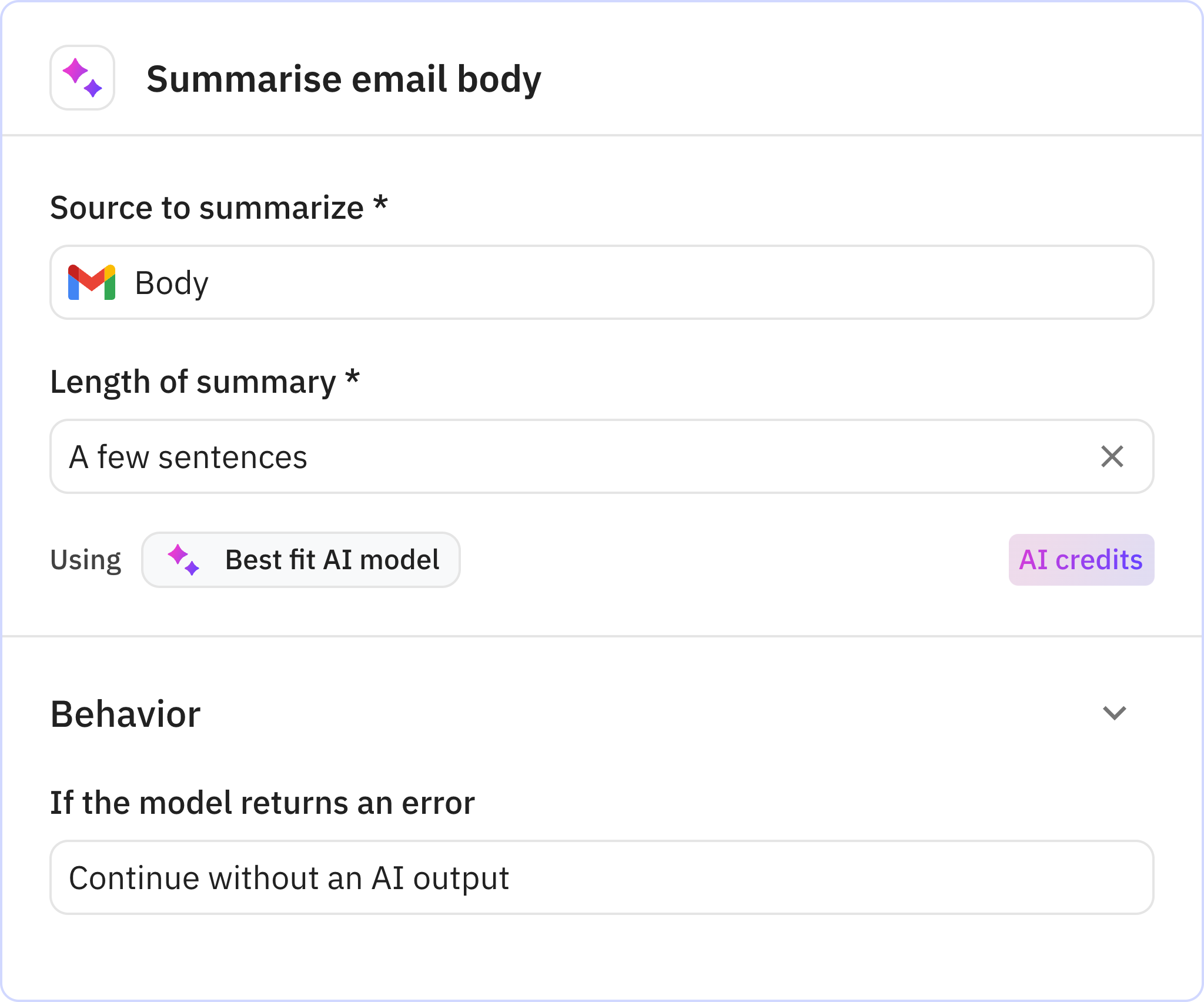
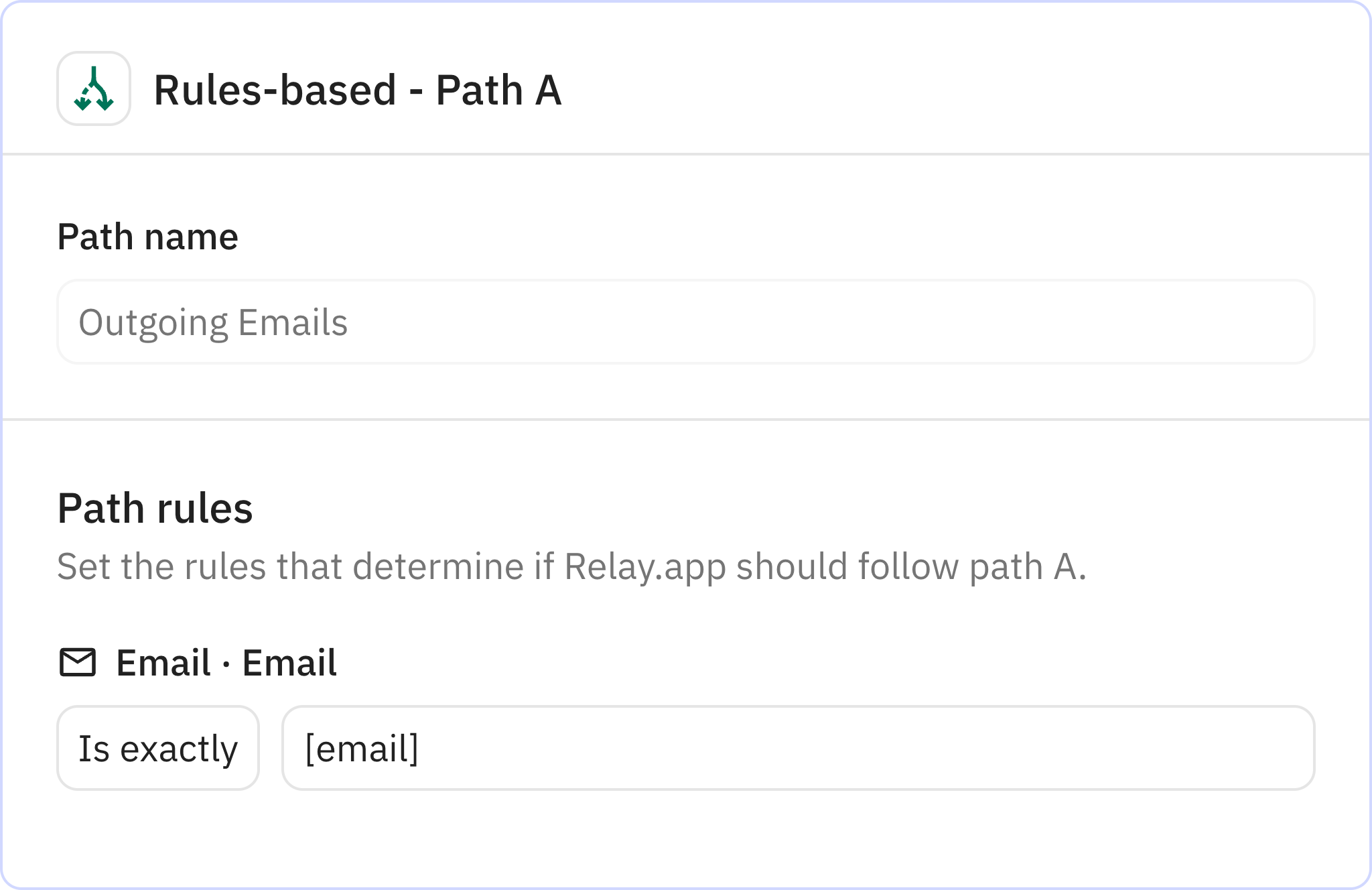
Creates a new entry in your Notion database for outgoing emails. This step logs the email details including the subject, recipient, full content, and the AI-generated summary with a "Sent" status indicator.